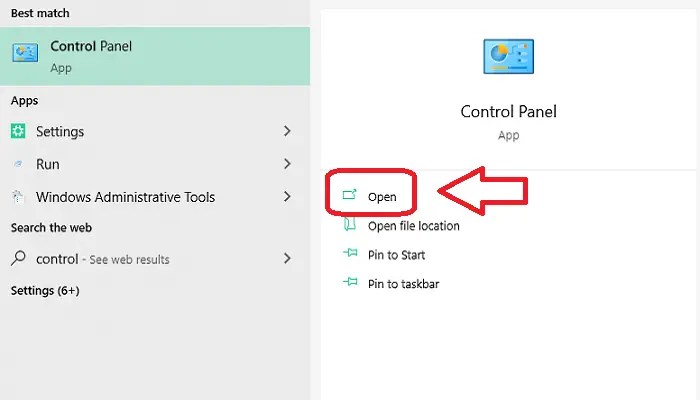
Assessing Your Computer’s Performance
Before diving into solutions, understanding the root cause of your computer’s sluggishness is crucial. A systematic approach will help pinpoint whether the problem lies within the hardware or software components of your system. This assessment will guide you towards the most effective optimization strategies.
Identifying the source of slowdowns involves examining both the hardware and software aspects of your older computer. Hardware limitations refer to physical components like the processor, RAM, and hard drive, while software limitations encompass the operating system, applications, and background processes. Understanding this distinction is key to effective troubleshooting.
Common Performance Bottlenecks
Older computers often suffer from specific performance bottlenecks. Identifying these bottlenecks is the first step towards improvement. A thorough check will reveal areas requiring attention.
- Insufficient RAM: Low RAM forces the computer to use slower hard drive space as virtual memory, significantly impacting performance.
- Slow Hard Drive: A traditional hard disk drive (HDD) is significantly slower than a solid-state drive (SSD). The time taken to access files and programs directly affects speed.
- Overburdened CPU: An older or underpowered CPU struggles to handle multiple tasks simultaneously, resulting in noticeable slowdowns.
- Bloated Software: Too many programs running in the background, along with outdated or poorly optimized software, can consume significant resources.
- Malware and Viruses: These malicious programs consume system resources and can significantly hinder performance.
Hardware versus Software Limitations
The difference between hardware and software limitations is fundamental to effective troubleshooting. Hardware limitations are inherent to the physical components; upgrading is often the solution. Software limitations are often addressable through optimization or replacement. For example, a slow hard drive (hardware) can be replaced with an SSD, while excessive background processes (software) can be managed through task manager.
A Simple Diagnostic Procedure
A step-by-step approach helps isolate the main cause of slowdowns. This procedure guides you through a series of checks to determine whether hardware or software is the culprit.
- Check Task Manager: Observe CPU and memory usage. High usage consistently indicates potential software issues or an underpowered CPU.
- Run a Malware Scan: Use a reputable antivirus program to detect and remove any malicious software impacting performance.
- Monitor Hard Drive Activity: Observe the hard drive’s activity indicator light. Constant activity might suggest a slow hard drive or excessive disk I/O operations.
- Check Boot Time: A prolonged boot time suggests potential problems with the hard drive, startup programs, or the operating system.
Impact of Hardware Components on System Speed
The table below illustrates the relative impact of key hardware components on overall system speed. The improvements observed depend on the specific components being upgraded and the initial state of the system.
| Component | Impact on System Speed | Example Improvement | Typical Upgrade Path |
|---|---|---|---|
| RAM | Significant; improves multitasking and responsiveness. | Boot times reduced by 20-30%, smoother multitasking. | Adding more RAM or upgrading to faster RAM modules. |
| CPU | Very Significant; affects processing power for all tasks. | Overall system responsiveness increased by 40-60%, faster application loading. | Upgrading to a faster CPU (if supported by the motherboard). |
| Hard Drive (HDD to SSD) | Dramatic; SSD significantly reduces boot and load times. | Boot times reduced by 50-80%, application loading times decreased by 70-90%. | Replacing HDD with an SSD. |
Software Optimization Techniques
Software optimization plays a crucial role in boosting your computer’s speed. By streamlining your software, you reduce the demands placed on your system’s resources, leading to noticeable performance improvements. This section details several effective techniques to optimize your software environment.
Uninstalling Unnecessary Programs and Removing Bloatware
Unwanted programs consume valuable disk space and often run background processes, slowing down your computer. Removing these programs is a simple yet highly effective optimization step.
- Locate and Identify Unnecessary Programs: Review your installed programs list (usually found in the Control Panel or Settings menu). Identify programs you haven’t used in months or those you don’t recognize. Be cautious, however, and only uninstall programs you are sure you don’t need.
- Use the Operating System’s Uninstaller: Always use the built-in uninstaller provided by your operating system (Windows or macOS) to remove programs. This ensures that associated files and registry entries are also removed, preventing potential conflicts or errors.
- Remove Bloatware: Bloatware refers to pre-installed software that often comes bundled with new computers. These programs are usually unnecessary and can significantly impact performance. Research safe methods to remove bloatware specific to your operating system and computer manufacturer.
- Check for Duplicate Programs: You might have multiple versions of similar programs installed. Remove older or less frequently used versions to avoid conflicts and save space.
- Restart Your Computer: After uninstalling programs, restart your computer to ensure the changes take effect completely.
Disabling Startup Programs and Services
Many programs automatically launch when you start your computer. These startup programs consume resources and can significantly slow down the boot process. Disabling unnecessary startup programs and services frees up resources for more critical tasks.
Disabling startup programs can be done through your operating system’s settings. In Windows, you can find this option in Task Manager; in macOS, you can manage startup items in System Preferences. Be careful when disabling services, as some are essential for the proper functioning of your operating system or other critical applications. Only disable those you are certain are not needed.
Cleaning Temporary Files and Browser Cache
Temporary files and browser caches accumulate over time, consuming disk space and potentially impacting performance. Regularly clearing these files can improve speed and free up storage.
Most operating systems offer built-in tools to clean temporary files. For browsers, you can usually find the option to clear the cache and cookies in the browser’s settings menu. This process removes temporary internet files, cookies, and other data that your browser stores, freeing up space and potentially improving loading times.
Defragmenting a Hard Drive
Defragmentation reorganizes fragmented files on a hard drive (HDD), improving read and write speeds. This process is less crucial for solid-state drives (SSDs), which don’t suffer from fragmentation in the same way.
If you have a traditional hard drive (HDD), regularly defragmenting it can improve performance. Windows has a built-in defragmentation tool. For other operating systems, third-party tools are available. Note that defragmentation is a time-consuming process, so it’s best done overnight or when your computer is not in use.
Recommended Free Software Utilities for System Cleaning and Optimization
Several free software utilities can help with system cleaning and optimization. Examples include CCleaner (for Windows), BleachBit (for Windows, Linux, and macOS), and others available for various operating systems. These utilities often offer features like registry cleaning (Windows), duplicate file finding, and more comprehensive cleaning options than built-in tools. Remember to research and choose reputable software from trusted sources.
Hardware Upgrades for Speed Improvement
Upgrading your computer’s hardware can significantly boost its performance, especially if you’re working with an older machine. Focusing on key components like RAM and the storage drive offers the most noticeable improvements for a relatively low cost. This section details the impact of these upgrades and provides guidance on choosing suitable components.
RAM Upgrade Impact on System Responsiveness
Adding more RAM directly improves your computer’s ability to handle multiple tasks simultaneously. With insufficient RAM, your system relies heavily on slower storage (like your hard drive), leading to noticeable lag and sluggish performance. Upgrading to a higher RAM capacity allows the system to keep more programs and data readily available in memory, resulting in faster application loading times, smoother multitasking, and an overall more responsive experience. For example, upgrading from 4GB to 8GB RAM can dramatically improve performance in systems struggling with multitasking or running memory-intensive applications like video editing or gaming.
Hard Drive (HDD) versus Solid-State Drive (SSD) Performance Comparison
Traditional hard disk drives (HDDs) use spinning platters and read/write heads, making them mechanically slower than solid-state drives (SSDs). SSDs use flash memory, enabling significantly faster read and write speeds. This difference translates to drastically faster boot times, quicker application loading, and improved overall system responsiveness. An SSD can make an older computer feel almost like a new one. For instance, a system booting in several minutes from an HDD might boot in under 20 seconds with an SSD. The speed difference extends beyond boot times; file transfers, program launches, and even web browsing will be noticeably faster.
Upgrading to an SSD: Process, Data Transfer, and Challenges
Upgrading to an SSD involves physically replacing your existing hard drive. Before doing so, back up all your important data to an external drive or cloud storage. This is crucial as the process might involve formatting the SSD, erasing existing data. The physical installation is typically straightforward; it involves opening the computer case, disconnecting the HDD, connecting the SSD, and reinstalling the case. Many guides and videos are available online to assist with this process, specific to your computer model. The operating system will need to be reinstalled on the SSD. You can do this using a bootable USB drive created from your existing operating system installation media. Potential challenges include incompatibility with your computer’s SATA interface (though most modern computers are compatible), cloning the hard drive contents (though not strictly necessary), and the potential for physical damage if not handled carefully.
Suitable RAM and SSD Upgrade Specifications for Older Computers
Determining the appropriate RAM and SSD upgrades depends on your computer’s specifications. Check your computer’s manual or use system information tools (like “System Information” in Windows) to identify the type of RAM (DDR2, DDR3, DDR4) and the maximum RAM capacity supported. For older systems, 8GB of RAM is often a significant upgrade, while 16GB is more suitable for more demanding tasks. For SSDs, a 256GB or 512GB SSD offers a good balance of capacity and cost. Ensure that the SSD is compatible with your computer’s SATA interface (SATA II or SATA III).
Cost-Benefit Analysis of Hardware Upgrades
| Upgrade | Cost (Approximate) | Performance Improvement | Overall Benefit |
|---|---|---|---|
| 8GB RAM (DDR3) | $20 – $40 | Significant improvement in multitasking and application responsiveness | High |
| 256GB SSD | $30 – $60 | Dramatic improvement in boot times, application loading, and overall system speed | Very High |
| 512GB SSD | $50 – $90 | Similar to 256GB SSD, but with more storage capacity | Very High |
| 16GB RAM (DDR4) | $40 – $80 | Substantial improvement, especially for demanding applications | High |
Operating System Optimization
Optimizing your operating system (OS) can significantly boost your computer’s speed and responsiveness. This involves adjusting various settings, managing updates effectively, and ensuring system file integrity. By making these changes, you can free up resources and improve overall performance without needing expensive hardware upgrades.
Common OS Setting Adjustments
Several built-in OS settings directly impact performance. These settings control background processes, visual effects, and startup programs, all of which consume system resources. Modifying them can noticeably improve your computer’s speed.
- Disable unnecessary startup programs: Many applications automatically launch when you start your computer, consuming valuable resources. Disabling unnecessary startup programs reduces the load on your system at boot time and improves overall responsiveness. This can be managed through the Task Manager (Ctrl+Shift+Esc in Windows).
- Adjust power settings: High-performance power plans prioritize speed over energy efficiency. Switching to a high-performance plan can noticeably improve your computer’s responsiveness, although it will increase energy consumption. This is usually found in the Control Panel under Power Options.
- Limit background processes: Background processes run in the background, consuming resources even when you’re not actively using them. Limiting the number of background processes running simultaneously can free up resources and improve performance. This can be managed through the Task Manager.
Managing Windows Updates Effectively
Windows updates are crucial for security and stability, but they can be disruptive. Effective management minimizes interruptions while ensuring your system remains up-to-date.
- Schedule updates: Windows allows you to schedule updates for times when your computer is not in use, such as overnight. This prevents interruptions during work or other activities.
- Metered connection settings: If you’re on a metered connection (limited data), Windows will download updates only when you’re connected to Wi-Fi. This is a useful feature to prevent unexpected data charges.
- Pause updates temporarily: For short periods, you can temporarily pause updates to avoid interruptions during critical tasks. However, it’s essential to resume updates as soon as possible to maintain security.
Running a System File Checker
The System File Checker (SFC) is a built-in Windows utility that scans for and repairs corrupted system files. Corrupted files can lead to performance issues and system instability. Running SFC regularly helps maintain system integrity.
- Open Command Prompt as administrator (search for “cmd”, right-click, and select “Run as administrator”).
- Type
sfc /scannowand press Enter. - The process may take some time. Once completed, a message will indicate whether any corrupted files were found and repaired.
Adjusting Visual Effects and Animations
Windows provides various visual effects and animations that enhance the user experience but can consume significant system resources. Disabling or reducing these effects can improve performance, especially on older or less powerful computers.
- Adjust visual effects: In the System Properties (search for “system” and select “System”), you can adjust visual effects. Choosing the “Adjust for best performance” option disables most visual effects.
- Disable animations: Disabling animations, such as window transitions and fade effects, can improve responsiveness, particularly on slower machines. This is also adjustable within the System Properties.
Creating a System Restore Point
A system restore point is a snapshot of your system’s configuration. Creating a restore point allows you to revert your system to a previous state if problems arise after installing software or making system changes. This can be a crucial step in troubleshooting performance issues.
- Search for “Create a restore point” in the Windows search bar.
- Click “Create” to create a new restore point. You can optionally provide a description for the restore point.
- Windows will create the restore point. This process usually takes a few minutes.
Troubleshooting and Further Optimization
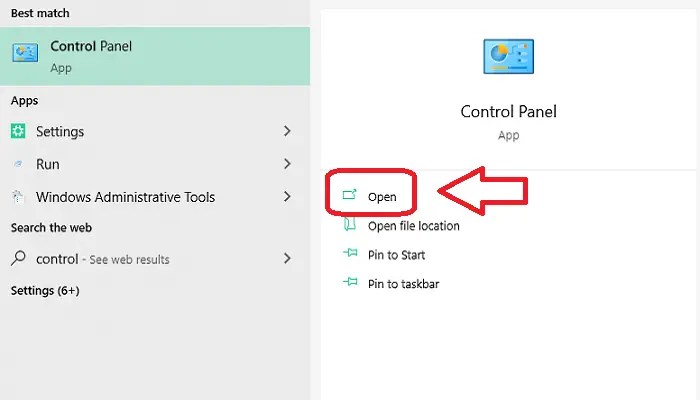
Even after implementing software and hardware optimizations, your computer might still experience occasional slowdowns. This section provides troubleshooting steps and preventative measures to maintain peak performance. Addressing persistent issues effectively requires a systematic approach.
Troubleshooting Common Speed Issues
A flowchart can be a valuable tool for diagnosing performance problems. Start by identifying the symptoms (slow boot times, application freezes, etc.). Then, follow the flowchart’s branches to pinpoint the cause. For example, if applications are slow, you might check for resource conflicts (high CPU or memory usage). If the boot is slow, examine startup programs. A well-designed flowchart will guide you through various checks, including disk space, memory usage, and process monitoring. This structured approach reduces the time spent searching for solutions.
Driver Updates for Performance Improvement
Outdated or corrupted drivers are a common cause of computer slowdowns. Drivers are software that allows your operating system to communicate with your hardware (graphics card, sound card, etc.). Regularly updating drivers ensures compatibility and optimizes hardware performance. Failing to update can lead to instability and decreased speed. Check your manufacturer’s website or use a driver update utility to find the latest versions. For example, an outdated graphics driver can cause lag in games or video playback. Updated drivers often include performance enhancements and bug fixes.
Preventing Future Slowdowns
Proactive maintenance is key to preventing future performance issues. Regularly uninstall unused programs to free up disk space and prevent resource conflicts. Disable unnecessary startup programs to reduce boot times and minimize background processes consuming system resources. Regularly defragment your hard drive (if using an HDD, not an SSD) to improve file access speeds. Consider using a disk cleanup utility to remove temporary files and other unnecessary data. Scheduling regular maintenance tasks ensures your computer runs smoothly. For example, regularly clearing your browser cache can significantly improve browsing speed.
Benefits of Lightweight Web Browsers
Lightweight web browsers, such as Firefox or Opera, consume fewer system resources compared to resource-intensive browsers like Chrome. This can result in faster browsing speeds, especially on older or less powerful computers. These browsers often offer similar features with a smaller footprint, leading to a more responsive browsing experience. Consider the trade-offs – some features might be less extensive, but the speed increase can be significant for older machines. Choosing a browser appropriate to your system’s capabilities is crucial for performance.
Resources for Additional Support
Several resources are available for further troubleshooting and support. Manufacturer websites often provide troubleshooting guides and FAQs. Online forums and communities dedicated to computer support offer a platform for asking questions and sharing solutions with other users. Microsoft’s support website provides comprehensive documentation and troubleshooting tools for Windows operating systems. Consider consulting professional IT support if you encounter persistent or complex issues. These resources offer a wide range of solutions and expert assistance.
