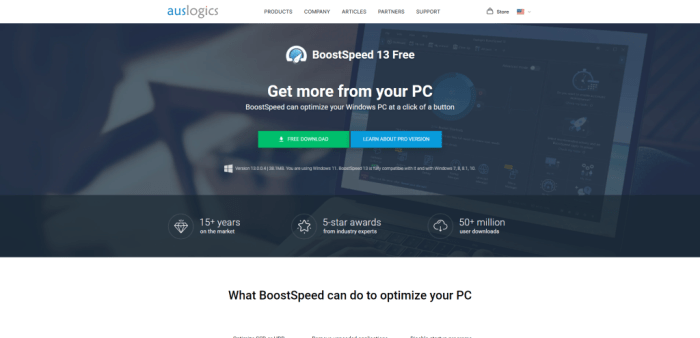
Software Optimization
Optimizing your computer’s software can significantly boost its performance without requiring any hardware upgrades. By streamlining your system’s processes, removing unnecessary files, and employing efficient software practices, you can reclaim valuable resources and improve responsiveness. This section details several key software optimization techniques.
Unnecessary Startup Programs
Many programs automatically launch when you start your computer, consuming resources and slowing down boot times. Disabling unnecessary startup programs can dramatically improve your system’s responsiveness. The following table lists common examples and how to disable them. Note that the specific method for disabling startup programs varies depending on your operating system (Windows, macOS, etc.).
| Program Name | Description | Startup Impact | Disable Method |
|---|---|---|---|
| Cloud Storage Sync Client (e.g., Dropbox, Google Drive) | Keeps your cloud storage synchronized with your computer. | High; constantly accesses the hard drive and network. | Usually found in the program’s settings; may involve disabling “Start on login” or similar options. |
| Gaming Software (e.g., Steam, Origin, Epic Games Launcher) | Manages and updates games. | Medium; uses resources to check for updates and run background processes. | Similar to cloud storage clients; look for options to prevent automatic startup. |
| Antivirus Software | Provides real-time protection against malware. | Medium; scans files and monitors network activity. | Generally should remain enabled for security, but some advanced settings might allow for optimization. |
| Printer Software | Manages printer connections and functions. | Low; unless actively printing, impact is minimal. | Can usually be disabled without affecting basic printer functionality. |
Uninstalling Unused Programs and Cleaning Temporary Files
Unused programs consume disk space and may run background processes, hindering performance. Regularly uninstalling unnecessary programs and cleaning temporary files frees up resources and improves speed.
It’s recommended to uninstall programs using the operating system’s built-in uninstaller (e.g., “Add or Remove Programs” in Windows) to ensure complete removal. Manually deleting program files can leave behind registry entries and other remnants.
The following file types can generally be safely deleted to reclaim disk space:
- Temporary files (
*.tmp) - Internet cache files (browser-specific locations)
- Downloaded program installers (
*.exe,*.msi) - Log files (
*.log) - Old backups
Hard Drive Defragmentation
Defragmenting a hard drive (HDD) rearranges fragmented files to improve access times. This process is less critical for Solid State Drives (SSDs), which do not suffer from the same fragmentation issues as HDDs. For HDDs, defragmentation can noticeably improve performance, especially on older systems. Most operating systems offer built-in defragmentation utilities.
Lightweight Web Browsers
Lightweight web browsers, such as Opera, Vivaldi, or Firefox (with extensions disabled), are designed for speed and efficiency. They generally consume fewer system resources compared to heavier browsers like Chrome, resulting in faster browsing and improved overall system performance. For example, a lightweight browser might load webpages noticeably faster than Chrome, especially on older or lower-spec machines.
Browser Extensions and Plugins
Browser extensions and plugins add functionality but can significantly impact performance. Disable or uninstall unused extensions to reduce resource consumption. Regularly review your installed extensions and remove those you no longer need. Overly numerous or resource-intensive extensions can significantly slow down browsing speed and overall system performance.
System Configuration Tweaks
Optimizing your computer’s performance without new hardware often involves adjusting existing system settings. These tweaks can significantly impact responsiveness and speed, making your older machine feel noticeably faster. Careful consideration of power settings, visual effects, drivers, virtual memory, and indexing options can yield impressive results.
Power Settings
Adjusting your power plan to prioritize performance over energy saving can boost your computer’s speed. Power saving modes often throttle processor speeds and limit background processes to conserve battery life. Switching to a “High Performance” plan allows the processor to run at its maximum capacity, leading to faster application loading times and improved overall responsiveness. To change your power plan, navigate to Control Panel (search for it in the Windows search bar), then select “Power Options.” Choose the “High Performance” plan from the available options. Note that this will increase energy consumption.
Visual Effects
Disabling unnecessary visual effects and animations can free up system resources, resulting in a more responsive system. Many visual enhancements, while aesthetically pleasing, consume significant processing power. Turning them off allows your computer to dedicate more resources to running applications. Access this setting by searching for “Performance Information and Tools” in the Windows search bar. Select “Adjust visual effects,” then choose “Adjust for best performance.” This will disable most animations and visual effects. You can selectively re-enable specific effects if you find the performance impact acceptable.
Device Driver Updates
Outdated or corrupted device drivers can significantly impact system performance. Outdated drivers might not be optimized for your hardware, leading to slower speeds and instability. Regularly updating drivers ensures that your hardware is operating at its peak efficiency. To update drivers, you can use the Windows Update feature (search for “Windows Update” in the Windows search bar), or visit the manufacturer’s website for your specific hardware components (such as your graphics card or network adapter) to download the latest drivers. Always back up your system before installing new drivers as a precaution. The improvement can be substantial, particularly for graphics cards and network adapters. For example, an outdated graphics driver might cause lag in games or video playback, while a newer driver could significantly improve frame rates and overall smoothness.
Virtual Memory Settings
Virtual memory (also known as paging file) allows your operating system to use hard drive space as an extension of RAM. If your computer has limited RAM, optimizing virtual memory settings can improve performance. Insufficient virtual memory can lead to slowdowns and application crashes. While increasing the virtual memory size can sometimes help, it’s crucial to find a balance. Excessive virtual memory can negatively impact performance due to increased hard drive activity. To adjust virtual memory, search for “Advanced system settings” in the Windows search bar. Navigate to the “Advanced” tab and click “Performance Settings,” then “Advanced,” and finally “Change” under “Virtual memory.” Here, you can adjust the size of the paging file. Experimentation might be necessary to find the optimal setting for your system. A good starting point is to set it to 1.5 times the size of your physical RAM.
System Indexing Options
Windows uses indexing to speed up file searches. However, indexing consumes system resources. If your system is already struggling with performance, you might consider adjusting indexing options to improve speed. Disabling indexing entirely can improve system responsiveness, especially on older hardware with slower hard drives. However, this will make file searches significantly slower. To adjust indexing options, search for “Indexing Options” in the Windows search bar. Here, you can modify which locations are indexed, or disable indexing altogether. A middle ground might involve excluding less frequently searched locations from the index, such as large media libraries.
Disk Management and Cleanup
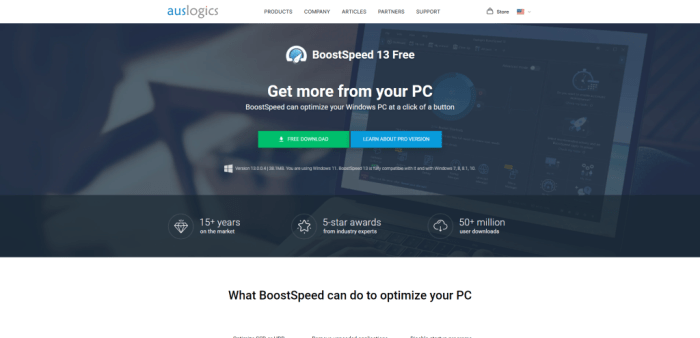
Improving your computer’s performance often involves freeing up space and optimizing how your hard drive operates. A cluttered hard drive can lead to slower boot times, sluggish application loading, and overall system instability. This section details effective methods for managing and cleaning your disk to improve performance.
Identifying and Deleting Large Unnecessary Files
Locating and removing large, unused files is a crucial step in reclaiming disk space. Start by sorting your files by size to quickly identify the biggest culprits. Common locations for large files include your Downloads folder, temporary files directories, and video/image libraries. Regularly reviewing these areas and deleting obsolete files can significantly boost your system’s responsiveness. Remember to always double-check before deleting anything important.
File Types, Locations, Typical Sizes, and Safe Deletion Methods
| File Type | Location | Typical Size | Safe Deletion Method |
|---|---|---|---|
| Downloaded Files | Downloads folder | Varies greatly, can be several GB | Manually review and delete files no longer needed. Use the Recycle Bin for an extra safety measure. |
| Temporary Files | %temp% folder (Windows), /tmp (Linux/macOS) | Varies, can accumulate to several GB | Use Disk Cleanup utility (Windows) or equivalent tools (Linux/macOS). |
| Old Software Installers | Program Files folder, Downloads folder | Varies, often several hundred MB each | Manually delete after verifying the software is uninstalled. |
| Backup Files | Backup folder, external drives | Varies greatly, can be tens of GB | Review and delete old backups that are no longer needed, ensuring you have current backups elsewhere. |
| Media Files (Videos, Images) | Pictures, Videos folders | Varies greatly, can be hundreds of GB | Move less frequently accessed files to an external drive or cloud storage. |
Registry Cleanup
The Windows Registry is a hierarchical database that stores configuration settings for the operating system and applications. While registry cleaners can seem appealing, they can potentially cause system instability if used incorrectly. It’s generally recommended to avoid using third-party registry cleaners unless you are extremely experienced with the Windows Registry. Incorrect modifications can lead to system crashes or application malfunctions. If you choose to proceed, ensure you back up your registry before making any changes. Focus on removing entries related to uninstalled programs or invalid file paths.
Using Disk Cleanup Tools
Most operating systems provide built-in disk cleanup utilities. In Windows, the “Disk Cleanup” tool can be accessed by searching for it in the Start menu. This utility identifies and removes temporary files, system files, and other unnecessary data. On macOS, the equivalent is generally managing storage using the Finder or System Settings. Linux distributions offer various tools depending on the desktop environment, often through a graphical interface or command-line utilities. Regularly running these utilities can significantly free up disk space.
Transferring Files to an External Drive
Moving less frequently accessed files to an external hard drive or a network storage device is an effective way to free up significant space on your primary drive. This includes large media files (videos, photos), archives, and backups. This not only frees up space but also can improve performance by reducing the amount of data your system needs to access from the main drive. Consider using an external SSD for faster transfer speeds and access times.
Memory Management
Optimizing your computer’s memory usage is crucial for boosting performance. Efficient memory management prevents slowdowns and crashes by ensuring applications have the resources they need without overwhelming the system. This involves identifying memory-intensive processes, closing unnecessary programs, and understanding the role of RAM cleaners.
Many applications consume significant amounts of RAM, especially those with complex functionalities or large datasets. Managing these processes effectively can free up valuable resources for other tasks, resulting in a more responsive system.
Processes Consuming Significant Memory and Their Management
Identifying memory-hogging processes is the first step. Most operating systems provide tools to monitor resource usage. For example, in Windows, Task Manager shows the memory consumption of each running process. In macOS, Activity Monitor offers similar functionality. Common memory-intensive applications include web browsers (especially with many open tabs), video editing software, games, and virtual machines. Managing them involves closing unnecessary programs, limiting the number of browser tabs, and potentially upgrading to higher RAM if consistently low on memory. Prioritizing essential tasks and closing less critical applications can significantly improve performance.
Benefits of Closing Unused Applications and Browser Tabs
Closing unused applications and browser tabs immediately frees up RAM. Each application, even when minimized, consumes a certain amount of memory. Multiple open browser tabs, particularly those with rich media content, can quickly deplete available RAM. This results in slower response times, application freezes, and increased hard drive activity as the system attempts to swap memory to disk. The immediate benefit of closing these is a noticeable increase in system responsiveness and improved overall performance. A simple action like closing 10 unused browser tabs could free up hundreds of megabytes of RAM.
RAM Cleaners and Their Impact on Performance
RAM cleaners are utilities designed to identify and remove unused files from RAM. While they might provide a temporary boost by freeing up some memory, their long-term impact on performance is often debated. The operating system itself typically manages RAM efficiently, automatically reclaiming unused memory. In most cases, relying on a RAM cleaner is unnecessary and may even introduce performance overhead due to the cleaner itself consuming resources. The potential benefits are usually minimal, and the resource consumption of the cleaner itself could negate any gains. Focus on efficient application management is far more effective.
Monitoring Memory Usage and Identifying Memory Leaks
Regularly monitoring memory usage is key to identifying potential problems. Use the built-in system monitor tools (Task Manager in Windows, Activity Monitor in macOS) to track RAM consumption over time. Look for applications consistently using large amounts of memory, even when idle. This could indicate a memory leak, where an application fails to release memory it no longer needs. Memory leaks gradually consume available RAM, leading to system slowdowns and instability. Identifying and addressing memory leaks often requires reinstalling or updating the offending application. Restarting the computer is a temporary fix but won’t solve the underlying problem.
Performance Differences: Multiple Programs Simultaneously vs. Sequentially
Running multiple programs simultaneously can significantly impact performance, especially on systems with limited RAM. When multiple applications compete for resources, the system may slow down or become unresponsive. Running programs sequentially, one after the other, reduces the strain on RAM and allows each program to utilize available resources more effectively. The difference is especially noticeable when running resource-intensive applications. For example, editing a large video file while simultaneously browsing the internet will likely be significantly slower than completing these tasks separately. Prioritizing tasks and running resource-intensive applications sequentially can lead to a smoother, more efficient workflow.
Troubleshooting and Monitoring
Optimizing your computer’s performance often involves identifying and resolving bottlenecks. Understanding where your system is struggling allows for targeted solutions, improving speed and responsiveness without resorting to hardware upgrades. This section details methods for pinpointing performance issues and monitoring your system’s health.
Common Performance Bottlenecks and Identification Methods
Identifying performance bottlenecks requires a systematic approach. Common culprits include insufficient RAM, a slow hard drive (HDD), CPU limitations, and software conflicts. Determining the source involves observing system behavior and using diagnostic tools. For example, slow application loading might point to a hard drive bottleneck, while frequent freezes could indicate RAM limitations. High CPU usage consistently across various applications may suggest a CPU limitation.
Checking System Logs for Error Messages
System logs contain valuable information about system events, including errors that can impact performance. The location of logs varies depending on the operating system. In Windows, the Event Viewer provides a centralized location to review logs categorized by source and severity. Searching for error messages related to specific applications or hardware components can pinpoint potential performance problems. For instance, repeated disk errors in the system log could indicate a failing hard drive. Similarly, errors related to specific drivers can point to software compatibility issues. Reviewing these logs requires familiarity with log entries and error codes, but it’s a crucial step in diagnosing performance issues.
Using System Monitoring Tools
System monitoring tools provide real-time insights into resource usage. Windows Task Manager, for example, displays CPU, memory, and disk usage, allowing you to observe which processes consume the most resources. Similar tools are available for other operating systems. By monitoring resource usage during different activities, you can identify which processes are impacting performance. For example, consistently high disk usage during boot-up might indicate a problem with startup programs. High memory usage during specific applications might point to memory leaks within those applications.
Identifying and Resolving Hardware Issues
Hardware problems can significantly impact performance. Overheating is a common culprit. Excessive heat can cause components to throttle performance to prevent damage. Checking CPU and GPU temperatures using monitoring software can help detect overheating. Poorly seated components, such as RAM modules, can also lead to performance issues. Inspecting these components and ensuring proper seating can often resolve problems. In cases of persistent hardware problems, professional diagnosis may be necessary. For example, a failing hard drive can exhibit slow read/write speeds, resulting in noticeable performance slowdowns. Regularly checking SMART data (Self-Monitoring, Analysis and Reporting Technology) for hard drives can help identify potential failures before they severely impact performance.
Troubleshooting Slowdowns: A Checklist
When experiencing performance slowdowns, a systematic approach is crucial. This checklist provides a structured way to troubleshoot common issues:
- Check for high CPU, memory, or disk usage using system monitoring tools.
- Review system logs for error messages related to performance issues.
- Update drivers for all hardware components.
- Run a malware scan to detect and remove any malicious software.
- Disable unnecessary startup programs to reduce boot time and resource consumption.
- Check for and uninstall unused or unnecessary applications.
- Defragment the hard drive (if using an HDD) to improve access times.
- Monitor CPU and GPU temperatures to identify overheating.
- Check for loose or improperly seated hardware components.
- Consider upgrading to an SSD for improved storage performance (if applicable).
