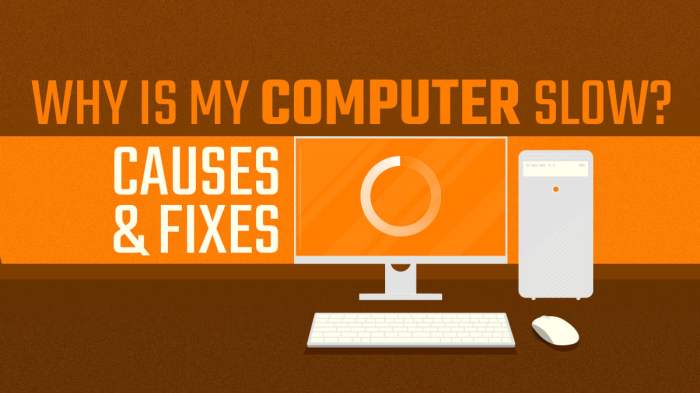
Identifying the Cause of Slow Performance
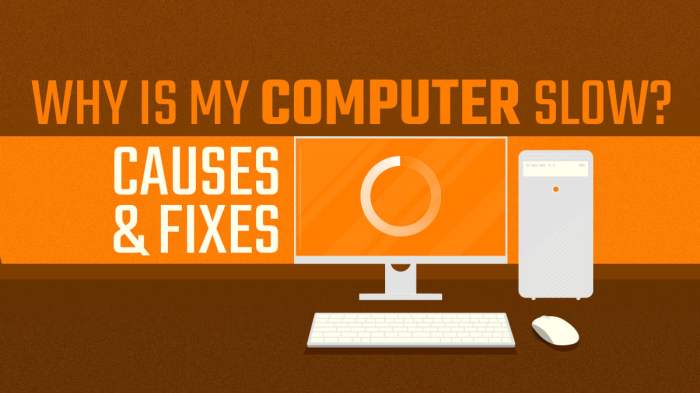
A high-performance laptop suddenly running slowly can be frustrating. Pinpointing the cause requires a systematic approach, checking both hardware and software components. Understanding the potential culprits will help you effectively troubleshoot and restore your laptop’s speed.
Common Causes of Slow Performance
Several factors can contribute to a sudden decrease in your laptop’s performance. These range from easily fixable software issues to more serious hardware problems requiring professional attention. Identifying the root cause is the first step towards a solution. This involves examining both software and hardware aspects of your system.
Checking for Hardware Issues
Hardware problems often manifest as consistent slowdowns, regardless of the applications running. Overheating is a frequent culprit. Excessive heat can throttle the processor, significantly impacting performance. You can check for overheating by monitoring your CPU temperature using system monitoring software (many are freely available). High temperatures (consistently above 80-90°C) indicate a problem. Failing components, such as a failing hard drive or RAM, can also cause slowdowns. A failing hard drive might exhibit unusual noises or slow access times. Faulty RAM can lead to system crashes or random freezes. Running a memory diagnostic tool can help identify RAM problems. Visually inspecting internal components for dust buildup, which can impede cooling, is also advisable.
Identifying Software Problems
Software issues are often easier to address than hardware problems. Malware can consume significant system resources, leading to noticeable slowdowns. Running a full system scan with an updated antivirus program is crucial. Excessive startup programs can also impact boot times and overall performance. Review your startup applications and disable any unnecessary programs. A full hard drive leaves little room for the operating system and applications to operate efficiently, resulting in sluggish performance. Regularly check your storage space and delete unnecessary files or consider upgrading to a larger storage drive. Resource-intensive applications, like video editing software or complex games, can temporarily bog down your system, especially if your laptop lacks sufficient RAM or processing power.
Examples of Resource-Intensive Applications
Video editing software (e.g., Adobe Premiere Pro, Final Cut Pro) demands substantial processing power and RAM. Gaming, especially high-end titles, is another significant resource consumer. 3D modeling and rendering software (e.g., Blender, AutoCAD) require considerable processing power and often use significant amounts of RAM. Large databases and virtual machines also place a considerable strain on system resources.
Comparing Hardware and Software Problems
| Symptom | Hardware Problem | Software Problem |
|---|---|---|
| Consistent slowdowns, regardless of applications | Overheating, failing hard drive, faulty RAM | Malware, excessive startup programs, full storage |
| Unusual noises from the laptop | Failing hard drive | Unlikely, unless a sound file is causing excessive CPU usage |
| Frequent crashes or freezes | Faulty RAM, overheating | Malware, software bugs, insufficient memory |
| Slow boot times | Failing hard drive | Excessive startup programs, malware |
Software Optimization Techniques
Optimizing your laptop’s software can significantly improve its performance. By streamlining processes and removing unnecessary programs, you can reclaim valuable resources and reduce boot times, leading to a more responsive and efficient system. This section details several key software optimization techniques for both Windows and macOS systems.
Managing Startup Programs
Many applications automatically launch when your computer starts, consuming resources and slowing down boot times. Disabling unnecessary startup programs can drastically reduce boot time and improve overall system responsiveness. In Windows, you can access startup program management through Task Manager (Ctrl+Shift+Esc), navigating to the “Startup” tab. macOS users can find similar settings within System Preferences, under “Users & Groups,” then selecting their user account and clicking “Login Items.” Review the list of programs and disable those you don’t need to run at startup. Prioritize essential applications like antivirus software, while disabling less critical programs like cloud synchronization services or social media clients that can wait until you manually launch them.
Uninstalling Unnecessary Applications
Over time, you may accumulate applications you no longer use. These unused programs still consume disk space and can negatively impact performance. Regularly uninstalling unnecessary applications frees up valuable storage space and reduces system clutter. In Windows, you can uninstall programs through the Control Panel. On macOS, you can typically drag applications from the Applications folder to the Trash. Remember to empty the Trash afterwards. Before uninstalling, consider backing up any important data associated with the application.
Cleaning Temporary Files and Clearing Browser Cache
Temporary files and browser cache accumulate over time, consuming significant disk space and potentially slowing down your system. Regularly cleaning these files can significantly improve performance. Windows offers Disk Cleanup utility (search for it in the Start Menu), which can automatically identify and remove temporary files. For browser cache, each browser has its own settings to clear the cache and cookies; typically found under settings or preferences. Similar utilities exist for macOS, including the built-in Disk Utility. It’s recommended to perform this cleaning regularly, perhaps once a month or more frequently depending on your usage.
Optimizing Windows or macOS Settings
Both operating systems offer various settings that can impact performance. In Windows, consider adjusting visual effects (reducing animations and transparency), disabling unnecessary background processes, and managing power settings to prioritize performance over battery life when plugged in. macOS offers similar options in System Preferences, allowing you to adjust energy saver settings, visual effects, and manage background processes. Experiment with different settings to find the optimal balance between performance and visual appeal. Pay close attention to options related to indexing and background tasks, which can significantly impact system responsiveness.
Defragmenting the Hard Drive (HDD Only)
Defragmentation is a process that reorganizes files on a hard disk drive (HDD) to improve access times and overall performance. Solid State Drives (SSDs) do not benefit from defragmentation and should not be defragmented as it can reduce their lifespan. If you are using an HDD, Windows includes a built-in defragmentation tool accessible through the Control Panel. The process involves scanning the drive for fragmented files and then rearranging them for optimal access. Schedule this process to run automatically on a regular basis, perhaps once a week or less frequently, depending on your usage.
Software Optimization Tools
Several software optimization tools are available to assist in improving your system’s performance. These tools often automate many of the tasks mentioned above, such as cleaning temporary files, managing startup programs, and optimizing system settings.
- Free Tools: CCleaner (Windows/macOS), BleachBit (Windows/macOS), Wise Disk Cleaner (Windows)
- Paid Tools: Advanced SystemCare (Windows), CleanMyMac X (macOS), Iolo System Mechanic (Windows)
Note that paid tools often offer more advanced features and comprehensive analysis capabilities. Choose a tool that suits your needs and technical expertise.
Hardware Solutions and Upgrades
Addressing persistent slowdowns in a high-performance laptop often requires investigating and potentially upgrading its hardware components. This involves assessing current resource usage, identifying bottlenecks, and implementing solutions to improve overall system responsiveness. This section details common hardware upgrades and diagnostic procedures.
Upgrading specific hardware components can significantly boost a laptop’s performance. The most impactful upgrades usually involve increasing RAM, replacing the storage drive with a faster alternative, or improving the cooling system. Before undertaking any upgrades, it’s crucial to understand your system’s current resource usage and identify potential bottlenecks. This allows for targeted upgrades that maximize performance gains.
System Resource Usage Monitoring
Checking CPU, RAM, and disk usage provides vital insights into a laptop’s performance limitations. High CPU usage consistently indicates a processor bottleneck, suggesting the need for a more powerful CPU (though this is generally not upgradeable in laptops). High RAM usage points to insufficient memory, while consistently high disk usage might indicate the need for a faster storage drive. Most operating systems provide built-in tools to monitor these resources. For Windows, Task Manager provides a detailed overview of resource utilization, allowing you to identify processes consuming excessive resources. macOS users can utilize Activity Monitor for similar functionality. These tools typically display real-time graphs and numerical data for CPU, RAM, and disk usage, enabling users to pinpoint performance bottlenecks. For example, if the disk usage is consistently at 100%, this suggests that the hard drive is the limiting factor, and upgrading to a solid-state drive (SSD) would likely be beneficial.
System Temperature Monitoring and Overheating
Excessive heat can significantly degrade laptop performance, leading to thermal throttling—where the CPU reduces its clock speed to prevent overheating. This throttling drastically reduces performance. Monitoring system temperature is crucial for identifying potential overheating issues. Many laptops come equipped with built-in temperature monitoring software, accessible through the BIOS or dedicated utility programs. Third-party applications also offer comprehensive system monitoring capabilities, including temperature readings for various components. These tools often display temperatures for the CPU, GPU, and other key components, allowing users to identify potential hotspots. If temperatures consistently exceed the manufacturer’s recommended operating range, cleaning the cooling system or applying new thermal paste might be necessary. High temperatures, particularly during normal usage, are a clear indication of a problem requiring attention. For instance, a CPU consistently running at 90°C (194°F) while performing simple tasks indicates a significant cooling issue.
Storage Drive Comparison: SSD vs. HDD
Solid-state drives (SSDs) and hard disk drives (HDDs) differ significantly in performance and speed. SSDs use flash memory, offering significantly faster read and write speeds compared to HDDs, which rely on spinning platters and read/write heads. This speed difference dramatically impacts system responsiveness, application loading times, and overall user experience. SSDs result in significantly faster boot times, quicker application launches, and improved overall system fluidity. HDDs, while offering higher storage capacities at a lower cost, suffer from significantly slower performance, particularly noticeable during intensive operations. For example, loading a large game might take several minutes on an HDD, while an SSD would load it in seconds. Upgrading from an HDD to an SSD is often the single most effective performance upgrade for a laptop.
Cleaning the Laptop’s Cooling System
Dust accumulation within a laptop’s cooling system can restrict airflow, leading to overheating and performance degradation. Regular cleaning is essential to maintain optimal cooling efficiency. This typically involves carefully disassembling parts of the laptop to access the fan and heatsink, then using compressed air to remove dust and debris. This process requires technical expertise and should be approached cautiously to avoid damaging internal components. Improper cleaning can lead to further complications, so users unfamiliar with this process should consider professional assistance. Before attempting this, consult the laptop’s service manual or seek guidance from reputable online resources. Visual inspection of the fan and heatsink before cleaning can reveal the extent of dust accumulation and help determine the necessity of cleaning. For example, if the fan blades are visibly clogged with dust, cleaning is definitely necessary.
Malware and Virus Removal
A significant cause of slow performance in laptops, often overlooked, is the presence of malware and viruses. These malicious programs consume system resources, leading to sluggish operation and potential data loss. Addressing this issue requires a multi-pronged approach encompassing detection, removal, and preventative measures.
Running a Full System Scan
To identify and remove malware, a comprehensive system scan using a reputable antivirus program is crucial. Begin by opening your antivirus software. Most programs have a clearly labeled “Scan” or “Full Scan” option. Select this option and allow the scan to complete. This process may take a considerable amount of time, depending on the size of your hard drive and the number of files. During the scan, avoid using your computer extensively to allow the antivirus software to operate efficiently. Once the scan is finished, review the results carefully, paying attention to any detected threats.
Malware and Unwanted Program Removal
After a full system scan reveals malware or unwanted programs, the next step is removal. Most antivirus software will automatically quarantine or remove detected threats. However, you may need to manually remove some programs, especially those that the antivirus software is unable to fully eliminate. This usually involves uninstalling the program through the operating system’s control panel or settings. For particularly stubborn malware, you might need to use specialized malware removal tools. Always back up important data before attempting manual removal to avoid accidental data loss.
Best Practices for Preventing Future Malware Infections
Proactive measures are key to preventing future malware infections. Avoid clicking on suspicious links or attachments in emails. Be cautious when downloading files from untrusted sources. Keep your operating system and software updated with the latest security patches. These updates often include critical security fixes that protect against known vulnerabilities. Consider using a firewall to block unauthorized access to your system. Regularly back up your important data to an external drive or cloud storage service. This allows you to recover your data in case of a serious infection.
Importance of Keeping Antivirus Software Up-to-Date
Maintaining updated antivirus software is paramount. Malware is constantly evolving, and new threats emerge frequently. Outdated antivirus software may not be able to detect or effectively remove the latest malware strains. Most antivirus programs offer automatic updates, but it’s crucial to ensure this feature is enabled and functioning correctly. Regularly check for updates to ensure your software has the latest virus definitions and security features.
Reputable Antivirus Software Options
Choosing a reputable antivirus program is essential for effective protection. Several well-regarded options exist, each with its strengths and weaknesses.
- Bitdefender
- Kaspersky
- Norton
- McAfee
- ESET NOD32
Operating System Reinstallation
Reinstalling your operating system can be a powerful solution for resolving persistent performance issues, especially when other troubleshooting steps have failed. It effectively wipes the slate clean, removing accumulated software conflicts, corrupted files, and lingering malware that may be slowing down your laptop. However, it’s a significant undertaking, requiring careful planning and execution. This section details the process, highlighting critical steps and considerations.
Backing Up Important Data
Before proceeding with an operating system reinstallation, safeguarding your valuable data is paramount. Failure to do so could result in irreversible data loss. A comprehensive backup strategy involves multiple approaches. This could include copying essential files to an external hard drive, using cloud storage services like Google Drive or Dropbox, or employing dedicated backup software that creates system images. Remember to verify the integrity of your backups after the process is complete. Consider backing up to at least two separate locations to mitigate the risk of data loss due to hardware failure or accidental deletion.
Creating Bootable Installation Media
To reinstall your operating system, you’ll need bootable installation media. This is typically a USB flash drive containing the operating system installer files. The process varies slightly depending on your operating system (Windows, macOS, Linux) and the source of your installation files (e.g., a downloaded ISO file from the manufacturer’s website). Generally, it involves downloading the appropriate ISO file, using a tool like Rufus (for Windows) or the built-in macOS Disk Utility to create a bootable USB drive, and then ensuring the USB drive is properly formatted and the ISO file is correctly written to it. The installer will guide you through the process of selecting the correct USB drive. Always double-check that you’re selecting the correct drive to avoid accidental data loss on another drive.
Reinstalling the Operating System
The process of reinstalling the operating system typically involves restarting your laptop, booting from the bootable installation media (you may need to access the BIOS/UEFI settings to change the boot order), and following the on-screen instructions. This will involve partitioning your hard drive (or SSD), selecting the installation location, and providing your product key (if required). The installer will then automatically format the selected drive, installing the operating system files and necessary drivers. This process can take a significant amount of time, ranging from 30 minutes to several hours depending on your hardware and the operating system. Be patient and avoid interrupting the process.
Configuring the Operating System After Reinstallation
Once the operating system has been installed, you’ll need to configure various settings to personalize your system and install necessary software. This includes setting up your user account, choosing your preferred language and region, connecting to a network, and installing essential drivers for your hardware (e.g., graphics card, sound card). You will then need to reinstall your applications and restore your backed-up data. It’s advisable to install only necessary software initially to avoid performance issues. Regularly update your operating system and installed software to maintain optimal performance and security.
Potential Risks and Benefits of a Clean OS Installation
A clean OS installation carries both risks and benefits. The primary risk is data loss if you haven’t adequately backed up your data beforehand. Other potential risks include compatibility issues with certain hardware or software if the correct drivers aren’t installed. However, the benefits include a significant performance boost due to the removal of unnecessary files and software conflicts. It also helps to eliminate malware and viruses that may have been difficult to remove through other methods. A clean installation essentially provides a fresh start, creating a stable and optimized system. It’s a powerful tool when other troubleshooting steps prove insufficient.
Troubleshooting Specific Applications
High-performance laptops, despite their powerful hardware, can experience slowdowns due to resource-intensive applications. Understanding which applications consume the most resources and how to optimize their settings is crucial for maintaining peak performance. This section details methods for identifying and resolving application-specific performance issues.
Identifying Common Resource-Intensive Applications and Their Impact
Resource-intensive applications, such as video editing software, 3D modeling programs, and gaming clients, demand significant processing power, memory (RAM), and storage space. Their excessive resource consumption can lead to noticeable slowdowns, including lag, freezing, and system instability. For example, running a high-resolution video editing software alongside multiple browser tabs and other applications will likely result in significant performance degradation. The impact is amplified if the laptop’s hardware specifications are insufficient for the combined workload.
Troubleshooting Applications Causing Slowdowns
Troubleshooting application-related slowdowns involves a multi-pronged approach. First, identify the culprit. Task Manager (Windows) or Activity Monitor (macOS) provides real-time information on CPU, memory, and disk usage per application. Applications consistently consuming high percentages of these resources are prime suspects. Next, investigate application-specific settings. Many applications offer performance settings that can be adjusted to reduce resource usage. For instance, lowering the resolution in a game or reducing the quality of video rendering in editing software can significantly improve performance. Finally, check for application-specific errors. Error messages or unusual behavior might indicate a bug or incompatibility requiring a reinstall, update, or contact with the application’s support team.
Optimizing Application Settings
Optimizing application settings is a key step in improving performance. This involves adjusting various parameters within the application itself to reduce its resource demands. For example, disabling unnecessary background processes, reducing visual effects (such as animations or high-resolution textures), and lowering the quality of output can free up system resources. Many applications offer preset profiles (e.g., “High Performance,” “Balanced,” “Power Saving”) that can be selected to adjust settings automatically. Experimenting with different settings to find the optimal balance between performance and visual quality is recommended. Regularly updating applications to the latest versions often includes performance improvements and bug fixes.
Identifying and Resolving Application-Specific Errors
Application-specific errors manifest in various ways, from crashes and freezes to unexpected behavior or error messages. Careful observation is crucial. Error messages often provide clues about the nature of the problem. Searching online for the specific error message usually yields solutions from other users or official support documentation. If the error persists, consider reinstalling the application, checking for updates, or contacting the application’s support team for assistance. In some cases, conflicts with other software or drivers may be the root cause, requiring further investigation and troubleshooting.
Common Applications and Troubleshooting Steps
| Application Type | Common Issues | Troubleshooting Steps | Optimization Tips |
|---|---|---|---|
| Web Browser (Chrome, Firefox, etc.) | Slow loading, crashes, high CPU/memory usage | Clear cache and cookies, disable extensions, update browser, check for malware | Limit open tabs, use lightweight extensions, disable unnecessary features |
| Video Editing Software (Adobe Premiere, Final Cut Pro) | Lag, slow rendering, crashes | Reduce project resolution, lower video quality settings, use hardware acceleration | Optimize project settings, use proxy media, upgrade hardware (RAM, GPU) |
| Gaming Clients (Steam, Epic Games Launcher) | Low frame rates, lag, crashes | Update graphics drivers, adjust in-game settings, close unnecessary applications | Lower graphics settings, reduce resolution, close background applications |
| Office Suites (Microsoft Office, LibreOffice) | Slow loading, freezing, crashes | Repair installation, disable add-ins, update software, check for corrupted files | Close unnecessary documents, disable automatic updates, use lighter templates |
Visual Guide to Resource Monitoring
Understanding how to monitor your laptop’s resources is crucial for diagnosing performance issues. Resource monitors, like Task Manager (Windows) or Activity Monitor (macOS), provide a real-time snapshot of your system’s performance, allowing you to pinpoint bottlenecks and identify resource-intensive processes. This visual guide will help you navigate these tools and interpret the data they present.
Resource monitors typically display information in a tabular format, offering a comprehensive overview of your system’s activity. Key metrics displayed include CPU usage, memory usage, disk I/O, and network activity. These metrics provide valuable insights into the health and performance of your system.
Task Manager and Activity Monitor Interface Overview
Task Manager (Windows) and Activity Monitor (macOS) share a similar structure, presenting a dynamic view of running processes and resource utilization. The main window usually displays a list of currently active applications and system processes. Each process entry is accompanied by several columns displaying key performance metrics. For instance, the “CPU” column indicates the percentage of processing power each process is currently consuming. Similarly, the “Memory” column shows the amount of RAM each process is using. The “Disk” column (or a similar metric) reveals the level of disk I/O activity associated with each process, indicating read/write operations. Often, a “Network” column shows network usage. Visual representations, such as graphs or charts, dynamically illustrate the resource usage over time, providing a visual representation of fluctuations. The overall system resource usage (total CPU, memory, disk) is typically displayed prominently, offering a quick summary of the system’s load.
Interpreting Resource Usage Data to Identify Bottlenecks
High CPU usage ( consistently above 80-90%) often indicates that your processor is overworked, potentially due to a demanding application, a background process, or malware. High memory usage ( consistently above 80-90%) suggests that your system’s RAM is insufficient for the current workload, leading to excessive paging to the hard drive (slowing down performance significantly). High disk I/O indicates that your hard drive is working excessively hard, reading or writing data frequently, which could be due to a poorly optimized application, a fragmented hard drive, or a failing hard drive. If network usage is high and unexpected, it could indicate a malware infection or a resource-intensive network application. By observing the correlation between these metrics and specific processes, you can identify the culprit behind performance bottlenecks. For example, if a specific game consistently shows high CPU and memory usage, you know where to focus your troubleshooting efforts.
Identifying Resource-Intensive Processes
To pinpoint processes consuming excessive resources, simply sort the processes in the resource monitor by the relevant metric (CPU, Memory, Disk). Processes at the top of the sorted list are consuming the most resources. For example, if you sort by CPU usage, the process using the highest percentage of your CPU will be at the top. This allows for quick identification of potential performance bottlenecks. If a specific application consistently ranks high in resource consumption, it’s a good candidate for optimization, update, or even removal if unnecessary. Similarly, if a system process is consistently using a high percentage of resources, this might point towards a driver issue or a deeper system problem that requires more advanced troubleshooting.
