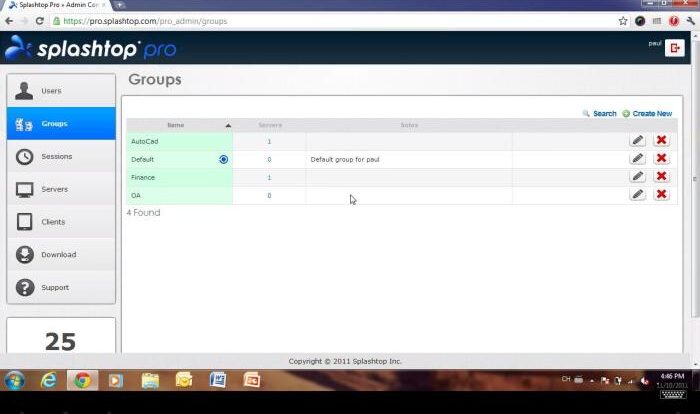
Understanding Power Consumption in Computers
Efficiently managing your computer’s power consumption is crucial for reducing energy bills and extending the lifespan of your hardware. Understanding the factors that contribute to power draw allows for informed decisions regarding usage habits and component choices. This section will delve into the specifics of computer power consumption, breaking down the major contributors and illustrating power usage across different scenarios.
Major Components Contributing to Power Consumption
Several key components within a computer system significantly impact its overall power draw. The central processing unit (CPU), graphics processing unit (GPU), hard drives (HDDs) or solid-state drives (SSDs), and the power supply itself are major energy consumers. The motherboard, RAM, and other peripherals also contribute, though to a lesser extent. The power consumption of each component varies based on its specifications, workload, and manufacturing process. High-performance components naturally consume more power than their lower-performance counterparts.
Relationship Between CPU Usage, GPU Usage, and Overall Power Draw
The relationship between CPU and GPU usage and overall power draw is directly proportional. Increased CPU activity, such as running demanding applications or complex calculations, leads to higher CPU power consumption. Similarly, intensive graphical tasks, such as gaming or video editing, result in increased GPU power consumption. The combined power draw of these two components often constitutes the largest portion of a computer’s total energy use. For example, during a gaming session, both the CPU and GPU operate at near maximum capacity, resulting in a significantly higher overall power consumption compared to idle or low-usage scenarios. Conversely, during idle periods, both components consume minimal power.
Power Consumption in Different Usage Scenarios
Power consumption varies drastically depending on the computer’s usage. In an idle state, with minimal applications running, a typical desktop computer might consume around 30-50 watts. Moderate usage, such as web browsing, document editing, and streaming, could increase power consumption to 60-100 watts. Heavy usage, involving demanding applications like video editing, 3D rendering, or gaming, can lead to power consumption exceeding 150-300 watts, or even more for high-end systems. These are approximate figures and can vary considerably based on the specific hardware configuration.
Power Consumption Comparison of Different Computer Components
The following table provides a comparison of the typical power consumption of various computer components. Note that these are estimates, and actual power draw can vary depending on the specific model and workload.
| Component | Idle Power (Watts) | Typical Power (Watts) | Maximum Power (Watts) |
|---|---|---|---|
| CPU (High-End) | 15-25 | 60-100 | 150-200+ |
| CPU (Mid-Range) | 10-15 | 40-60 | 80-120 |
| CPU (Low-Power) | 5-10 | 20-30 | 40-60 |
| GPU (High-End) | 10-20 | 100-250 | 300-400+ |
| GPU (Mid-Range) | 5-10 | 50-100 | 150-200 |
| HDD | 2-5 | 6-10 | 15-20 |
| SSD | 0.5-2 | 1-3 | 5-7 |
Identifying Power-Hungry Processes and Applications
Understanding which applications and processes consume the most power on your computer is crucial for optimizing energy efficiency. By pinpointing these energy hogs, you can significantly reduce your computer’s power consumption and, consequently, your energy bills. This involves both identifying resource-intensive software and learning how to monitor and manage background processes.
Knowing which applications are draining your system’s power allows for targeted adjustments to your usage habits and system configuration. This section will provide you with the tools and knowledge to identify and manage these power-hungry components.
Common Power-Intensive Applications
Certain software applications are inherently more demanding of system resources, leading to increased power consumption. Gaming applications, video editing software, and 3D modeling programs are prime examples, requiring significant processing power and graphics rendering. Similarly, applications that constantly access and process large datasets, such as data analysis tools or virtual machines, can also contribute substantially to higher energy usage. Even seemingly simple applications can become power-hungry if they’re poorly optimized or running multiple instances simultaneously. For instance, multiple browser tabs open at once, each streaming high-definition video, can consume a significant amount of power.
Monitoring Individual Application Power Usage
Several methods exist for monitoring the power consumption of individual applications. Many operating systems provide built-in tools for this purpose. For example, Windows’ Task Manager displays CPU and disk usage for each running process, which is a good proxy for power consumption (higher CPU and disk usage often correlates with higher power draw). Similarly, macOS’s Activity Monitor offers detailed information about resource utilization by individual applications. Third-party applications are also available, providing more comprehensive power usage metrics. These often integrate with the operating system to offer real-time monitoring and detailed historical data, allowing you to track power consumption trends over time.
Identifying and Terminating Power-Intensive Background Processes
Background processes, running silently in the background, can significantly impact your computer’s energy efficiency. These processes might include automatic updates, cloud synchronization services, or system maintenance tasks. To identify these, again, use your operating system’s task manager or activity monitor. Look for processes consuming high CPU or memory resources, even when you aren’t actively using the associated application. Terminating unnecessary background processes can free up system resources and reduce power consumption. However, caution is advised; terminating crucial system processes could lead to instability. Only terminate processes you understand, and be prepared to restart your computer if needed.
Analyzing System Power Usage Patterns: A Step-by-Step Guide
Analyzing your system’s power usage patterns allows for informed decisions regarding software usage and system configuration. Here’s a step-by-step guide:
- Use your operating system’s built-in tools: Start by using the Task Manager (Windows) or Activity Monitor (macOS) to identify processes consuming the most resources.
- Monitor for extended periods: Track your system’s power consumption over several days to identify consistent patterns and pinpoint recurring power-hungry applications.
- Note application usage: Pay attention to which applications are running when power consumption spikes. This correlation helps identify the culprits.
- Consider third-party tools: If your operating system’s tools lack sufficient detail, consider using third-party power monitoring software for more comprehensive analysis.
- Analyze trends: Review the collected data to identify trends and patterns in your power consumption. This will guide you in optimizing your system.
Optimizing Computer Settings for Reduced Power Consumption
Optimizing your computer’s settings is a crucial step in reducing energy consumption and lowering your electricity bills. By making adjustments to power plans, display settings, and other system configurations, you can significantly impact your computer’s energy efficiency without compromising performance. This section will detail effective strategies for achieving these improvements.
Adjusting power settings involves modifying various aspects of your computer’s behavior to favor energy saving. This includes managing sleep modes, screen brightness, and overall system activity. The impact of these adjustments can be substantial, particularly for desktop computers which are often left running for extended periods.
Power Plan Configuration for Energy Efficiency
Configuring power plans allows you to tailor your computer’s energy usage to your specific needs. Most operating systems offer pre-defined power plans such as “Balanced,” “High Performance,” and “Power Saver.” The “Power Saver” plan typically prioritizes minimizing energy consumption by reducing processor speed, dimming the screen, and quickly putting the hard drive to sleep. However, the “High Performance” plan prioritizes speed and responsiveness, often resulting in higher power consumption. Customizing a power plan allows you to fine-tune settings to find a balance between performance and energy efficiency. For instance, you could create a custom plan that uses the “Power Saver” settings but allows for faster wake-up times from sleep mode.
Impact of Display Settings on Power Consumption
Your computer’s display is a significant energy consumer. Reducing screen brightness, even slightly, can noticeably decrease power usage. For example, lowering the brightness from maximum to 50% can often reduce power consumption by 20-30%. Additionally, disabling features like automatic brightness adjustment can help maintain consistent power usage. Using a darker desktop background and screensaver also contributes to reduced energy consumption. Furthermore, the type of display technology (e.g., LCD, OLED) also plays a role; OLED displays, while offering superior picture quality, generally consume more power than LCD displays at the same brightness level. Consider turning off the monitor completely when not in use, rather than relying solely on screen savers or sleep mode.
Comparison of Operating System Power Management Features
Different operating systems offer varying degrees of control over power management. Windows, for example, offers detailed power plan customization options, allowing users to adjust settings for individual components like the processor, hard drive, and display. macOS provides a simpler interface, with pre-defined power plans and a focus on automatic adjustments. Linux distributions often offer a wide range of power management tools and utilities, giving users extensive control over system behavior. Generally, all modern operating systems incorporate features like sleep mode and hibernation, which significantly reduce power consumption when the computer is inactive. The effectiveness of these features can vary based on hardware and specific configuration choices. For example, enabling hybrid sleep in Windows allows for faster resume times but consumes slightly more power than pure sleep mode.
Hardware Solutions for Efficient Power Management
Choosing energy-efficient hardware is a crucial step in reducing your computer’s power consumption and lowering energy bills. This involves selecting components designed with power efficiency in mind, leading to both environmental and financial benefits. Upgrading to more efficient hardware can significantly reduce your computer’s overall energy footprint.
Energy-efficient hardware components offer several advantages beyond simply reducing electricity costs. Lower power consumption translates to less heat generation, leading to quieter operation and potentially extending the lifespan of your components. Modern processors and GPUs incorporate power-saving features that dynamically adjust power usage based on the workload, ensuring optimal performance without unnecessary energy waste. Efficient cooling solutions, such as low-noise fans and effective heatsinks, further contribute to lower power draw and improved system longevity.
Power-Saving Hardware Components and Features
Low-power processors, often denoted by “T” or “U” suffixes in their model numbers, are specifically designed for energy efficiency. These processors may have a slightly lower clock speed than their high-performance counterparts, but they consume considerably less power, making them ideal for everyday computing tasks. Similarly, efficient graphics processing units (GPUs) are available for users who don’t require high-end gaming or graphics processing capabilities. These GPUs often feature lower TDP (Thermal Design Power) ratings, indicating lower power consumption. Furthermore, advancements in cooling technology, such as liquid cooling systems and improved heatsink designs, enhance efficiency by ensuring optimal operating temperatures, thus reducing the energy needed for cooling.
Hardware Upgrades for Reduced Energy Consumption
Replacing older, less efficient components with newer, energy-efficient alternatives is a direct way to reduce power consumption. For instance, upgrading to a modern, low-power processor can significantly decrease energy use, particularly if the old processor was a power-hungry model. Similarly, switching to a more efficient power supply unit (PSU) with a higher 80 PLUS certification (e.g., 80 PLUS Gold or Platinum) can result in noticeable energy savings. These PSUs are designed to convert electricity more efficiently, minimizing wasted energy as heat. Upgrading to solid-state drives (SSDs) instead of traditional hard disk drives (HDDs) can also contribute to reduced energy consumption, as SSDs consume less power during operation.
Hardware Components for a Power-Efficient System
Building or upgrading a computer system with power efficiency in mind requires careful component selection. The following list Artikels key components to consider:
- Processor (CPU): Opt for a low-power processor with a suitable clock speed for your needs. Look for processors with lower TDP ratings.
- Graphics Processing Unit (GPU): Choose a GPU with a low TDP if high-end graphics processing isn’t required. Integrated graphics solutions often offer sufficient performance for everyday tasks and consume significantly less power than dedicated high-end GPUs.
- Power Supply Unit (PSU): Select a PSU with a high 80 PLUS certification (Gold or Platinum) for optimal energy conversion efficiency.
- Storage Drives: Solid-state drives (SSDs) consume less power than traditional hard disk drives (HDDs).
- Cooling System: A well-designed cooling system, whether air or liquid cooling, ensures optimal operating temperatures and reduces the energy needed for cooling fans.
- Motherboard: While the motherboard’s impact on overall power consumption is less significant than other components, choosing a motherboard with energy-saving features can still contribute to slightly reduced power usage.
Reducing Heat Generation in Computers

Heat generation and power consumption in computers are intrinsically linked. The more power a component consumes, the more heat it produces. This is a fundamental principle of physics; energy conversion is never perfectly efficient, and the energy lost during processing manifests as heat. Understanding this relationship is crucial for effectively managing energy consumption and extending the lifespan of computer hardware.
The primary source of heat in a computer is the central processing unit (CPU), followed by the graphics processing unit (GPU), if present, and other components like the hard drive or solid-state drive (SSD). These components generate significant amounts of heat during intensive operations, such as gaming or video editing. Excessive heat can lead to performance throttling (reducing processing speed to prevent overheating), system instability, and even hardware failure.
Cooling System Mechanisms and Efficiency
Cooling systems are designed to dissipate this heat, maintaining optimal operating temperatures. Passive cooling, such as heatsinks, uses the principles of thermal conductivity to transfer heat away from the component to the surrounding air. Active cooling utilizes fans to accelerate this process, forcing air across the heatsink and carrying away the heat. Liquid cooling systems employ a liquid coolant circulating through a closed loop, transferring heat from the components to a radiator, where it’s dissipated into the ambient air. The effectiveness of these systems directly impacts energy efficiency. A well-functioning cooling system allows components to operate at their peak performance without the need for performance-throttling, which in turn reduces energy consumption. A poorly designed or maintained cooling system forces components to throttle, increasing overall energy usage.
Maintaining Clean and Efficient Cooling Systems
Regular maintenance is essential for optimal cooling system performance. Dust accumulation on heatsinks and fans significantly reduces their effectiveness, leading to increased temperatures and potentially higher energy consumption. A simple cleaning procedure involves using compressed air to remove dust from the internal components, fans, and heatsinks. For more thorough cleaning, the computer case can be opened (after disconnecting power) and components can be carefully cleaned with a soft brush. Replacing aging fans is also important, as worn-out fans may become noisy and less effective at moving air. Regular inspection of thermal paste application on CPUs and GPUs is recommended, as this paste is crucial for efficient heat transfer between the component and the heatsink. Over time, thermal paste can dry out, reducing its effectiveness. Reapplication should be done cautiously, following manufacturer instructions.
Airflow and Case Design’s Influence on Heat Dissipation
Proper airflow within the computer case is critical for efficient heat dissipation. A well-designed case promotes the smooth flow of air, allowing cool air to reach components and hot air to be expelled. Features like strategically placed intake and exhaust fans, and mesh panels for improved ventilation, contribute to better cooling. Poor case design, with inadequate ventilation or obstructed airflow paths, can trap hot air, leading to higher temperatures and increased energy consumption. For example, a case with insufficient space for air circulation around components or with poorly placed fans might force the system to throttle more frequently, ultimately consuming more power. This is particularly relevant in densely populated cases where components are close together and heat can accumulate quickly. Choosing a case with good airflow characteristics is a proactive measure to ensure efficient cooling and reduced energy bills.
Practical Strategies for Lowering Energy Bills
Reducing your computer’s energy consumption can lead to significant savings on your electricity bill and a smaller carbon footprint. By implementing a combination of software and hardware adjustments, along with mindful usage habits, you can effectively lower your energy costs without sacrificing performance. This section Artikels practical steps you can take to achieve noticeable reductions in your energy bill.
Implementing energy-efficient practices for your computer can result in considerable cost savings over time. The extent of these savings depends on several factors, including your computer’s power consumption, your usage habits, and your electricity rates. Even small changes can accumulate into substantial reductions in your monthly energy bill.
Practical Steps to Reduce Energy Consumption
Several straightforward steps can significantly reduce your computer’s energy consumption. These adjustments often require minimal effort but yield substantial long-term benefits.
- Turn off your computer completely when not in use: Leaving your computer in sleep mode still consumes a small amount of power. A complete shutdown eliminates this standby power draw.
- Utilize sleep mode effectively: When taking short breaks, sleep mode is a viable option. It consumes significantly less power than leaving the computer running.
- Adjust screen brightness: Lowering your screen brightness reduces energy consumption. Most operating systems allow for easy brightness adjustments.
- Disable unnecessary startup programs: Many programs automatically launch at startup, consuming resources and power. Disabling unnecessary programs can reduce your computer’s energy footprint.
- Regularly clean your computer’s fans and vents: Dust accumulation hinders cooling, forcing the fans to work harder and consume more power. Regular cleaning improves efficiency.
- Update your computer’s drivers and operating system: Updates often include power management improvements. Keeping your system up-to-date ensures optimal energy efficiency.
Minimizing Energy Usage During Inactivity
Periods of inactivity present excellent opportunities to significantly reduce energy consumption. Strategic implementation of power-saving features can lead to considerable savings over time.
- Utilize power-saving modes: Most operating systems offer power-saving modes that automatically reduce power consumption during inactivity. Configure these settings to activate after short periods of inactivity.
- Schedule automatic shutdowns: If your computer is often left running overnight or during extended periods of inactivity, schedule automatic shutdowns to conserve energy.
- Unplug peripherals when not in use: Even when turned off, many peripherals continue to draw a small amount of power. Unplugging them eliminates this “phantom load.”
Estimating Potential Cost Savings
Estimating potential cost savings requires understanding your current energy consumption and electricity rates. A simple calculation can provide a reasonable estimate.
For example, let’s assume your computer consumes 100 watts and runs for 8 hours a day. Your electricity cost is $0.15 per kilowatt-hour (kWh). The daily energy consumption is (100 watts / 1000 watts/kWh) * 8 hours = 0.8 kWh. The daily cost is 0.8 kWh * $0.15/kWh = $0.12. Reducing your computer’s consumption by 20% (through the strategies mentioned above) would save you approximately $0.024 per day, or roughly $7.20 per month.
Visual Representation of Cost Savings
Imagine a bar graph. The horizontal axis represents different energy-saving strategies (e.g., turning off the computer completely, using sleep mode, adjusting screen brightness). The vertical axis represents monthly energy costs in dollars. The first bar represents the monthly energy cost before implementing any energy-saving strategies (a relatively tall bar). Subsequent bars, representing each energy-saving strategy, progressively decrease in height, visually illustrating the cost savings achieved by each strategy. The final bar would show the significantly reduced monthly cost after implementing all strategies.
