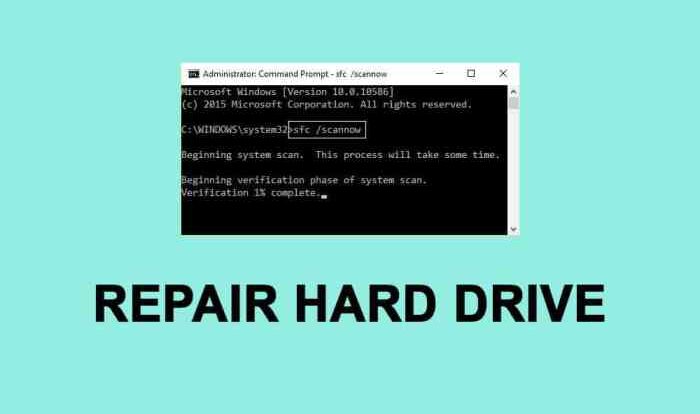
Understanding Data Corruption on Hard Drives
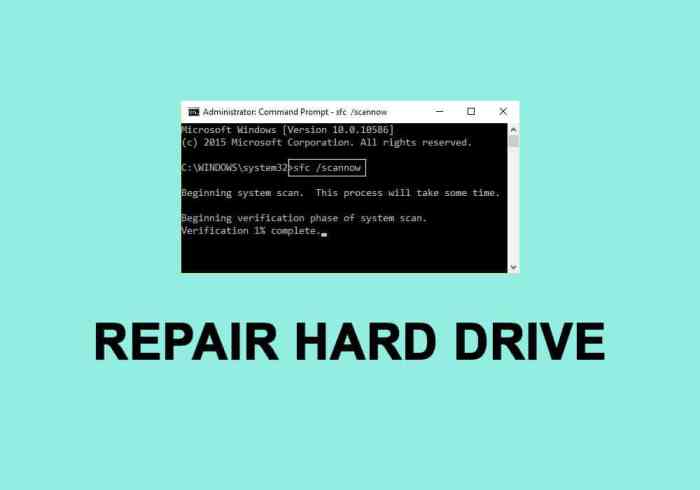
Data corruption on hard drives is a frustrating and potentially devastating event, leading to data loss and system instability. Understanding the causes and types of corruption is crucial for effective prevention and recovery. This section explores the common causes, symptoms, and examples of hard drive data corruption, providing a framework for recognizing and addressing such issues.
Common Causes of Hard Drive Data Corruption
Data corruption stems from various factors impacting the hard drive’s physical components or its logical structure. Physical damage, often due to wear and tear or physical shock, can directly affect the integrity of the data stored on the platters. Logical corruption, however, affects the file system’s ability to accurately locate and interpret data, often stemming from software issues or power failures. These issues can manifest individually or in combination, significantly increasing the complexity of data recovery.
Types of Data Corruption and Their Symptoms
Different types of data corruption exhibit distinct symptoms. For example, file system corruption can lead to the inability to access files, displaying error messages or system crashes. Sector corruption, a physical problem, might cause files to become inaccessible or exhibit errors when opened, potentially resulting in data loss within the affected sectors. Metadata corruption, affecting file system information, can lead to files being listed as empty or having incorrect sizes. These symptoms often indicate the need for professional data recovery services.
Examples of Scenarios Leading to Corrupted Hard Drive Data
Several scenarios can lead to data corruption. A sudden power outage during a file save operation can leave a file incomplete and unusable. Malware infection can overwrite or corrupt critical system files, rendering the drive inaccessible. Physical damage, such as dropping the hard drive, can cause head crashes, scratching the platters, and leading to significant data loss. Finally, consistent overheating of the hard drive due to poor ventilation can cause degradation of components, resulting in data corruption and potential drive failure.
Comparison of Hard Drive Failures and Their Impact on Data Recovery
Understanding the type of hard drive failure is critical for determining the feasibility and complexity of data recovery. The following table compares different types of failures and their impact:
| Failure Type | Cause | Symptoms | Data Recovery Difficulty |
|---|---|---|---|
| Head Crash | Physical damage to the read/write heads | Clicking noises, drive not recognized | High; often requires specialized cleanroom techniques |
| Firmware Failure | Corruption of the hard drive’s firmware | Drive not recognized, BIOS errors | Moderate; may require firmware flashing or replacement |
| Logical Failure | File system corruption, software errors | Inaccessible files, boot errors | Low to Moderate; often recoverable using software tools |
| Mechanical Failure | Bearing failure, motor issues | Unusual noises, drive not spinning | High; often requires specialized equipment and expertise |
Data Recovery Software Options
Choosing the right data recovery software can significantly impact your chances of successfully retrieving lost data. The options range from free utilities offering basic functionality to professional-grade paid software with advanced features. Understanding the capabilities and limitations of each is crucial for making an informed decision.
Data recovery software operates by scanning your hard drive for traces of deleted or corrupted files. The software then attempts to reconstruct these files based on the data it finds. The success of this process depends on several factors, including the severity of the data corruption, the type of file system used, and the software’s algorithms. Free software often provides a limited scan and recovery capacity, while paid options typically offer more comprehensive scanning and recovery features.
Free Data Recovery Software Capabilities and Limitations
Free data recovery software provides a valuable starting point for recovering lost data, particularly for minor data loss incidents. These tools usually offer a basic scan of the hard drive, identifying recoverable files based on file signatures. However, they often have limitations in terms of the size of the recoverable data, the types of file systems they support, and the depth of their scan. They may not be able to recover severely damaged or fragmented files, and their support for advanced recovery techniques is usually limited. Furthermore, the user interface might be less intuitive than paid counterparts, potentially requiring more technical expertise. Successfully recovering large amounts of data with free software is often challenging, making paid options more attractive for significant data loss.
Paid Data Recovery Software Comparison
Paid data recovery software packages generally provide a more robust and comprehensive solution compared to their free counterparts. They typically offer deeper scans, support for a wider range of file systems, and advanced recovery techniques such as raw recovery (recovering data even when file system metadata is lost). These packages often include features like data preview before recovery, bootable media creation (for recovering data from a non-booting system), and dedicated customer support. The price point for paid software varies greatly depending on the features offered and the level of support included. Some popular options include Recuva, EaseUS Data Recovery Wizard, and R-Studio. While more expensive, they offer a significantly higher chance of successful data recovery in complex scenarios.
Using Recuva: A Step-by-Step Guide
Recuva is a popular free data recovery tool developed by Piriform. While limited compared to paid software, it is user-friendly and effective for many common data loss scenarios.
1. Download and Install: Download Recuva from the official Piriform website and install it on a system that can access the drive with the lost data. Ensure you install it on a different drive than the one you are recovering from.
2. Select Scan Location: Launch Recuva and specify the location where the lost data was stored (e.g., a specific folder or the entire hard drive).
3. Choose Scan Type: Recuva offers different scan options: “Quick Scan” for a faster, less thorough scan, and “Deep Scan” for a more comprehensive, but longer, scan. A “Deep Scan” is recommended for more significant data loss.
4. Review and Recover: Once the scan is complete, Recuva displays a list of recoverable files. You can preview some files before recovery. Select the files you want to recover and choose a recovery location (ideally, a different drive than the source).
Comparison of Data Recovery Software
| Software | Key Features | Pricing | Support |
|---|---|---|---|
| Recuva | Simple interface, quick and deep scan, file preview | Free (limited features) | Community forums |
| EaseUS Data Recovery Wizard | Deep scan, supports various file systems, data preview, bootable media creation | Paid (various license options) | Email and phone support |
| R-Studio | Advanced recovery techniques, supports RAID arrays, raw recovery, network recovery | Paid (various license options) | Technical support |
DIY Hardware-Based Recovery Methods
Attempting DIY hardware-based data recovery from a corrupted hard drive can be a risky but potentially rewarding endeavor. Success depends heavily on your technical skills and the nature of the drive failure. While it may seem daunting, understanding the process and potential pitfalls can significantly improve your chances of recovering valuable data. This section details the procedures and associated risks.
Connecting a corrupted hard drive to another system requires caution. Improper connection could further damage the drive or expose your system to potential malware.
Connecting a Corrupted Hard Drive
The safest approach involves connecting the corrupted drive as a secondary drive via a SATA or IDE interface, depending on the drive type. This allows access to the drive’s data without impacting the operating system of the main computer. Before connecting, ensure your computer has available SATA or IDE ports and that you have the necessary cables. If using an external enclosure, verify its compatibility with the drive’s interface. For older IDE drives, you may need an IDE-to-SATA adapter. Always power down both systems before making any connections. After connecting the drive, the operating system may automatically detect it, or you may need to use disk management tools to initialize it. Remember to avoid writing any data to the corrupted drive during this process. Any writing action could overwrite critical data, making recovery impossible.
Cloning a Corrupted Hard Drive
Cloning a corrupted hard drive involves creating an exact copy of its contents onto a healthy drive. This process utilizes specialized hardware like a docking station or a hardware imager, allowing for a bit-by-bit copy, even if the original drive has physical damage. The cloning process is initiated through dedicated software that works with the hardware. The software typically provides options to verify the integrity of the cloned data after the process is complete. This verification step is crucial to ensure the clone is a faithful replica of the source drive. A successful clone provides a safe working copy for further data recovery attempts. Failing to successfully clone the drive can result in the loss of irretrievable data.
Potential Risks of DIY Hardware-Based Data Recovery
DIY hardware-based data recovery carries inherent risks. Improper handling can lead to further data loss or irreversible physical damage to the drive. The risk is especially high if you lack experience working with computer hardware. Incorrect cable connections, improper voltage, or even static electricity can cause irreparable harm. Additionally, attempting to recover data from a drive with severe physical damage (e.g., head crashes, platter scratches) might exacerbate the problem, making data recovery even more difficult or impossible. Furthermore, if the drive contains sensitive data, improper handling could lead to security breaches.
Essential Tools and Equipment
Successful hardware-based data recovery necessitates the right tools. The minimum requirement is usually a compatible SATA or IDE data cable, and possibly an adapter depending on the drive’s interface and your computer’s available ports. For cloning, a hardware drive imager or a docking station with cloning capabilities is needed, along with a healthy replacement hard drive of sufficient capacity. A clean, static-free workspace is also critical to prevent electrostatic discharge (ESD) damage to the hard drive components. Additionally, specialized data recovery software compatible with the chosen hardware is essential. Finally, a good quality screwdriver may be necessary to open an external drive enclosure if needed.
Data Recovery from Backup
Regular data backups are paramount to safeguarding your valuable information and mitigating the risk of permanent data loss due to hard drive failure or corruption. A comprehensive backup strategy acts as your first line of defense, significantly reducing the stress and potential financial burden associated with data recovery efforts. Without a reliable backup, even the most advanced DIY recovery methods might prove insufficient.
The effectiveness of data recovery from a backup depends heavily on the chosen backup strategy and its meticulous execution. Various methods exist, each offering different levels of protection and convenience. Understanding these strategies is crucial for choosing the best approach for your specific needs and ensuring a smooth data restoration process in case of a disaster.
Backup Strategies and Their Effectiveness
Several backup strategies exist, each with its own advantages and disadvantages concerning data recovery. The choice depends on factors such as budget, technical expertise, data volume, and the criticality of the data.
A full backup creates a complete copy of all selected data at a specific point in time. While this is resource-intensive, it offers the most comprehensive recovery option. Incremental backups, on the other hand, only copy the data that has changed since the last full or incremental backup, saving storage space but requiring a full backup and all subsequent incremental backups for complete recovery. Differential backups copy data changed since the last full backup, offering a compromise between full and incremental backups. Mirroring creates an exact, real-time duplicate of your data on a separate drive, providing instant recovery but requiring dedicated hardware and ongoing synchronization.
Restoring Data from a Backup
Restoring data from a backup involves several steps, and the exact procedure will vary depending on the backup software and method used. Generally, the process involves accessing the backup location (cloud storage, external drive, etc.), selecting the files or folders to restore, and specifying the destination for the restored data. It’s crucial to choose a recovery location separate from the original drive to avoid overwriting potentially recoverable data.
A step-by-step guide for restoring from a common external drive backup might look like this:
1. Connect the external drive: Plug the external drive containing the backup into your computer.
2. Locate the backup files: Open the file explorer or equivalent and navigate to the directory containing your backup. The file structure will depend on your backup software.
3. Launch the backup software (if applicable): If you used backup software, launch it and follow the instructions for restoring data. This often involves selecting the backup to restore and the destination folder.
4. Select files/folders to restore: Choose the specific files or folders you wish to recover.
5. Specify the restore location: Select a destination folder for the restored data. Ensure this is a different drive than the original, to prevent data loss.
6. Initiate the restore process: Click the “Restore” or equivalent button to begin the data recovery.
7. Verify data integrity: After the restore process completes, verify that all the restored files are intact and accessible.
Comparison of Backup Methods
| Backup Method | Cost | Ease of Use | Data Security |
|---|---|---|---|
| Cloud Backup (e.g., Google Drive, Dropbox) | Subscription-based, varies by storage | Generally easy, often automated | Depends on provider’s security measures, data encryption |
| External Hard Drive | One-time purchase of the drive | Relatively easy, requires manual backups | Good if the drive is physically secured, data encryption recommended |
| Network Attached Storage (NAS) | One-time purchase of the device, potential running costs | Moderate, requires some technical knowledge for setup | Good if the NAS is secured with strong passwords and encryption |
| Image-based backup (e.g., creating a disk image) | Requires sufficient storage space; software may be needed | Can be complex, requires specific software | Good if the image is properly secured and stored |
Advanced Techniques (for experienced users)
This section delves into more complex data recovery methods suitable for users with a strong technical background and comfort level working with command-line interfaces and potentially sensitive data. These techniques require a deeper understanding of file systems and data structures, and improper use could lead to further data loss. Proceed with caution and ideally, practice these methods on non-critical drives first.
Disk Image Creation and Data Recovery
Creating a disk image is crucial for preserving the original drive’s state while attempting recovery. This involves creating a bit-by-bit copy of the entire hard drive, allowing you to work on the copy without risking further damage to the original. Tools like `dd` (a command-line utility available on Linux and macOS) or specialized forensic imaging software can be used. The process typically involves specifying the source drive, the destination image file (often a large `.img` file), and any necessary options like block size. Once the image is created, data recovery software can be used on the image file, leaving the original drive untouched. This protects the original data and allows for repeated attempts at recovery without risking further damage. For example, the command `dd if=/dev/sda of=/path/to/image.img bs=4M` would create an image of the drive `/dev/sda` (replace with your drive identifier) to the file `/path/to/image.img` using a block size of 4 megabytes. Remember to replace placeholders with correct paths and identifiers.
Utilizing Command-Line Tools for Data Recovery
Command-line tools offer granular control over the data recovery process. Tools like `testdisk` and `photorec` are powerful open-source utilities that can recover partitions, boot sectors, and individual files from damaged or deleted partitions. These tools allow for precise targeting of specific file types or areas of the drive, which can be significantly more efficient than using GUI-based software in certain situations. `testdisk` excels at partition recovery, while `photorec` focuses on file recovery based on file signatures, making it particularly useful when file systems are severely corrupted. Both require a strong understanding of the command-line interface and careful attention to detail to avoid unintended consequences.
Recovering Specific File Types from a Corrupted Drive
Recovering specific file types often requires specialized techniques. For example, recovering damaged JPEG images might involve using tools that can repair corrupted image headers or reconstruct missing data based on known JPEG file structures. Similarly, recovering fragmented or partially overwritten documents might require analyzing the file’s internal structure and attempting to reconstruct missing pieces. This often involves using hex editors to examine the raw data and identify recognizable file signatures. Understanding the file format’s internal structure is critical for successful recovery.
Data Recovery Software in a Forensic Context
In forensic investigations, data recovery software must be used carefully to maintain the chain of custody and ensure the integrity of evidence. This requires using write-blocking devices to prevent accidental modification of the original drive and meticulously documenting every step of the recovery process. Software specifically designed for forensic use often includes features to create cryptographic hashes of the data to verify its authenticity and integrity throughout the recovery process. This is crucial for ensuring that the recovered data is admissible as evidence in legal proceedings. The choice of software and methodology must adhere to strict forensic standards to maintain the validity and reliability of the recovered information.
Illustrating Data Recovery Scenarios
Data recovery from a corrupted hard drive can range from a relatively straightforward process to a complex undertaking requiring specialized expertise. The success of the recovery often depends on the nature and extent of the corruption, the tools used, and the user’s technical skills. Let’s examine a few scenarios to illustrate the range of possibilities.
Successful Data Recovery Using Free Software
A user, let’s call her Sarah, experienced a sudden power outage while working on her laptop. Upon restarting, she found that her hard drive was inaccessible, and Windows reported errors. Suspecting file system corruption, Sarah downloaded a free data recovery tool like Recuva or TestDisk. These tools scanned her drive, identified lost partitions, and successfully recovered most of her important documents and photos. The corruption was relatively minor, limited to the file system metadata, and the free software was sufficient to rebuild the necessary structures and recover the data. The process took several hours, but Sarah avoided the cost and inconvenience of professional data recovery services.
Unsuccessful Data Recovery Requiring Professional Help
John, a professional photographer, experienced a catastrophic hard drive failure. His external drive, containing years’ worth of high-resolution images and video footage, made clicking noises and was no longer recognized by his computer. He attempted data recovery using several free and commercial software packages, but none were able to access the data. The drive’s physical components were likely damaged, potentially resulting in head crashes or platter damage. He ultimately sought professional data recovery services. A specialized lab with clean-room facilities and advanced tools was able to recover a significant portion of his data, although the process was expensive and time-consuming. This scenario highlights the limitations of DIY methods when dealing with severe physical damage to the hard drive.
Visual Representation of Hard Drive Data Corruption: Scenario 1 – File System Corruption
Imagine a well-organized library. Each book (file) is neatly shelved (stored on the hard drive), and a catalog (file system) provides a precise location for every book. File system corruption is like someone damaging the catalog. Some entries are missing, others are incorrect, and the library staff (operating system) can no longer easily locate specific books. Data remains on the shelves (hard drive), but accessing it is difficult without rebuilding or repairing the catalog. This often results in errors like “file not found” or inability to access certain folders.
Visual Representation of Hard Drive Data Corruption: Scenario 2 – Physical Damage to Platters
Visualize a vinyl record. The grooves (data) etched onto the surface are crucial for playing music (accessing data). Physical damage to the hard drive’s platters is like scratching or cracking the vinyl record. The scratches represent damaged sectors where data is lost or corrupted. The extent of the damage determines how much music (data) can still be played (accessed). Severe damage may render the entire record (hard drive) unplayable (inaccessible). In this case, specialized equipment may be needed to attempt recovery by reading the data from the damaged areas.
Common Errors During DIY Data Recovery and Their Solutions
The following table lists common errors encountered during DIY hard drive data recovery and their potential solutions:
| Error | Solution |
|---|---|
| Software crashes during scan | Try a different recovery software; ensure sufficient system resources (RAM, processing power); try scanning smaller sections of the drive at a time. |
| “Drive not found” error | Check cable connections, power supply; check BIOS settings to ensure the drive is recognized; try connecting to a different computer. |
| Recovered files are corrupted or unreadable | Try a different recovery software; ensure the recovered files are saved to a different drive; use file repair tools if applicable. |
| Data recovery software fails to find any data | Ensure the correct drive is selected; try different scanning options; consider physical damage to the drive; seek professional help. |
