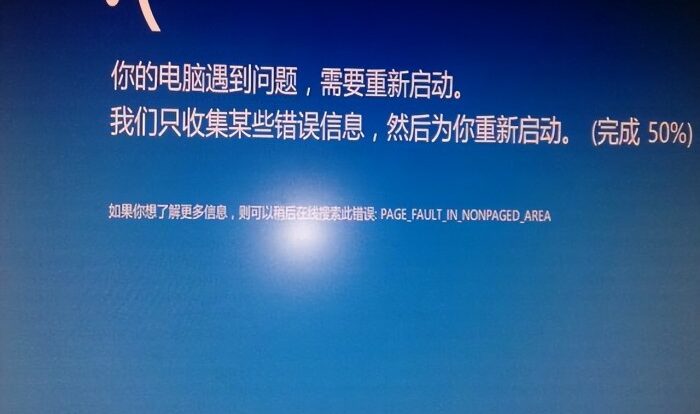
Identifying the Source of Intermittent Freezing and Crashing
Pinpointing the cause of intermittent computer freezes and crashes requires a systematic approach, examining both hardware and software components. Understanding the potential failure points of each component is crucial for effective troubleshooting. This process involves visual inspection, resource monitoring, and analysis of system logs.
Common Hardware Components Causing Intermittent Issues
Several hardware components can contribute to intermittent freezing and crashing. Failing to identify these components can lead to prolonged troubleshooting. A thorough examination of each component is essential.
Here are some common culprits:
- Hard Drive/SSD: Failing hard drives or SSDs often exhibit slow performance, unusual noises (clicking, grinding), and ultimately, system crashes. Data corruption can also lead to instability and unexpected shutdowns.
- RAM: Faulty RAM modules can cause random freezes, blue screen errors (BSODs), and data corruption. Intermittent errors are common, making diagnosis challenging.
- CPU: Overheating or failing CPUs can result in system instability, random reboots, and freezing. This is often accompanied by high CPU temperatures.
- Power Supply Unit (PSU): A failing PSU might not provide enough power, leading to random shutdowns, especially under heavy load. It can also cause intermittent freezes due to voltage fluctuations.
- Motherboard: A malfunctioning motherboard can manifest in various ways, including random reboots, system freezes, and failure to boot. This is often the hardest component to diagnose.
- GPU: A failing graphics card can cause screen flickering, artifacts, random crashes, and system freezes, especially during graphically intensive tasks.
Visual Inspection of Hardware Components
A visual inspection can sometimes reveal obvious signs of hardware problems. While not always conclusive, it’s a crucial first step.
| Visual Indicator | Potential Cause | Component | Additional Notes |
|---|---|---|---|
| Burnt or discolored components | Overheating, short circuit | Motherboard, PSU, GPU | Smell of burning is a strong indicator. |
| Loose or damaged connectors | Poor connection, intermittent failure | RAM, GPU, hard drive | Check for bent pins or loose connections. |
| Physical damage (cracks, dents) | Impact damage, mishandling | Any component | Examine all components carefully. |
| Excessive dust accumulation | Overheating | All components | Dust buildup can significantly impact cooling. |
Monitoring System Resource Usage
Monitoring CPU, RAM, and disk usage during periods of instability can help identify resource bottlenecks that might be triggering freezes or crashes. Windows Task Manager and Resource Monitor are readily available tools.
- Open Task Manager: Press Ctrl+Shift+Esc.
- Navigate to the “Performance” tab: Observe CPU, Memory, and Disk usage in real-time.
- Identify resource spikes: Note if any specific process is consuming excessive resources during a freeze or crash.
- (Optional) Use Resource Monitor: For more detailed information, open Resource Monitor (search for it in the Start Menu). This provides granular insights into resource usage by individual processes.
- Reproduce the issue: If possible, try to reproduce the problem while monitoring resource usage to pinpoint the culprit.
Analyzing Event Viewer Logs
The Windows Event Viewer records system events, including errors and warnings that might indicate software-related issues leading to crashes.
Analyzing these logs can provide valuable clues.
- Open Event Viewer: Search for “Event Viewer” in the Start Menu.
- Navigate to Windows Logs -> Application or System: These logs often contain error messages related to software crashes or system instability.
- Examine error messages: Look for entries with error codes and descriptions. These often provide clues about the cause of the problem. For example, a “kernel-power” error might suggest a hardware problem, while an application-specific error points to a software issue.
- Filter by event ID: You can filter the logs by specific event IDs to narrow down the search. Some common event IDs associated with crashes are 1000 (kernel-power) and application-specific IDs indicating application failures.
Software Troubleshooting for Intermittent Issues
Software conflicts are a frequent culprit behind intermittent computer freezing and crashing. These conflicts can arise from incompatible applications, outdated software, or corrupted files, leading to system instability and unpredictable behavior. Identifying and resolving these software-related issues is crucial for restoring system stability.
Common Software Conflicts and Their Symptoms
Various software categories can trigger intermittent freezing or crashing. Antivirus software, for example, might conflict with other security programs, leading to high CPU usage and system slowdowns, potentially culminating in crashes. Resource-intensive applications like video editing or gaming software, especially when running alongside numerous background processes, can overwhelm system resources, resulting in freezing or unexpected shutdowns. Furthermore, poorly coded or outdated applications can introduce bugs that destabilize the system, causing intermittent problems. Symptoms can range from minor lags and freezes to complete system crashes, blue screen errors (BSODs), or application errors that force closure. These issues often manifest inconsistently, making diagnosis challenging.
Uninstalling and Reinstalling Suspect Software
If a specific application is suspected of causing the problem, uninstalling and reinstalling it can often resolve the issue. This process removes the application and its associated files, potentially eliminating corrupted data or conflicting configurations. Here’s a step-by-step guide:
- Open the Control Panel (search for it in the Windows search bar).
- Select “Programs and Features” (or “Uninstall a program”).
- Locate the suspect application in the list.
- Right-click on the application and select “Uninstall”.
- Follow the on-screen instructions to complete the uninstallation process.
- Restart your computer.
- Download the latest version of the application from the official website.
- Run the installer and follow the on-screen instructions to install the application.
- Restart your computer again to ensure all changes take effect.
Performing a Clean Boot to Identify Startup Programs
A clean boot starts Windows with a minimal set of drivers and startup programs. This helps isolate whether a startup program is causing the freezing or crashing. If the problem disappears during a clean boot, a startup program is likely the culprit.
- Search for “msconfig” in the Windows search bar and open System Configuration.
- Go to the “Services” tab.
- Check the box “Hide all Microsoft services”.
- Click “Disable all”.
- Go to the “Startup” tab.
- Click “Open Task Manager”.
- In Task Manager, disable all startup programs one by one, restarting your computer after each disable to observe the effects.
- Once the problematic program is identified, you can choose to disable it permanently or uninstall it.
Driver Update Methods and Their Impact on System Stability
Updating drivers is essential for maintaining system stability and performance. However, incorrect driver installation can also lead to instability. Different methods exist, each with varying levels of reliability.
| Update Method | Reliability | Ease of Use | Potential Risks |
|---|---|---|---|
| Manual Download from Manufacturer’s Website | High (if correct driver is selected) | Moderate | Risk of downloading incorrect driver |
| Using Device Manager | Moderate | Easy | May not always find the latest driver |
| Using Driver Update Software | Variable (depends on software quality) | Easy | Risk of installing malware or incompatible drivers |
Hardware Troubleshooting for Intermittent Issues
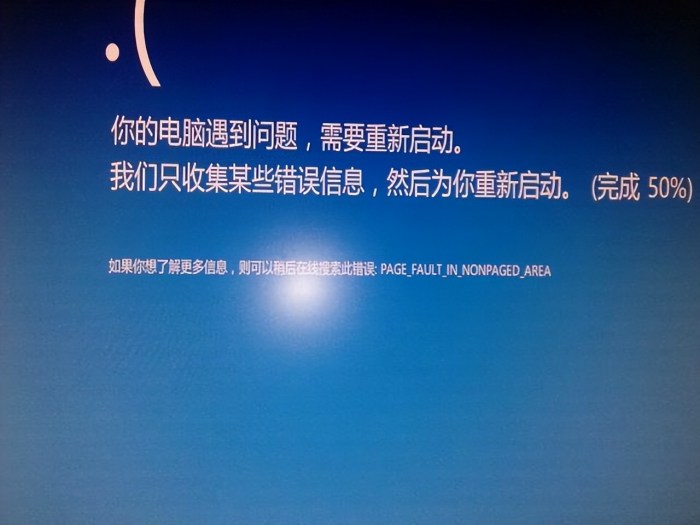
Intermittent computer freezing and crashing can stem from failing hardware components. Identifying the culprit requires a systematic approach, testing individual parts to isolate the problem. This section details troubleshooting steps for common hardware suspects.
Common Hardware Failure Patterns
Hardware failures manifesting as intermittent freezing or crashing often exhibit specific patterns. Failing RAM might lead to random crashes or blue screen errors, particularly under heavy load. A failing hard drive could cause slowdowns, data corruption, and ultimately, system freezes. A failing CPU might result in instability, unexpected shutdowns, or application crashes. These symptoms are not always exclusive; multiple hardware issues could be at play. For example, overheating components, caused by insufficient cooling, can exacerbate existing problems and lead to more frequent crashes.
Running Memory Diagnostics
Diagnosing RAM errors involves using memory testing software. Windows includes a built-in tool, Windows Memory Diagnostic, which can be accessed by searching for it in the Start menu. The tool offers two options: a restart and test immediately option, or a scheduled test upon the next system boot.
A detailed description of a potential Windows Memory Diagnostic run: Upon selecting the “Restart now and check for problems (recommended)” option, the system will reboot and initiate the memory test. The screen will display a progress bar and information about the test in progress. A detailed report is generated after the test completes, indicating the presence or absence of memory errors. This report would typically show a pass/fail status along with specifics on any detected errors, such as the memory module affected and the type of error. A simple graphical interface showing the test’s progress and outcome is typically displayed.
Hard Drive Testing
Several tools can assess hard drive health. Windows includes Check Disk (chkdsk), accessible through the command prompt or File Explorer’s properties for a drive. Third-party utilities like CrystalDiskInfo and SeaTools provide more comprehensive diagnostics.
| Tool | Capabilities | Strengths | Weaknesses |
|---|---|---|---|
| chkdsk | Checks for file system errors and bad sectors. | Built-in, easy to use. | Limited diagnostic capabilities compared to third-party tools. |
| CrystalDiskInfo | Monitors hard drive health, temperature, and SMART attributes. | Provides a user-friendly interface and detailed health information. | Relies on SMART data, which may not always detect all issues. |
| SeaTools | Performs extensive diagnostics, including surface scans and short/long tests. | Comprehensive diagnostics, suitable for advanced users. | Can be more complex to use than other tools. |
Power Supply Unit (PSU) Testing
A faulty PSU can cause intermittent issues due to insufficient power delivery. Testing a PSU requires careful attention to safety precautions.
- Visually inspect the PSU for any physical damage, such as bulging capacitors or burnt components.
- Check the PSU’s power cables for any signs of damage or wear.
- If possible, use a multimeter to measure the voltage output of the PSU’s various power rails. Ensure the voltages are within the manufacturer’s specified ranges.
Note: This step requires knowledge of electronics and safety precautions. Incorrect handling can lead to electric shock.
- Consider using a PSU tester, a dedicated tool for verifying PSU functionality. These devices simulate a computer’s power draw and indicate whether the PSU is supplying the correct voltages.
- If you suspect a PSU problem, replace it with a known good unit to confirm the diagnosis.
Advanced Troubleshooting Techniques
When basic troubleshooting steps fail to resolve intermittent freezing and crashing, more advanced techniques are necessary to pinpoint the root cause. These techniques involve a deeper dive into system monitoring, log analysis, and system recovery options. Addressing these issues effectively requires a methodical approach and attention to detail.
Overheating as a Source of System Instability
Overheating is a common culprit behind intermittent computer freezes and crashes. High temperatures can cause components, particularly the CPU and GPU, to malfunction unpredictably. This instability manifests as random freezes, crashes, or system shutdowns. Effective temperature monitoring and cooling solutions are crucial for preventing these issues. Monitoring tools, often built into the operating system or available as third-party applications, display real-time temperatures. These tools typically show the temperature of the CPU and GPU, along with other components. High temperatures, generally above 80-90°C (176-194°F) for CPUs and similar ranges for GPUs (depending on the specific model), indicate an overheating problem. Solutions include improving airflow within the computer case (cleaning dust, adding fans), applying new thermal paste to the CPU and GPU, or upgrading to a more effective cooling system, such as a liquid cooler.
Analyzing System Logs for Hardware Errors
System logs provide valuable insights into system events, including hardware errors. These logs record various events, ranging from minor issues to critical failures. Examining these logs can help identify patterns or specific error messages related to hardware malfunctions. The location and format of system logs vary depending on the operating system. In Windows, the Event Viewer (accessible through the Control Panel) is a central repository for system logs. Common hardware errors might include entries indicating driver failures (“Driver unloaded without unloading its devices”), disk errors (“The device is not ready”), or memory errors (“Memory management detected a memory error”). In macOS, the Console application serves a similar purpose. Analyzing these logs requires understanding the error codes and their corresponding meanings; online resources and technical documentation can be invaluable in this process. For example, a “0x0000007B” error in Windows often indicates a problem with the hard drive or boot process.
Performing a System Restore
System Restore is a built-in utility in many operating systems that allows reverting the system to a previous stable point. This is a useful method for undoing changes that may have introduced instability. It does not affect personal files, but it will remove installed programs and drivers added after the restore point.
- Open the System Restore utility (the exact method varies depending on the operating system).
- Select a restore point from the list of available points; choose a point from before the issues began.
- Review the changes that will be made and confirm the restore process.
- The system will reboot and apply the restore point.
- After the reboot, verify if the intermittent freezing and crashing issues are resolved.
Creating and Using a System Image Backup
A system image backup is a complete snapshot of your system’s hard drive at a specific point in time. This backup allows for a full system recovery in case of major hardware or software failures. It’s a more comprehensive recovery option than a system restore. This process ensures data safety and allows for a quick return to a fully functional state.
- Choose a backup destination: This could be an external hard drive, network location, or cloud storage service. Ensure sufficient storage space is available.
- Open the backup utility in your operating system (e.g., Windows Backup and Restore, Time Machine in macOS). The specific steps vary depending on the operating system and chosen backup software.
- Select the drives and partitions to back up. Typically, you would back up the entire system drive.
- Initiate the backup process. This might take a considerable amount of time, depending on the size of the drive and the speed of the backup medium.
- Once the backup is complete, verify the backup image by attempting a test restore (if your backup software offers this option) to ensure its integrity.
- To restore from the image, boot from the backup media (usually a USB drive or DVD), and follow the on-screen instructions to restore the system to its previous state. This will overwrite the current contents of the target drive.
Prevention and Maintenance
Proactive maintenance is key to preventing future computer freezing and crashing issues. By implementing a regular schedule of preventative measures and addressing potential problems before they escalate, you can significantly improve your system’s stability and reliability. This involves a combination of software and hardware practices, all contributing to a healthier and more responsive computer.
Regular maintenance tasks, while seemingly small, cumulatively contribute to a significant reduction in system instability. Neglecting these tasks can lead to a cascade of problems, ultimately resulting in the very issues we’ve been discussing. Therefore, adopting a preventative approach is far more efficient than constantly troubleshooting.
Recommended Preventative Practices
A checklist of recommended practices helps ensure consistent maintenance. Following these steps regularly will significantly reduce the likelihood of future freezing and crashing incidents.
- Regularly back up your important data: This protects against data loss in case of a catastrophic system failure. Consider using cloud storage or external hard drives for backups. Aim for daily or weekly backups of critical files and a monthly backup of your entire system.
- Keep your operating system updated: Operating system updates often include critical security patches and performance improvements. Enable automatic updates whenever possible.
- Uninstall unused programs: Unused programs can consume resources and potentially conflict with other software, leading to instability. Regularly review your installed programs and remove those you no longer need.
- Run a malware scan regularly: Malware can significantly impact system performance and stability. Use a reputable antivirus program and schedule regular scans.
- Monitor system resource usage: Keep an eye on CPU, memory, and disk usage. High usage consistently may indicate a problem requiring attention.
- Clean your computer physically: Dust accumulation can cause overheating and hardware failure. Regularly clean vents and internal components using compressed air.
Software Updates and Driver Maintenance
Regular software updates and driver maintenance are crucial for system stability and security. Outdated software and drivers can introduce vulnerabilities and cause compatibility issues, leading to crashes and freezes.
- Operating System Updates: Install major operating system updates (e.g., Windows 10 feature updates) at least twice a year. Minor updates (patch Tuesdays) should be installed as soon as they’re released. This can be configured to be automatic.
- Application Updates: Check for updates to your frequently used applications at least monthly. Many applications have auto-update features; enable them if available.
- Driver Updates: Update your graphics card, network adapter, and other hardware drivers as needed. Check the manufacturer’s website for the latest drivers. Outdated drivers are a common cause of system instability.
System Cleaning and Disk Defragmentation
Regular system cleaning and disk defragmentation can significantly improve system performance and stability. Over time, temporary files, unused programs, and fragmented data can accumulate, slowing down your computer and potentially leading to crashes.
System cleaning involves removing unnecessary files, such as temporary internet files and system cache. Most operating systems include built-in disk cleanup utilities. Disk defragmentation reorganizes fragmented data on your hard drive, improving access times and overall performance. Solid-state drives (SSDs) generally do not require defragmentation.
- Disk Cleanup: In Windows, search for “Disk Cleanup” and select the drive you wish to clean. Choose the file types to delete and click “OK”.
- Disk Defragmentation (HDD only): In Windows, search for “Defragment and Optimize Drives”. Select the hard drive (HDD) and click “Optimize”.
Proactive Maintenance Plan
A proactive maintenance plan helps ensure your system remains stable and efficient. This plan Artikels key tasks and their frequency.
- Weekly: Run a malware scan, check for operating system updates, and monitor system resource usage.
- Monthly: Run disk cleanup, uninstall unused programs, and check for application updates.
- Quarterly: Defragment your hard drive (if applicable), perform a full system backup, and check for driver updates.
- Annually: Consider a full system reinstallation for a clean slate, perform a thorough physical cleaning of your computer.
