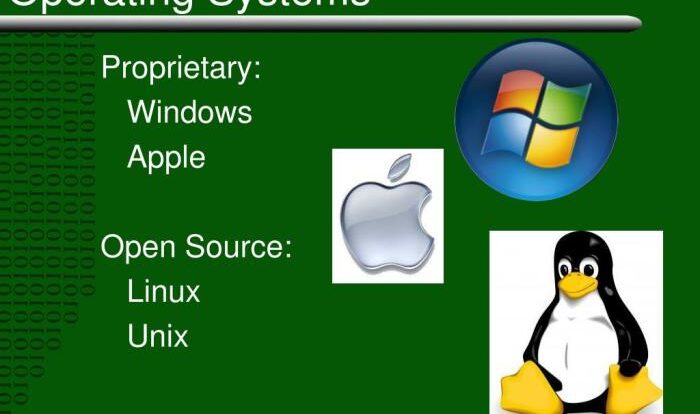
Identifying the Symptoms of Intermittent Freezing and Crashing
Intermittent computer freezing and crashing can manifest in various ways, making diagnosis challenging. Understanding the specific symptoms is crucial for effectively troubleshooting the issue. These symptoms can range from minor inconveniences to complete system failures, and accurately identifying them helps pinpoint the root cause, whether it’s a hardware or software problem.
The difference between a freeze and a crash is significant. A freeze renders your computer unresponsive; the cursor may stop moving, applications become frozen, and you can’t interact with the system. However, the system remains powered on. A crash, on the other hand, results in a complete system shutdown, often accompanied by an error message or a blue screen of death (BSOD). The computer abruptly restarts, or requires manual power cycling.
Differentiating Between Hardware and Software Issues
Distinguishing between hardware and software causes is vital for efficient troubleshooting. Software-related issues often present with error messages, application-specific freezes, or gradual performance degradation leading to eventual crashes. Hardware problems, conversely, can manifest as sudden freezes, random restarts, or consistent issues across different applications. For example, failing RAM might cause random crashes, while a failing hard drive could lead to data corruption and system instability. Overheating components might trigger unexpected shutdowns.
Examples of Error Messages
Error messages provide valuable clues to the source of intermittent problems. While the exact message varies based on the operating system and the specific issue, some common examples include: “STOP 0x0000007B (INACCESSIBLE_BOOT_DEVICE),” indicating a hard drive problem; “Kernel Data Inpage Error,” often associated with failing RAM; or application-specific errors like “Application has stopped working,” suggesting a software incompatibility or corruption. Other less specific messages might indicate general system instability or resource exhaustion. Careful examination of error messages, noting the specific error codes and accompanying details, is essential for effective troubleshooting.
Troubleshooting Hardware Issues

Intermittent computer freezing and crashing can often stem from underlying hardware problems. Addressing these issues requires a systematic approach, focusing on components most likely to cause instability. This section details how to identify and troubleshoot potential hardware culprits.
Testing RAM Integrity
Memory (RAM) errors are a frequent cause of intermittent system instability. Faulty RAM can lead to unexpected crashes, freezes, and data corruption. Fortunately, several tools allow you to test the integrity of your RAM. Windows includes a built-in Memory Diagnostic tool accessible from the Windows Memory Diagnostic utility. This tool performs a thorough memory test, identifying any errors present. Alternatively, third-party tools like MemTest86+ offer more comprehensive testing capabilities, running independently of the operating system for a more accurate assessment. These tools typically involve booting from a bootable USB drive or CD containing the diagnostic software. The test involves running a series of memory tests that check for errors and inconsistencies in your RAM. A successful test confirms that the RAM is functioning correctly, while any reported errors point to a faulty RAM module that should be replaced.
Checking CPU Temperature
An overheating CPU can cause a wide range of problems, including system freezes and crashes. High CPU temperatures often result from inadequate cooling, dust buildup, or failing cooling fans. To check your CPU temperature, you’ll need a system monitoring tool. Many free and paid options are available, often providing real-time monitoring of various system components, including the CPU. Popular options include HWMonitor and Core Temp. These tools display the current CPU temperature, allowing you to compare it against the manufacturer’s specified operating temperature range. If the CPU consistently runs at or near its maximum operating temperature, consider cleaning the cooling system, replacing the thermal paste, or upgrading to a more effective cooling solution.
Running a Hard Drive Diagnostic
Hard drive failures are another common source of intermittent system instability. Failing hard drives can exhibit symptoms such as slow performance, data corruption, and unexpected freezes or crashes. Several tools can help diagnose potential hard drive issues. These tools typically perform surface scans, checking for bad sectors and other errors on the hard drive. Some also assess the overall health of the drive, providing an estimate of its remaining lifespan.
| Tool | Description | Pros | Cons |
|---|---|---|---|
| CHKDSK (Windows) | Built-in Windows utility for checking and repairing hard drive errors. | Easy to use, readily available. | Can be time-consuming, may not detect all issues. |
| CrystalDiskInfo | Freeware tool providing hard drive health information and SMART data analysis. | Provides detailed information on drive health and potential issues. | Requires some technical understanding to interpret the results. |
| SeaTools (Seagate) | Diagnostic tool from Seagate for their hard drives. | Comprehensive testing, specifically designed for Seagate drives. | Only works with Seagate drives. |
| Western Digital Data Lifeguard Diagnostic | Similar tool from Western Digital for their drives. | Comprehensive testing, specifically designed for Western Digital drives. | Only works with Western Digital drives. |
Inspecting Internal Components for Physical Damage
Visual inspection of internal components can sometimes reveal physical damage contributing to system instability. Before opening your computer case, ensure it is unplugged and grounded to prevent electrostatic discharge (ESD) damage. When inspecting the components, look for any obvious signs of damage such as: bent pins on CPU or RAM modules, burn marks on components, loose connections, or physical cracks or damage to the motherboard or other components. Pay close attention to the cooling system, checking for dust buildup or damage to the fans. Loose or damaged cables can also be a source of intermittent problems. Properly securing all cables and ensuring clean connections can prevent unexpected issues.
Troubleshooting Software Issues
Intermittent computer freezes and crashes can often stem from software problems. These issues can range from minor driver conflicts to serious malware infections, significantly impacting system stability and performance. Addressing these software-related issues is crucial in resolving intermittent system failures. This section details common software culprits and provides steps to diagnose and resolve them.
Outdated or Conflicting Drivers
Outdated or conflicting device drivers are a frequent cause of system instability. Drivers are software programs that allow your operating system to communicate with hardware components (like your graphics card, printer, or network adapter). If a driver is outdated, it may lack crucial bug fixes or optimizations, leading to crashes or freezes. Similarly, conflicting drivers – where two or more drivers interfere with each other – can also disrupt system functionality.
Identifying and updating outdated drivers involves checking your device manager. In Windows, this can be accessed by searching for “Device Manager” in the start menu. The Device Manager displays all the hardware connected to your computer and their respective drivers. Look for any devices with a yellow exclamation mark, indicating a problem. Right-click on the problematic device and select “Update driver.” Windows will then search for and install the latest driver available. Alternatively, you can visit the manufacturer’s website for your hardware components to download the most up-to-date drivers directly. Always ensure you are downloading drivers from trusted sources to avoid installing malicious software.
Malware Infections
Malware, encompassing viruses, spyware, and ransomware, can severely impact system performance and cause intermittent freezes or crashes. These malicious programs often consume significant system resources, leading to instability. They can also corrupt system files, further exacerbating the problem.
Running a thorough malware scan is essential. Utilize a reputable antivirus program, ensuring it is up-to-date with the latest virus definitions. Most antivirus programs offer a full system scan option; this should be run regularly, ideally once a week or as recommended by the software developer. If a malware infection is detected, follow the instructions provided by the antivirus program to remove the threat. In some cases, you may need to reboot your computer in safe mode to complete the removal process effectively. Safe mode limits the number of programs that run at startup, making it easier to remove persistent malware.
Resource-Intensive Applications
Applications demanding excessive system resources (CPU, RAM, or disk space) can overload your computer, causing it to freeze or crash intermittently. These resource hogs can range from poorly coded programs to legitimate applications running multiple resource-intensive tasks simultaneously.
Identifying resource-intensive processes is easily done through the Task Manager (accessible by pressing Ctrl+Shift+Esc in Windows). The Task Manager displays all running processes and their resource consumption. Look for applications consuming unusually high amounts of CPU, memory, or disk usage. If you identify a problematic application, you can close it from the Task Manager to free up resources. Consider upgrading your computer’s hardware (more RAM or a faster processor) if you frequently encounter resource limitations.
Uninstalling Problematic Software
Removing software that is causing problems can be crucial in resolving intermittent freezes and crashes. Simply uninstalling through the operating system’s control panel is often sufficient, but for more stubborn applications, dedicated uninstaller tools may be necessary.
Several methods exist for uninstalling software. The standard method involves using the “Add or Remove Programs” (or similar) feature in your operating system’s control panel. This is usually a straightforward process, but it might not always remove all associated files and registry entries. For a more thorough removal, dedicated uninstaller utilities, such as Revo Uninstaller or CCleaner, can be used. These programs scan for and remove leftover files and registry entries associated with the uninstalled software, helping to prevent conflicts or issues in the future. Before uninstalling any software, it is always advisable to create a system restore point, enabling you to revert changes if problems arise.
System Optimization and Maintenance
Regular system maintenance is crucial for preventing intermittent freezing and crashing. A well-maintained system runs more efficiently, is less prone to errors, and offers improved performance. Neglecting maintenance can lead to a build-up of unnecessary files, registry errors, and fragmented hard drives, all contributing to instability. Proactive maintenance is far more effective than reactive troubleshooting.
Hard Drive Defragmentation and SSD Optimization
Defragmenting a hard drive (HDD) rearranges scattered data files onto contiguous sectors, improving read/write speeds and overall system performance. This process is less relevant for Solid State Drives (SSDs) which don’t suffer from the same fragmentation issues as HDDs. In fact, excessive defragmentation on an SSD can reduce its lifespan. For SSDs, focus instead on optimizing the drive by clearing unnecessary files and ensuring sufficient free space. Windows typically handles SSD optimization automatically, but you can check its status through the system’s storage management tools. For HDDs, Windows’ built-in defragmenter can be scheduled to run automatically. The frequency depends on usage, but a weekly or bi-weekly schedule is usually sufficient.
Cleaning Up Temporary Files and Unnecessary Data
Temporary files, browser cache, and other unnecessary data accumulate over time, consuming storage space and potentially causing performance issues. Regularly cleaning these files frees up disk space and improves system responsiveness. Several methods exist for accomplishing this. Windows includes a built-in Disk Cleanup utility that can remove temporary files, system files, and other unnecessary data. Many third-party applications offer more advanced cleaning capabilities, including registry cleaners and privacy tools, but exercise caution when using such tools; incorrect use can damage your system. Manually deleting temporary files from folders like `%temp%` (access this by typing it into the Windows file explorer address bar) is also effective, but remember to be careful not to delete essential files.
Creating a System Restore Point
A system restore point is a snapshot of your system’s configuration at a specific point in time. Creating restore points allows you to revert your system to a previous state if problems arise after installing new software or making system changes. This can be a lifesaver if a software update causes instability. Windows automatically creates restore points periodically, but you can manually create one before making significant system changes. To do this, search for “Create a restore point” in the Windows search bar. The System Properties window will appear, allowing you to create a new restore point. Clearly label the restore point with a descriptive name to help you remember when it was created.
Using a Disk Cleanup Utility
The Windows Disk Cleanup utility is a valuable tool for removing unnecessary files and reclaiming disk space. It identifies and removes temporary files, system files, and other data that can clutter your system. To use it, search for “Disk Cleanup” in the Windows search bar. Select the drive you want to clean and let the utility analyze the drive. Choose the file types you want to delete, and then confirm the action. Remember that the “Clean up system files” option will remove more files, including older Windows updates and other system-related data, so be sure you understand what you are deleting before proceeding. Regular use of Disk Cleanup can significantly improve system performance and prevent problems caused by accumulating unnecessary files.
Advanced Troubleshooting Techniques
When basic troubleshooting steps fail to resolve intermittent computer freezing and crashing, more advanced techniques are necessary to pinpoint the root cause. These methods require a deeper understanding of your system’s operation and may involve more complex procedures. Success often depends on careful observation and methodical execution.
Using System Event Logs to Identify Crash Causes
System event logs meticulously record system activities, including errors and warnings. These logs, accessible through the Windows Event Viewer (or equivalent on other operating systems), provide valuable clues about the events leading up to a crash. By examining the logs around the time of a freeze or crash, you can often identify specific drivers, applications, or system processes that might be responsible. Look for error messages, critical events, and warnings related to hardware or software components. For example, repeated errors from a specific graphics driver might indicate a hardware or driver incompatibility issue. Analyzing the event logs requires some technical understanding, but many online resources offer guidance on interpreting these logs.
Performing a Clean Boot
A clean boot starts Windows with a minimal set of drivers and startup programs. This helps isolate whether a third-party application or driver is causing the problem. By systematically re-enabling components after a clean boot, you can pinpoint the culprit. The process involves disabling non-Microsoft services and startup programs through the System Configuration utility (msconfig.exe). A successful clean boot, where the system runs stably, strongly suggests a conflict with a recently installed program or driver. Restarting your computer after each change allows you to observe whether the issue persists or resolves.
Utilizing System Recovery Options
System recovery options provide various tools to restore your system to a previous stable state. These options, typically accessible through advanced startup settings, include System Restore (which reverts system changes to a previous point in time), Startup Repair (which attempts to fix boot problems), and the ability to access command prompt for more advanced recovery actions. These options can be invaluable in recovering from a critical system failure without resorting to a complete operating system reinstallation. Choosing the appropriate recovery option depends on the nature and severity of the problem. For instance, if the crashes started after a recent software update, System Restore might be sufficient.
Reinstalling the Operating System
Reinstalling the operating system is a last resort, often necessary when all other troubleshooting steps have failed. This process completely erases the existing operating system and installs a fresh copy, effectively eliminating any corrupted system files or conflicting software. Before reinstalling, back up all important data to an external drive to avoid data loss. Remember to obtain a valid operating system installation media (DVD or USB drive). While a time-consuming process, a clean OS installation can often resolve persistent system instability issues.
Advanced Troubleshooting Tools
Several advanced tools can aid in diagnosing complex system problems. Understanding their functionalities is crucial for effective troubleshooting.
- BlueScreenView: Analyzes minidump files generated after a blue screen crash, providing detailed information about the cause.
- Process Monitor: Monitors system processes and file activity in real-time, helping identify resource conflicts or unusual behavior.
- WhoCrashed: Analyzes minidump files to determine the root cause of system crashes, presenting the information in a user-friendly format.
Preventing Future Problems
Proactive measures are crucial in preventing future computer freezing and crashing incidents. By implementing a combination of best practices and regular maintenance, you can significantly reduce the likelihood of these disruptive events. This involves a multi-faceted approach encompassing software updates, preventative maintenance, and the use of reliable security software.
Regular maintenance and preventative measures are key to a stable and reliable computing experience. Neglecting these can lead to performance degradation and ultimately, system instability. Addressing these issues proactively is far more efficient than reacting to problems after they occur.
Preventative Maintenance Tasks
A regular schedule of preventative maintenance tasks significantly reduces the risk of system failures. These tasks should be performed at intervals appropriate to your system’s usage and complexity.
- Disk Cleanup: Regularly remove temporary files, unused programs, and unnecessary data to free up disk space and improve performance. A cluttered hard drive can slow down your system and contribute to instability.
- Defragmentation (HDD only): If you’re using a traditional hard disk drive (HDD), defragmentation rearranges fragmented files to improve access times and overall system speed. SSDs do not require defragmentation.
- Registry Cleaning (Windows): The Windows registry can become cluttered over time. Cleaning it can improve system responsiveness. Use reputable registry cleaners and exercise caution, as improper registry editing can cause system instability.
- Driver Updates: Outdated or corrupted drivers are a common cause of system problems. Ensure your device drivers are up-to-date by checking the manufacturer’s website.
- Hardware Check: Periodically inspect your hardware for signs of wear and tear, loose connections, or overheating. Dust buildup in fans and vents can significantly impact performance and lead to overheating.
Regular Software Updates
Keeping your software up-to-date is paramount to system stability. Updates often include critical security patches and performance improvements that address known bugs and vulnerabilities.
Regular updates are not just a suggestion, they are a necessity for a secure and efficient system.
Ignoring updates leaves your system vulnerable to malware and exploits, increasing the likelihood of crashes and freezing. Automatic update features offered by most operating systems and software applications should be enabled.
Routine System Maintenance Schedule
Establishing a routine maintenance schedule ensures consistent system health. The frequency depends on your usage but a good starting point is:
- Weekly: Run a disk cleanup, check for software updates.
- Monthly: Perform a full system scan with your antivirus software, defragment your hard drive (if applicable), and check for driver updates.
- Quarterly: Run a more thorough registry cleaning (if using Windows), review startup programs to disable unnecessary applications, and consider a full system backup.
- Annually: Perform a complete hardware inspection, including cleaning fans and vents, and consider reinstalling the operating system for a fresh start if performance issues persist.
Benefits of Using a Reliable Antivirus Program
A robust antivirus program is essential for preventing malware infections. Malware can significantly impact system performance, leading to freezing, crashing, and data loss.
A reliable antivirus program provides real-time protection, scanning files and processes for malicious code. Regularly updating your antivirus definitions ensures that it can detect the latest threats. Choosing a reputable antivirus program from a well-known vendor is crucial.
