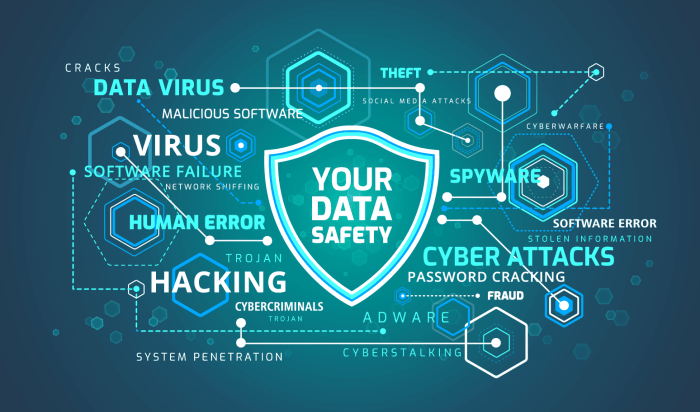
Strong Passwords and Authentication
The foundation of a secure home network rests on robust password practices. Weak passwords are the easiest entry point for cybercriminals, granting them access to your sensitive data and devices. Implementing strong, unique passwords for every online account connected to your network is paramount for preventing unauthorized access.
Strong passwords significantly increase the difficulty for attackers to guess or crack your login credentials. This reduces the risk of data breaches, identity theft, and malware infections. Using a consistent password across multiple accounts magnifies the consequences of a single breach – compromising all connected accounts if one is compromised.
Creating and Managing Strong Passwords
Creating strong passwords involves combining uppercase and lowercase letters, numbers, and symbols. Aim for a password length of at least 12 characters. A password like “P@$$wOrd123!” is far stronger than “password.” However, remembering numerous complex passwords can be challenging. Password managers offer a solution by securely storing and managing your passwords, generating strong, unique passwords for each account.
Password Manager Usage
Password managers use strong encryption to protect your stored passwords. They typically offer features such as password generation, auto-filling login credentials, and secure sharing of passwords. Many reputable password managers are available, offering various levels of functionality and security features. Using a password manager greatly simplifies the process of managing multiple strong passwords, eliminating the need to remember them all. Choosing a reputable password manager with robust security features is crucial to mitigating the risks associated with storing your passwords centrally.
Examples of Weak Versus Strong Passwords
A weak password is easily guessable, such as “password123” or “123456”. These passwords lack complexity and length, making them vulnerable to brute-force attacks. A strong password, on the other hand, is longer, complex, and unpredictable, such as “Tr0ub4dor&G0ldf!sh12!”. It combines uppercase and lowercase letters, numbers, and symbols, making it significantly more resistant to cracking attempts.
Password Management Strategies Comparison
| Password Manager | Strengths | Weaknesses | Cost |
|---|---|---|---|
| Using a dedicated password manager application (e.g., LastPass, Bitwarden, 1Password) | Strong password generation, auto-fill, secure storage, cross-platform compatibility | Reliance on a third-party service, potential for vulnerabilities in the application itself, subscription cost for premium features | Free (limited features) to $30+/year |
| Writing passwords down in a secure location (e.g., a locked notebook) | Simple, no reliance on technology | Risk of loss or theft of the notebook, passwords are not easily changed or updated | Minimal (cost of notebook) |
| Remembering passwords (without a manager) | No reliance on external tools or services | Difficult to create and remember multiple strong passwords, high risk of password reuse | None |
| Using the browser’s built-in password manager | Convenient, integrated into the browser | Security may be less robust compared to dedicated password managers, limited cross-platform compatibility | Usually free |
Router Security
Your home router is the gateway to your entire network, making its security paramount. A poorly secured router leaves your entire network vulnerable to attacks, potentially compromising all connected devices. Strong router security is a foundational element of a robust home network defense.
Securing your router involves several key steps, all contributing to a more resilient network. Neglecting these steps can significantly increase your risk of cyber threats, from unauthorized access to data breaches. Regular maintenance and proactive security measures are crucial for minimizing this risk.
Changing Default Passwords and Disabling WPS
Default router passwords are easily accessible to attackers through readily available online resources. Using the default password is like leaving your front door unlocked. WPS (Wi-Fi Protected Setup), while designed for ease of use, presents a significant security vulnerability, often exploited by attackers to gain unauthorized access. Disabling WPS eliminates this entry point for malicious actors. Changing your router’s password to a strong, unique password, and disabling WPS are fundamental first steps in securing your home network.
Router Firmware Updates
Keeping your router’s firmware updated is critical. Firmware updates often include security patches that address known vulnerabilities. Outdated firmware leaves your router susceptible to exploitation, potentially allowing attackers to gain control of your network. Regularly checking for and installing updates is a proactive measure to protect against these threats. Many routers will notify you of available updates, but it’s good practice to check periodically even if you haven’t received a notification.
Potential Router Configuration Vulnerabilities
Common router misconfigurations can significantly weaken network security. For example, failing to change the default administrator password or leaving WPS enabled, as previously discussed, are significant vulnerabilities. Additionally, some routers have default settings that allow remote management access, which, if left enabled without proper authentication, provides an easy path for attackers to gain control. Another potential vulnerability is the use of weak encryption protocols, leaving your network traffic vulnerable to eavesdropping. Many routers offer a range of security features; it’s crucial to understand and properly configure these settings.
Securing a Typical Home Router: A Step-by-Step Guide
- Access your router’s administration interface: Typically, this is done by typing your router’s IP address (usually 192.168.1.1 or 192.168.0.1) into your web browser. Consult your router’s documentation if you are unsure of the IP address.
- Change the administrator password: Choose a strong, unique password that is not easily guessable. Avoid using easily guessable passwords such as your birthday or pet’s name.
- Disable WPS (Wi-Fi Protected Setup): This feature simplifies network setup but significantly increases security risks. Locate the WPS setting in your router’s administration interface and disable it.
- Enable strong encryption: Use WPA2/WPA3 encryption for your Wi-Fi network. Avoid using older, less secure protocols like WEP.
- Disable remote management: Unless you specifically need remote access to your router, disable this feature to prevent unauthorized access.
- Update the router firmware: Regularly check for and install firmware updates to patch security vulnerabilities. The update process will vary depending on your router model, so refer to your router’s documentation for instructions.
- Change the SSID (network name): While not a security measure in itself, changing the default SSID makes your network less easily identifiable to attackers.
Firewall Configuration
A firewall acts as a crucial security barrier for your home network, inspecting all incoming and outgoing network traffic and blocking anything that doesn’t meet predefined rules. Think of it as a vigilant gatekeeper, protecting your valuable data and devices from unauthorized access and malicious activities. By carefully configuring your firewall, you significantly reduce your vulnerability to various cyber threats.
A well-configured firewall is a cornerstone of robust home network security. It actively monitors network traffic, filtering out potentially harmful connections and preventing unauthorized access to your devices and data. This proactive approach minimizes the risk of malware infections, data breaches, and other cyberattacks. Understanding the different types of firewalls and how to configure them effectively is vital for maintaining a secure home network.
Firewall Types: Hardware and Software
Hardware firewalls are physical devices, typically connected between your modem and router, actively filtering network traffic. They are generally more powerful and offer better performance than software firewalls, especially when handling high volumes of traffic. Software firewalls, on the other hand, are programs installed on your computer or router, providing a layer of protection at the device level. While less powerful than dedicated hardware solutions, they offer a convenient and often cost-effective way to enhance security. The choice between a hardware and software firewall often depends on your technical expertise, budget, and the level of security required. Many routers include built-in software firewalls.
Configuring a Firewall to Block Unwanted Traffic
Effective firewall configuration involves defining rules that specify which types of network traffic are permitted or blocked. This requires understanding network protocols (like TCP and UDP) and port numbers. For example, you might block all incoming connections to port 23 (Telnet), a protocol known for security vulnerabilities. Most firewall interfaces provide a user-friendly interface for creating and managing these rules. This might involve specifying IP addresses or ranges of IP addresses, ports, and protocols. Many modern firewalls also offer features like intrusion detection and prevention, actively monitoring for malicious activity and automatically blocking suspicious connections. It is important to regularly review and update your firewall rules to account for new threats and changes in your network configuration.
Essential Firewall Rules for Home Network Security
Before establishing any firewall rules, it’s crucial to understand your network’s needs and vulnerabilities. A poorly configured firewall can be as detrimental as having no firewall at all. The following list Artikels essential rules for bolstering home network security:
- Block all incoming connections to ports commonly used by malicious software, such as ports associated with remote administration tools (e.g., Telnet, RDP).
- Allow outgoing connections only for necessary applications and services. This limits the attack surface and prevents malicious software from communicating with external servers.
- Enable the firewall’s intrusion detection/prevention system (IDS/IPS) to monitor network traffic for suspicious activity and automatically block threats.
- Regularly update your firewall’s software and firmware to patch security vulnerabilities and benefit from the latest protection features.
- Configure the firewall to use a strong password and regularly change it to prevent unauthorized access.
Implementing these rules and regularly reviewing them will significantly improve your home network’s security posture. Remember, a strong firewall is only one part of a comprehensive security strategy; it should be combined with other measures like strong passwords, regular software updates, and user education to achieve optimal protection.
Software Updates and Patches
Regularly updating your operating systems and software applications is a cornerstone of robust home network security. These updates often include critical security patches that address vulnerabilities exploited by cybercriminals. Failing to update leaves your devices exposed to malware, ransomware, and other threats, potentially leading to data breaches, financial losses, and significant inconvenience.
Software updates frequently introduce security patches that address known vulnerabilities. These vulnerabilities can range from minor flaws to critical weaknesses that allow malicious actors to gain unauthorized access to your system. For example, a neglected update might leave a backdoor open for hackers to install malware, steal sensitive information, or take control of your device. Furthermore, outdated software can be incompatible with newer security protocols, rendering your defenses less effective. Ignoring updates significantly increases your risk exposure.
Enabling Automatic Updates
Enabling automatic updates is the simplest and most effective way to ensure your devices remain protected. Most modern operating systems and software applications offer this feature. For Windows, you can configure automatic updates through the Windows Update settings. This typically involves selecting an option for automatic downloads and installations, possibly with a restart schedule to minimize disruption. macOS users can manage automatic updates through System Preferences, similarly choosing an automatic update option. Many popular applications, such as web browsers (Chrome, Firefox, Edge), also offer automatic update functionalities within their settings menus. These settings generally allow for customization, enabling you to choose when updates are installed (e.g., during off-peak hours) or to receive notifications before an update is applied.
Consequences of Neglecting Software Updates
Neglecting software updates can have severe repercussions. Outdated software is a prime target for cyberattacks, as known vulnerabilities remain unpatched. This can lead to various consequences, including:
- Malware infections: Outdated software is more susceptible to malware infections, potentially leading to data theft, system crashes, and identity theft.
- Ransomware attacks: Ransomware can encrypt your files, rendering them inaccessible until a ransom is paid. Outdated software increases the likelihood of successful ransomware attacks.
- Data breaches: Unpatched vulnerabilities can expose sensitive personal information, such as banking details and passwords, to cybercriminals.
- System instability: Outdated software can lead to system instability, crashes, and performance issues.
- Loss of productivity: System downtime due to security breaches or software malfunctions can significantly impact productivity.
Software Update Schedule
Creating a regular schedule for applying software updates is crucial for maintaining a secure home network. This schedule should consider the frequency of updates for different devices and applications. For example, operating system updates might be scheduled monthly, while application updates could be done weekly or whenever a critical update is released. It’s recommended to test updates on one device first before rolling them out across the entire network to identify and address any potential issues. Consider the following schedule example:
| Device/Application | Update Frequency | Notes |
|---|---|---|
| Operating Systems (Windows, macOS) | Monthly | Prioritize critical updates immediately |
| Antivirus Software | Weekly | Check for updates daily, if possible |
| Web Browsers | Weekly | Automatic updates are highly recommended |
| Other Applications | As needed | Check for updates regularly; prioritize critical security updates |
Network Intrusion Detection
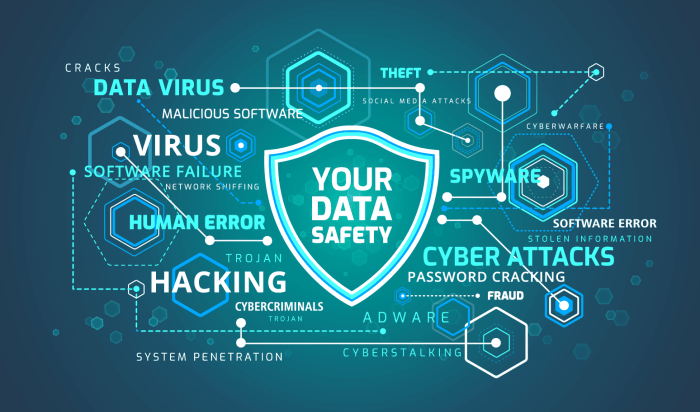
Network intrusion detection is a crucial aspect of securing your home computer network. It involves proactively monitoring network traffic and system activity for suspicious patterns that might indicate unauthorized access or malicious activity. Early detection significantly improves your chances of mitigating the impact of a security breach.
Detecting intrusions requires a multi-faceted approach, combining automated tools with vigilant observation of your network’s behavior. By understanding common signs of intrusion and employing effective detection methods, you can significantly enhance your network’s security posture.
Common Signs of Network Intrusion
Unusual network activity is the primary indicator of a potential intrusion. This could manifest in various ways, from unexpectedly high bandwidth consumption to strange login attempts or unusual access to sensitive files. For example, a sudden spike in data transfer rates, especially during off-peak hours, might suggest unauthorized file uploads or downloads. Similarly, repeated failed login attempts from unfamiliar IP addresses could signal a brute-force attack. Unexpectedly high CPU or memory usage, especially on a server or computer that’s usually idle, may also indicate malicious processes running in the background.
Methods for Detecting Suspicious Network Activity
Regularly monitoring your network’s activity is paramount. This involves checking router logs for unusual connections, examining system event logs for suspicious activities such as unauthorized access attempts, and keeping an eye on your network’s overall performance. A noticeable decrease in internet speed or frequent disconnections could hint at a denial-of-service (DoS) attack. Furthermore, changes to your network configuration, such as unexpected port openings or changes to firewall rules, warrant immediate investigation. Scrutinizing your computer’s processes and running tasks can also reveal hidden malware or unauthorized programs.
Network Monitoring Tools
Several tools can assist in monitoring network traffic and identifying suspicious activity. Many routers provide built-in logging capabilities that record network connections. Open-source tools like Wireshark allow for detailed packet inspection, enabling the analysis of network traffic for malicious patterns. Commercial solutions, such as those offered by security companies, provide more comprehensive features including intrusion detection and prevention systems (IDPS). These systems actively monitor network traffic for known attack signatures and anomalies, alerting administrators to potential threats. For example, Wireshark can be used to analyze network traffic to detect unauthorized access attempts or data exfiltration.
Responding to a Potential Network Intrusion
Responding effectively to a potential intrusion is crucial to minimizing damage. The first step involves isolating the affected system or network segment to prevent further compromise. This might involve disconnecting the affected device from the network or temporarily disabling internet access. Next, thoroughly investigate the incident to identify the source and extent of the intrusion. This might involve analyzing logs, reviewing security camera footage (if applicable), and employing forensic tools. Once the cause is identified, take appropriate remediation steps, such as removing malware, changing passwords, and patching vulnerabilities. Finally, document the incident thoroughly, including details of the attack, the response, and any lessons learned. This documentation is essential for improving future security measures.
Data Backup and Recovery
Regular data backups are crucial for protecting your valuable information from various threats, including hardware failure, software malfunctions, accidental deletion, and cyberattacks. A robust backup strategy ensures business continuity and minimizes data loss, allowing for quick recovery in case of unforeseen events. Without regular backups, you risk losing irreplaceable photos, important documents, and critical financial information.
Data backup involves creating copies of your files and storing them securely in a separate location. There are several methods available, each with its own advantages and disadvantages. Choosing the right method depends on your needs, budget, and technical expertise. A well-defined backup strategy considers both the frequency of backups and the chosen storage method.
Cloud Backup
Cloud backup services store your data on remote servers accessible via the internet. This offers several advantages, including accessibility from anywhere with an internet connection and automatic backups scheduled at regular intervals. Services often provide versioning, allowing you to revert to previous versions of your files. However, cloud backups rely on a stable internet connection and incur ongoing subscription costs. Additionally, you are reliant on the security and reliability of the third-party provider. Examples of popular cloud backup services include Google Drive, Dropbox, and Backblaze.
External Hard Drive Backup
External hard drives provide a more tangible and direct method of backup. They offer a relatively inexpensive way to store large amounts of data locally, providing faster access compared to cloud services. However, external hard drives are susceptible to physical damage, theft, or failure. It is crucial to use a high-quality drive and regularly check its health. Implementing a system of rotating drives (e.g., using one for backups, another for active use, swapping them periodically) can help mitigate the risk of drive failure. Consider encrypting the external drive to protect your data from unauthorized access.
Comprehensive Data Backup Strategy
A comprehensive strategy combines multiple backup methods to mitigate risk. For example, you might use an external hard drive for daily or weekly backups of critical data, supplemented by a cloud service for long-term archival and offsite storage. This strategy ensures that even if one backup method fails, you still have other copies of your data available. Regularly testing your recovery process is essential to ensure that your backups are valid and accessible. Scheduling automated backups and using backup software that supports incremental backups (only backing up changes since the last backup) can streamline the process and reduce storage space requirements.
Data Recovery Procedure Checklist
Before a disaster strikes, testing your data recovery procedures is vital. This checklist helps ensure a smooth recovery process:
- Restore a single file: Attempt to restore a single file from your backup to verify its integrity and accessibility.
- Restore a folder: Restore a folder containing multiple files to test the restoration of a larger data set.
- Restore a complete system image (if applicable): If you have a system image backup, test restoring your entire operating system and applications.
- Verify data integrity: After restoring, check the restored files for any corruption or errors.
- Time the recovery process: Note how long the recovery process takes to assess its efficiency.
- Document the process: Record the steps involved in the recovery process for future reference.
Phishing and Social Engineering Awareness
Protecting your home network isn’t just about firewalls and strong passwords; it’s also about recognizing and avoiding social engineering tactics, particularly phishing. Phishing and social engineering attacks exploit human psychology to trick individuals into revealing sensitive information or installing malware. Understanding these tactics is crucial for maintaining a secure digital environment.
Phishing and social engineering rely on manipulating individuals to compromise their security. Attackers craft deceptive messages, websites, or phone calls designed to elicit personal information like passwords, credit card details, or social security numbers. They often leverage urgency, fear, or a sense of trust to pressure victims into acting quickly without critical thinking.
Common Phishing Techniques and Social Engineering Tactics
Phishing attacks often mimic legitimate organizations, using spoofed email addresses or websites that look convincingly authentic. These attacks might involve urgent requests for account verification, warnings about compromised accounts, or offers that seem too good to be true. Social engineering tactics extend beyond email, encompassing phone calls, text messages (smishing), and even in-person interactions. For example, an attacker might pose as a technician needing remote access to your computer to “fix” a problem.
Examples of Phishing Emails and Malicious Websites
A typical phishing email might appear to come from your bank, asking you to verify your login credentials by clicking a link that leads to a fake website. This website would look nearly identical to the legitimate bank’s site, but it’s designed to steal your information when you enter your details. Another example could be an email claiming you’ve won a prize, requiring you to provide personal information to claim it. Malicious websites often mimic popular online services, such as social media platforms or online shopping sites, to trick users into entering their login details or credit card information. These websites might contain hidden malware that infects the user’s computer upon access.
Best Practices for Identifying and Avoiding Phishing Attempts
Several key steps can significantly reduce your vulnerability to phishing attacks. Always carefully examine email addresses and website URLs for inconsistencies. Legitimate organizations rarely use generic email addresses or shortened URLs. Hover your mouse over links before clicking to see the actual URL destination. Be wary of unsolicited emails or messages requesting personal information. Never click links or download attachments from unknown sources. If you’re unsure about the legitimacy of an email or website, contact the organization directly using a verified phone number or email address found on their official website. Enable two-factor authentication wherever possible to add an extra layer of security.
Educating Family Members About Phishing and Social Engineering Risks
Regular family discussions about online safety are crucial. Explain the concept of phishing and social engineering in simple terms, using real-world examples relevant to their experiences. Encourage critical thinking when receiving unexpected emails or messages. Role-play scenarios to practice identifying suspicious communication. Establish clear rules about sharing personal information online and emphasize the importance of reporting suspicious activity. Use visual aids, such as infographics or short videos, to make the information more engaging and memorable. Regularly update your family on emerging threats and best practices. Consider using family-friendly cybersecurity software that provides real-time protection and alerts.
Device Security
Securing your home network isn’t complete without addressing the security of every device connected to it. From smartphones and laptops to smart speakers and security cameras, each device represents a potential entry point for cyberattacks. Failing to secure these devices leaves your entire network vulnerable, potentially exposing sensitive personal information and allowing malicious actors to gain control. This section details the importance of securing all connected devices and offers practical recommendations for enhancing their security.
The proliferation of Internet of Things (IoT) devices, in particular, has significantly increased the attack surface of home networks. These devices, often lacking robust security features, can be easily compromised, potentially enabling attackers to access other devices on the network or even your home’s physical security systems. Understanding the unique vulnerabilities of different device types and implementing appropriate security measures is crucial for maintaining a secure home network.
Two-Factor Authentication and Other Security Features
Two-factor authentication (2FA) significantly strengthens the security of connected devices by requiring two forms of verification to access accounts. This typically involves a password and a second factor, such as a one-time code sent to a registered phone number or email address, or a biometric scan (fingerprint or facial recognition). Many smartphones, laptops, and even some smart home devices now support 2FA. Beyond 2FA, other essential security features include strong, unique passwords for each device, automatic software updates, and the ability to remotely wipe data in case of loss or theft. Regularly reviewing and updating device security settings is vital.
Vulnerabilities of Smart Home Devices
Smart home devices, while offering convenience, often present significant security risks. Many are shipped with default passwords that are easily guessable, leaving them vulnerable to unauthorized access. Poorly designed security protocols can also allow attackers to eavesdrop on communications or remotely control devices. A compromised smart home device could provide a gateway for attackers to access your entire network, potentially compromising your personal data, financial information, and even physical security. For example, a compromised smart lock could allow physical access to your home. Another example is a compromised smart camera that could be used for surveillance.
Security Recommendations for Connected Devices
Implementing robust security practices across all connected devices is essential. The following recommendations provide a starting point for securing your home network:
- Smartphones: Enable 2FA for all accounts, install reputable security software, and regularly update the operating system and apps.
- Laptops and Desktops: Use strong, unique passwords, enable automatic software updates, install a reputable antivirus program, and enable firewall protection.
- Smart Home Devices: Change default passwords immediately upon setup, update firmware regularly, and choose devices from reputable manufacturers with a proven track record of security.
- IoT Devices: Research the security features of any IoT device before purchasing. Avoid devices with weak security protocols or poor reputation for security updates. Consider isolating IoT devices on a separate network segment to limit the impact of a compromise.
Regularly reviewing and updating the security settings of all your connected devices is a crucial ongoing task. A proactive approach to device security is the best defense against cyber threats.
VPN and Network Segmentation
Enhancing your home network’s security involves implementing robust strategies beyond basic firewall configurations and software updates. Two powerful techniques that significantly bolster your defenses are Virtual Private Networks (VPNs) and network segmentation. These methods work synergistically to create a more secure and resilient home network environment.
VPNs and network segmentation offer complementary approaches to safeguarding your digital assets. VPNs encrypt your internet traffic, protecting your data from prying eyes on public Wi-Fi networks or even your own internet service provider. Network segmentation, on the other hand, creates isolated sections within your network, limiting the impact of a potential breach. By combining these two techniques, you create a layered security approach that makes it far more difficult for attackers to compromise your sensitive information.
VPN Benefits and Implementation
Using a VPN establishes an encrypted connection between your device and a VPN server, effectively creating a secure tunnel for your online activities. This encryption masks your IP address, making it harder for others to track your online behavior and access your data. Furthermore, a VPN can bypass geographical restrictions, allowing access to content that might otherwise be unavailable in your region. For home users, a VPN adds a crucial layer of security, especially when using public Wi-Fi hotspots. Implementing a VPN is generally straightforward: you choose a VPN provider, download their app, create an account, and connect to a server. Many providers offer user-friendly applications for various operating systems.
Network Segmentation and Implementation
Network segmentation involves dividing your home network into smaller, isolated subnetworks. This prevents a compromise on one device from affecting others. For instance, you could segment your IoT devices (smart home appliances) from your computers and smartphones. If a smart device is compromised, the attacker’s access is limited to that specific segment, preventing them from accessing more sensitive data on your main network. At home, network segmentation can be achieved through the use of a router with multiple SSIDs (Wi-Fi network names) or by creating separate VLANs (Virtual LANs) on your router, if your router supports this feature. Each VLAN acts as a separate broadcast domain, isolating traffic within each segment.
VPN Service Comparison
Choosing a VPN service involves considering various factors such as speed, security features, privacy policies, and cost. The following table provides a comparison of some popular VPN services (Note: This is not an exhaustive list, and the pros and cons may vary based on individual experiences and the specific VPN service version):
| VPN Service | Pros | Cons |
|---|---|---|
| NordVPN | Strong encryption, large server network, user-friendly apps | Can be expensive, occasional speed issues reported |
| ExpressVPN | Excellent speeds, strong security features, reliable performance | More expensive than some competitors |
| ProtonVPN | Free and paid options, strong privacy focus, open-source components | Free plan has limited features and server locations |
Antivirus and Antimalware Protection
A robust antivirus and antimalware solution is a cornerstone of any effective home network security strategy. These programs act as your first line of defense against malicious software, preventing infections and minimizing the damage caused by viruses, worms, Trojans, ransomware, and other threats. Choosing the right software and understanding its features are crucial for maintaining a secure computing environment.
Antivirus and antimalware software operate using a variety of techniques to detect and remove threats. These techniques include signature-based detection (identifying known malware based on its unique code), heuristic analysis (identifying suspicious behavior), and machine learning (using algorithms to identify patterns in malware). The effectiveness of each method varies, and a comprehensive solution often combines several approaches.
Types of Antivirus Software
Several types of antivirus software exist, each with its strengths and weaknesses. Signature-based scanners are effective against known threats but may struggle with new or evolving malware. Heuristic scanners, conversely, are better at detecting unknown threats but may produce more false positives. Behavioral-based scanners monitor program activity to identify suspicious actions, providing another layer of protection. Real-time scanners provide continuous protection, while on-demand scanners are run manually. Finally, cloud-based scanners leverage the power of remote servers to analyze files and identify threats more quickly. The optimal choice often depends on individual needs and preferences, balancing the need for detection accuracy with the risk of false positives which can disrupt workflow.
Installing and Configuring Antivirus Software
Installing antivirus software is generally straightforward. Most reputable programs offer clear, step-by-step instructions. Typically, this involves downloading the installer from the vendor’s website, running the installer, and following the on-screen prompts. Configuration often involves selecting scan options (full system scan, quick scan, custom scan), setting scheduling options (automatic scans at regular intervals), and enabling real-time protection. Users should also review and customize notification settings to balance security alerts with minimizing interruptions. Regularly updating the software’s virus definitions is crucial for maintaining its effectiveness against the latest threats.
Features of a Comprehensive Security Suite
A comprehensive security suite offers more than just antivirus protection. Many suites incorporate features like firewalls, anti-phishing tools, anti-spam filters, parental controls, and password managers. A firewall controls network traffic, blocking unauthorized access to your computer. Anti-phishing tools help identify and block fraudulent websites attempting to steal your personal information. Anti-spam filters prevent unwanted emails from reaching your inbox. Parental controls allow parents to monitor and restrict their children’s online activity. Finally, password managers help users create and manage strong, unique passwords for different online accounts. These integrated features provide a holistic approach to security, offering a higher level of protection than relying solely on antivirus software.
