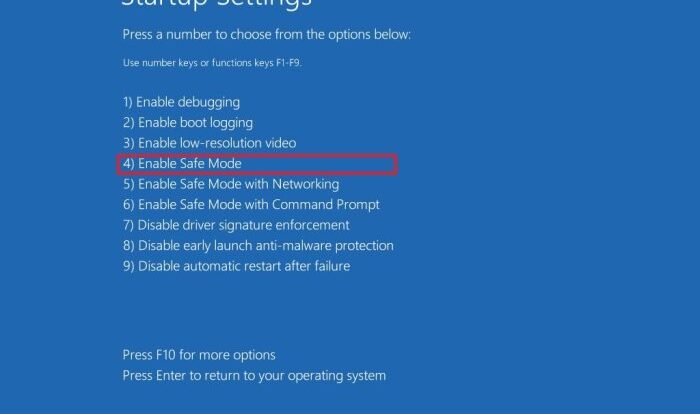
Understanding Blue Screen Errors (BSODs) in Windows 10
Blue Screen of Death (BSOD) errors, also known as STOP errors, are critical system errors that force Windows 10 to shut down unexpectedly. These errors often indicate serious problems with your hardware or software, ranging from driver issues to failing components. Understanding the nature of these errors and how to interpret the information presented is crucial for effective troubleshooting and preventing data loss.
BSODs in Windows 10 typically display a variety of error codes and messages, each providing clues about the cause of the crash. These errors can stem from various sources, including faulty RAM, failing hard drives, overheating components, incompatible drivers, or corrupted system files. Advanced PC hardware users often encounter BSODs related to more specialized components such as graphics cards, motherboards, or power supplies. The information provided on the screen, coupled with a systematic approach to data collection, is key to diagnosing and resolving these critical errors.
Types of BSODs and Common Causes Related to Advanced PC Hardware
Blue Screen errors manifest in diverse ways, each with a unique error code. For example, a “KERNEL_DATA_INPAGE_ERROR” often suggests a failing hard drive or a problem with the hard drive’s controller. Errors like “PAGE_FAULT_IN_NONPAGED_AREA” frequently point to faulty RAM or incompatible or corrupted drivers, particularly those related to graphics cards or network adapters. “IRQL_NOT_LESS_OR_EQUAL” errors are commonly associated with driver issues, often involving graphics card drivers or other high-performance components. Advanced hardware users should be aware that issues with overclocking, improper power supply wattage, or failing components like capacitors on the motherboard can also trigger these errors. Understanding these specific error codes and their correlations to hardware components is critical for effective troubleshooting.
Interpreting BSOD Information
The BSOD typically displays a stop code (e.g., 0x0000007B), a technical description of the error, and a list of involved files or drivers. The stop code is a hexadecimal number that uniquely identifies the error. The accompanying text provides a more human-readable explanation, though it may still be technical. Crucially, the information about the failing driver or component is valuable for pinpointing the problem’s source. For example, an error message referencing “nvlddmkm.sys” indicates a problem with the NVIDIA display driver. This information, combined with the stop code, significantly narrows down the possible causes.
Gathering Relevant System Information
Before attempting any repairs, gathering comprehensive system information is vital. This allows for more informed troubleshooting and helps in seeking assistance from online forums or technical support.
- Check the BSOD for the Stop Code and Error Message: Note down the exact stop code and any accompanying text, including file names or driver names mentioned. This is the primary source of information for diagnosing the problem.
- Examine the Event Viewer: The Windows Event Viewer logs system events, including errors that might have preceded the BSOD. Accessing the Windows Logs > System section can provide additional context and potential clues.
- Run a Memory Diagnostic Tool: Windows Memory Diagnostic is a built-in tool that can test your RAM for errors. Running this tool can identify faulty RAM modules, a common cause of BSODs.
- Check System Logs: Utilize tools like BlueScreenView to analyze the memory dump files created during the BSOD. These files contain detailed information about the system’s state at the time of the crash. These tools can help identify the root cause, even if the information isn’t immediately apparent from the BSOD itself.
- Note Hardware Specifications: Record your system’s specifications, including CPU, RAM, motherboard, graphics card model, and power supply wattage. This information is essential for determining compatibility and identifying potential hardware limitations or conflicts.
Identifying Hardware Issues Causing BSODs
Blue Screen of Death (BSOD) errors in Windows 10 often stem from underlying hardware problems. Pinpointing the faulty component can be challenging, but systematic troubleshooting significantly improves your chances of a swift resolution. This section details common culprits and diagnostic methods.
Identifying the specific hardware component responsible for a BSOD requires a methodical approach. The error message itself sometimes provides clues, but further investigation is usually necessary. This often involves utilizing diagnostic tools and observing specific error patterns.
Common Hardware Components Triggering BSODs
Several hardware components are frequent sources of BSODs. These include Random Access Memory (RAM), the Central Processing Unit (CPU), the Graphics Processing Unit (GPU), and storage drives (HDDs and SSDs). Understanding the typical failure modes of each is crucial for effective troubleshooting.
Isolating Faulty Hardware Components
Effective isolation of faulty hardware components involves a combination of diagnostic tools and careful observation. Windows Memory Diagnostic is a built-in tool that tests RAM for errors. For CPUs, stress testing software can reveal instability under heavy load. GPU diagnostic tools can assess for graphical errors and overheating. Finally, hard drive diagnostic tools provided by the manufacturer or third-party utilities can check for bad sectors and overall drive health. Observing consistent error patterns associated with specific activities (e.g., a BSOD only occurring during gaming, suggesting a GPU problem) can also provide valuable clues.
Symptoms Associated with Failing Hardware Components
The symptoms of failing hardware components can vary, but some common patterns exist. The following table summarizes these:
| Component | BSOD Error Messages (Examples) | Other Symptoms | Diagnostic Tools |
|---|---|---|---|
| RAM | IRQL_NOT_LESS_OR_EQUAL, PAGE_FAULT_IN_NONPAGED_AREA | System instability, random crashes, frequent freezes | Windows Memory Diagnostic |
| CPU | KERNEL_DATA_INPAGE_ERROR, SYSTEM_SERVICE_EXCEPTION | Overheating, system slowdowns, application crashes | CPU stress testing software (e.g., Prime95, OCCT) |
| GPU | VIDEO_TDR_FAILURE, ATTEMPTED_WRITE_TO_READONLY_MEMORY | Graphical glitches, screen artifacts, system lockups during graphics-intensive tasks | GPU stress testing software (e.g., FurMark, Heaven Benchmark) |
| Storage Drives (HDD/SSD) | 0x0000007B (INACCESSIBLE_BOOT_DEVICE), 0x000000ED (UNMOUNTABLE_BOOT_VOLUME) | Slow boot times, data corruption, drive errors reported in system logs | Manufacturer’s diagnostic tools (e.g., SeaTools, CrystalDiskInfo) |
Advanced Troubleshooting Techniques for BSODs
Having covered the basics of understanding and identifying the causes of Blue Screen of Death (BSOD) errors, we now delve into more advanced troubleshooting methods. These techniques require a slightly higher level of technical understanding and involve directly testing the stability of your computer’s hardware components. Successfully completing these steps can significantly improve your chances of pinpointing the source of your BSOD issues.
Using the Windows Memory Diagnostic Tool
The Windows Memory Diagnostic tool is a built-in utility designed to thoroughly test your computer’s Random Access Memory (RAM) for errors. Unstable RAM is a frequent culprit behind BSODs, causing system crashes and data corruption. To use this tool, search for “Windows Memory Diagnostic” in the Windows search bar. You can then choose to restart your computer immediately and run the test, or schedule it for the next reboot. The tool will perform a series of memory tests, reporting any errors found. A clean report indicates your RAM is likely stable; however, multiple errors strongly suggest faulty RAM modules requiring replacement. It is important to note that a single error may not always indicate a problem, especially with larger RAM kits, but repeated errors should be investigated.
Testing CPU and GPU Stability Under Stress
Stress testing your CPU and GPU involves pushing these components to their limits to identify any underlying instability. This is crucial because overheating or hardware defects can easily trigger BSODs. Several free and paid applications are available for this purpose, such as Prime95 (for CPU) and FurMark (for GPU). Prime95 performs intensive calculations to stress the CPU, while FurMark renders a demanding 3D scene to stress the GPU. During these tests, closely monitor CPU and GPU temperatures using monitoring software like HWMonitor. Excessively high temperatures (typically above 90°C for both) indicate potential cooling issues, which can lead to instability and BSODs. If crashes occur during the stress test, it strongly suggests a problem with the respective component.
Checking Hard Drive Health
Hard drive failures can manifest as BSODs, often related to data corruption or read/write errors. Manufacturers usually provide diagnostic utilities for their hard drives (e.g., SeaTools for Seagate drives). These utilities perform comprehensive checks, identifying potential problems like bad sectors or drive failures. In addition to manufacturer tools, Windows includes the `chkdsk` command-line utility. This command scans the hard drive for errors and attempts to repair them. To use `chkdsk`, open Command Prompt as an administrator and type `chkdsk C: /f /r` (replace `C:` with the drive letter if necessary). The `/f` switch fixes errors, and the `/r` switch locates and recovers bad sectors. Be aware that `chkdsk` may require a reboot to complete its scan. Regularly checking hard drive health using a combination of manufacturer tools and `chkdsk` is a proactive measure to prevent BSODs related to hard drive issues.
BIOS Settings Adjustment for BSOD Resolution
Incorrect BIOS settings can sometimes lead to BSODs. While many BIOS settings are best left untouched, a few adjustments might resolve specific issues. A list of potential settings to review include:
- Boot Order: Ensure that the correct boot device (typically your primary hard drive) is set as the first boot device.
- XMP Profile: If you’re using high-performance RAM, ensure that the XMP profile is enabled correctly in the BIOS. Incorrect settings can cause memory instability.
- CPU Voltage and Multiplier: If you’ve overclocked your CPU, double-check these settings. Incorrect voltages or multipliers can lead to instability and BSODs. If you haven’t overclocked, leave these settings at their default values.
- SATA Mode: Experimenting with different SATA modes (AHCI, IDE) might resolve issues related to hard drive communication. However, changing this setting might require reinstalling the operating system in some cases.
- Power Management Settings: Review the power management options in the BIOS, ensuring that they are appropriately configured for your system’s components. Insufficient power can lead to instability.
Remember to consult your motherboard’s manual for specific instructions on adjusting BIOS settings. Incorrect BIOS configurations can cause significant system instability, so proceed with caution.
Driver Updates and Compatibility
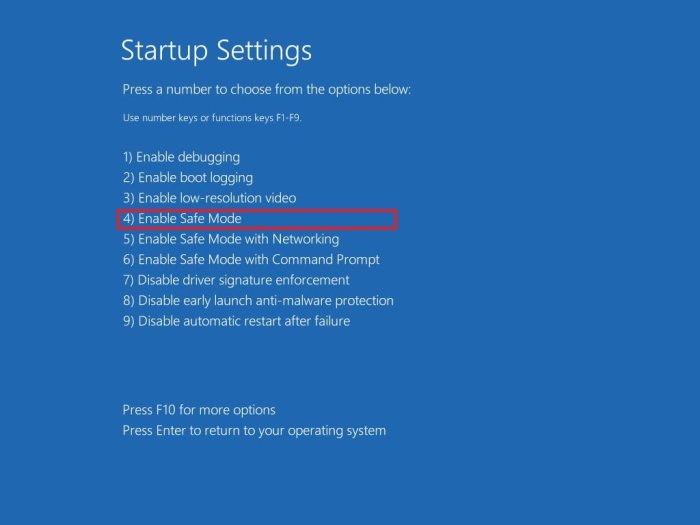
Outdated or incompatible device drivers are a frequent culprit behind Windows 10 blue screen errors (BSODs). These drivers, essentially software that allows your operating system to communicate with your hardware components (like your graphics card, network adapter, or storage devices), can cause system instability if they are not functioning correctly. Maintaining updated and compatible drivers is crucial for preventing BSODs and ensuring optimal system performance.
Keeping your device drivers current ensures that you benefit from the latest bug fixes, performance improvements, and compatibility enhancements provided by the manufacturers. Outdated drivers may lack support for newer Windows features or hardware configurations, leading to conflicts and system crashes. Similarly, installing drivers intended for a different operating system or hardware model can lead to immediate and unpredictable problems. Compatibility is just as important as keeping drivers updated. For instance, a graphics card driver designed for Windows 7 might not function correctly on Windows 10, potentially causing BSODs.
Safely Uninstalling and Reinstalling Problematic Drivers
Uninstalling and reinstalling a driver is a straightforward troubleshooting step for resolving BSODs potentially linked to a specific device. This process effectively removes the existing driver and allows Windows to install a fresh copy, often resolving corruption or incompatibility issues. Before proceeding, it’s recommended to identify the problematic driver through the event logs associated with the BSOD.
To safely uninstall a driver, navigate to Device Manager (search for it in the Windows search bar). Locate the device with the problematic driver, right-click it, and select “Uninstall device.” Check the box to “Delete the driver software for this device” if available to ensure a clean removal. Restart your computer. Windows will usually automatically reinstall the driver upon reboot. If not, you can manually reinstall it by downloading the latest version from the manufacturer’s website.
Identifying and Resolving Driver Conflicts
Driver conflicts arise when two or more drivers attempt to access the same system resources simultaneously, leading to instability and BSODs. This often happens when multiple devices utilize similar resources or when outdated drivers are present. Identifying the source of a driver conflict involves careful analysis of system logs and device manager.
The Device Manager provides a visual representation of all connected devices and their drivers. Look for devices marked with yellow exclamation points, which usually indicate a driver problem. Check for multiple devices using the same IRQ (Interrupt Request) or I/O port in the Device Manager’s Properties. You can use third-party system diagnostic tools to further analyze potential resource conflicts. Resolving driver conflicts usually involves updating or uninstalling the conflicting drivers, as detailed in the previous section. In some cases, adjusting device settings within the BIOS or changing the device’s resource assignments might be necessary, but this should be approached cautiously and only if you have the necessary technical expertise.
Automatic versus Manual Driver Updates
Automatic driver update tools, often integrated into Windows Update or provided by third-party software, offer convenience by automatically scanning for and installing updated drivers. However, these tools may sometimes install drivers that are not fully optimized for your specific hardware configuration or may include unnecessary bloatware.
Manual driver installation involves downloading drivers directly from the manufacturer’s website. This ensures you are installing the correct and most up-to-date drivers for your specific hardware, avoiding potential compatibility issues caused by generic or outdated drivers provided by automatic update tools. However, manual installation requires more technical knowledge and time, as you need to identify the correct drivers and ensure proper installation. It’s generally recommended to favor manual installation, especially when troubleshooting BSODs, to ensure complete control over the drivers installed on your system.
Software Conflicts and BSODs
Software conflicts are a surprisingly common cause of Blue Screen of Death (BSOD) errors in Windows 10. Incompatible or poorly written applications can interfere with core system processes, leading to system instability and ultimately, a crash. Understanding how these conflicts arise and how to resolve them is crucial for effective troubleshooting.
Conflicting software applications can disrupt the delicate balance of processes running within Windows. This can manifest in various ways, from subtle performance issues to complete system freezes and the dreaded BSOD. The conflict might stem from two programs vying for the same system resources, or one program interfering with another’s operation at a low level, perhaps through faulty driver interactions or incorrect registry entries. Antivirus software, for example, might clash with a newly installed security program, leading to resource exhaustion and a subsequent system failure. Similarly, poorly coded applications might attempt to access memory locations they shouldn’t, causing system instability and a BSOD.
Identifying Common Software Culprits
Common software culprits behind BSODs often include recently installed applications, particularly those that interact heavily with the system’s hardware or drivers. Security software (antivirus, firewalls), driver update utilities, and system optimization tools are frequently implicated. Less obvious culprits can include poorly written or outdated applications that haven’t been updated to be compatible with the latest Windows updates. Identifying the specific application causing the conflict can involve careful observation of the BSOD error message (which may contain a clue) and reviewing recent software installations.
Resolving Software Conflicts
Resolving software conflicts often involves a process of elimination. One effective technique is to uninstall recently installed applications, starting with the most recently added ones. If the BSODs cease after uninstalling a specific application, that’s likely the culprit. For more persistent problems, performing a clean boot can help isolate the problematic software.
Performing a Clean Boot
A clean boot starts Windows with a minimal set of drivers and startup programs. This allows you to determine if a third-party application or startup item is causing the BSOD. The process involves disabling non-Microsoft services and startup programs through the System Configuration utility (msconfig.exe). After a clean boot, if the BSODs no longer occur, you can systematically re-enable services and startup items to pinpoint the conflicting software. Remember to reboot your system after each change to observe the effect.
Troubleshooting Steps for Software-Related BSODs
The following steps provide a structured approach to resolving software-related BSODs:
- Check the BSOD error message for clues. Note any error codes or file names mentioned, as these might indicate the source of the problem.
- Uninstall recently installed applications, starting with the most recent ones.
- Perform a clean boot to isolate software-related issues.
- Update all drivers, especially those related to graphics, network, and storage devices.
- Run a full system scan with your antivirus software to rule out malware.
- Check for and install Windows updates. These often contain fixes for known software compatibility issues.
- Consider using System Restore to revert to a previous point in time before the BSODs began. (Note: This might not always work, and data might be lost depending on the restore point.)
- If the problem persists, consider seeking assistance from the software vendor or a computer technician.
System File Corruption and BSODs
System file corruption is a significant cause of Blue Screen of Death (BSOD) errors in Windows 10. Crucial system files, responsible for core operating system functions, can become damaged or altered due to various factors, including incomplete software installations, malware infections, hard drive errors, or even power outages. This damage can lead to system instability and ultimately, a BSOD. Addressing system file corruption is therefore a crucial step in resolving many BSOD issues.
System file corruption manifests in various ways, from minor glitches to complete system failures. Symptoms can include application crashes, slow performance, and, of course, the dreaded BSOD with cryptic error codes. The severity depends on which files are affected and the extent of the damage. Repairing these corrupted files is often the key to restoring system stability.
Using the System File Checker (SFC)
The System File Checker (SFC) is a built-in Windows utility designed to scan for and repair corrupted system files. It compares the versions of your system files against known good copies stored within the Windows installation, replacing any inconsistencies. Running SFC is a straightforward first step in troubleshooting BSODs potentially caused by system file corruption. To run SFC, open an elevated command prompt (search for “cmd”, right-click, and select “Run as administrator”). Then, type sfc /scannow and press Enter. The scan may take some time to complete. After the scan, SFC will provide a report indicating whether any corrupted files were found and repaired. If SFC reports that it was unable to fix some files, it may be necessary to proceed with DISM.
Using the Deployment Image Servicing and Management (DISM) tool
The Deployment Image Servicing and Management (DISM) tool is a more advanced utility used to service and repair Windows system images. If SFC fails to repair corrupted system files, DISM can often resolve the underlying issues. DISM can repair the component store, which is where Windows stores the system files used by SFC. A corrupted component store can prevent SFC from functioning correctly. To use DISM, open an elevated command prompt (as described above) and type DISM /Online /Cleanup-Image /RestoreHealth and press Enter. This process can take significantly longer than SFC, potentially several hours. After completion, reboot your system and then run SFC again to verify the repair.
Performing a Windows Repair Installation
A Windows repair installation is a more intensive process that repairs the Windows operating system without deleting your personal files. This method is suitable if SFC and DISM fail to resolve the BSOD issue. A repair installation reinstalls the core system files while preserving your user data, settings, and installed applications. To perform a repair installation, you’ll need your Windows 10 installation media (DVD or USB drive). Boot from the installation media and follow the on-screen instructions. Choose the “Repair your computer” option instead of installing Windows. The repair process will vary slightly depending on the version of Windows 10 and the installation media used.
Creating and Using a System Restore Point
System Restore points create snapshots of your system’s files and settings at a specific time. If a BSOD occurs after a software update or installation, restoring to a previous restore point can potentially revert your system to a stable state before the corruption occurred. To create a restore point, search for “Create a restore point” in the Windows search bar. You can then create a new restore point manually or configure automatic restore point creation. To use a restore point, open System Restore through the same search. Select a restore point from the list of available points, review the changes that will be made, and confirm the restoration. Your system will then reboot and revert to the chosen restore point. Note that restoring to a previous restore point will undo changes made after the restore point was created.
Overheating and BSODs
Overheating is a significant cause of Blue Screen of Death (BSOD) errors in Windows 10. When components like the CPU or GPU exceed their safe operating temperatures, they can malfunction, leading to system instability and ultimately, a BSOD. This instability arises because high temperatures can cause data corruption, incorrect calculations, and even permanent hardware damage. Understanding how to monitor and manage system temperatures is crucial for preventing these errors.
Overheating components trigger BSODs through several mechanisms. High temperatures can cause the CPU to execute instructions incorrectly, leading to memory errors or other critical system failures. Similarly, an overheating GPU might produce corrupted graphics data or fail to communicate correctly with the system, resulting in a system crash. The specific BSOD error code might vary depending on the affected component and the nature of the failure, but the underlying cause is often linked to excessive heat.
System Temperature Monitoring
Effective temperature monitoring is the first step in preventing overheating-related BSODs. Several methods exist for tracking component temperatures. Many modern motherboards include built-in temperature sensors and monitoring software, accessible through the BIOS or dedicated utilities. These utilities often display CPU, GPU, and other critical component temperatures in real-time. Alternatively, third-party software applications, such as HWMonitor or Core Temp, provide comprehensive temperature monitoring capabilities, often offering more detailed information and customizable alerts. These tools allow users to set temperature thresholds, triggering warnings or alerts when temperatures approach dangerous levels. Regularly checking these readings provides valuable insights into your system’s thermal performance.
Improving System Cooling
Maintaining optimal system cooling is vital for preventing overheating. A proactive approach involves several key steps. Regular cleaning is paramount. Dust accumulation on fans and heatsinks significantly reduces their cooling efficiency. Using compressed air, carefully clean out any dust buildup from the inside of your PC case, paying close attention to fans, heatsinks, and the air intake/exhaust areas. Applying new thermal paste to the CPU and GPU is another crucial step. Over time, the thermal paste between the processor and the heatsink can dry out, reducing its heat transfer capabilities. Applying a fresh layer of high-quality thermal paste ensures efficient heat dissipation. This involves carefully removing the old paste, applying a small amount of new paste to the CPU, and then reattaching the heatsink. Ensure proper seating to avoid air pockets.
PC Case Airflow Optimization
A well-designed airflow path within the PC case is essential for effective cooling. Visualize the case as a system with designated intake and exhaust points. Ideally, cool air should enter the case through the front or bottom, flow over the components, and exit through the rear or top. This creates a continuous airflow, carrying away heat generated by the components. Optimizing this airflow involves several strategies. Ensure that intake fans are pulling cool air into the case and exhaust fans are expelling hot air. Avoid blocking air intakes or exhausts with cables or other obstructions. Consider adding more fans if necessary, strategically placing them to maximize airflow efficiency. For example, a front intake fan pulling cool air in, a rear exhaust fan expelling hot air out, and a top exhaust fan removing heat rising from the components would create a highly efficient airflow pattern. Poorly placed or insufficient fans can lead to hot spots, significantly increasing the risk of overheating. Consider the orientation of your case – some cases are designed for specific airflow patterns. Always refer to your case’s manual for optimal fan placement recommendations.
Power Supply Issues and BSODs
A malfunctioning or inadequate power supply unit (PSU) is a common, yet often overlooked, cause of Blue Screen of Death (BSOD) errors in Windows 10. Insufficient power delivery can lead to system instability, causing unexpected shutdowns and the dreaded BSOD. Conversely, a faulty PSU can deliver erratic voltage or amperage, damaging components and resulting in critical system failures. Understanding how the PSU interacts with your system is crucial for effective troubleshooting.
An insufficient power supply can’t provide enough power to all components simultaneously, especially under heavy load (e.g., gaming, video editing). This power deficiency can cause components to operate erratically, leading to data corruption and system crashes manifesting as BSODs. A faulty PSU, on the other hand, might deliver incorrect voltage levels, potentially frying sensitive components or causing intermittent power interruptions, resulting in the same system instability and subsequent BSODs. The symptoms can range from random restarts to specific error codes related to hardware malfunctions.
Testing Power Supply Output
Testing a PSU’s output requires specialized equipment for accurate measurement. A multimeter is essential for checking voltage and amperage. To test voltage, the PSU must be removed from the computer case and connected to a suitable test load (a dummy load is ideal, but a known-good motherboard can be used with caution). The multimeter’s leads should be connected to the appropriate PSU rails (+3.3V, +5V, +12V) to measure the voltage output. Amperage testing is more complex and typically involves measuring the current draw of individual components while under load. This requires connecting the multimeter in series with the component and monitoring the amperage while the component is operating. Significant deviations from the PSU’s specifications indicate a problem. For example, a +12V rail consistently reading 10V or less could be a major cause of system instability.
Selecting a Suitable Power Supply
Choosing the right PSU involves calculating the total power draw of all components in your PC. This includes the CPU, GPU, motherboard, storage devices, and peripherals. Online PSU calculators are readily available, and using them is highly recommended. These calculators consider the TDP (Thermal Design Power) of each component to estimate the total power requirement. Always choose a PSU with a wattage rating exceeding the calculated total power draw, ideally by a significant margin (20-30%) to account for power surges and future upgrades. For instance, if your components’ total power draw is estimated at 500W, a 650W or 750W PSU would be a more suitable choice. It is crucial to also consider the quality of the PSU; reputable brands with good reviews often provide better reliability and protection against power fluctuations.
Visual Indicators of a Failing Power Supply
Several visual clues can indicate a failing PSU. One of the most common signs is bulging capacitors. Capacitors are cylindrical components often found on the PSU’s PCB. Bulging or leaking capacitors are a strong indication of internal damage and impending failure. Other visual indicators include burnt components, discolored areas on the PCB, or loose wiring. A strong burning smell emanating from the PSU is a clear sign of a serious problem and requires immediate action to prevent further damage to your system. If any of these visual signs are present, it’s advisable to replace the PSU immediately to prevent further system damage and avoid future BSOD errors.
