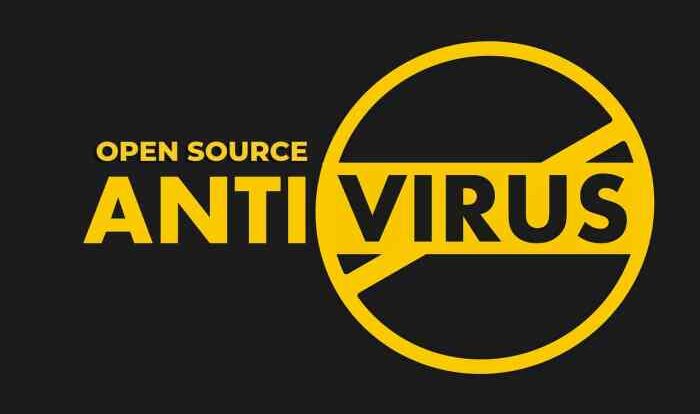
Processor Selection for Budget Video Editing
Choosing the right processor is crucial for a budget video editing PC. The CPU handles the heavy lifting of encoding and decoding video, impacting render times significantly. While a powerful graphics card is also important, a bottleneck in the CPU will severely limit your overall editing performance, regardless of GPU power. This section will compare Intel and AMD processors suitable for sub-$1000 builds, focusing on their performance differences in video editing.
Intel Core i5 vs. AMD Ryzen 5 Performance in Video Editing
Both Intel’s Core i5 and AMD’s Ryzen 5 processor lines offer compelling options for budget video editing. Generally, within a similar price range, Ryzen 5 processors tend to offer more cores and threads, which can translate to faster rendering times for complex projects involving multiple video and audio tracks. However, Intel Core i5 processors often boast higher clock speeds, which can benefit single-threaded tasks and specific video editing software that doesn’t fully utilize multiple cores. The best choice depends on the specific software used and the type of projects undertaken. For example, simpler projects with fewer effects might benefit more from a higher clock speed, while more complex projects will likely see a greater performance increase from more cores.
Impact of Clock Speed and Core Count on Video Editing Performance
Clock speed, measured in GHz, represents the number of cycles a processor completes per second. Higher clock speeds generally lead to faster processing of individual tasks. Core count refers to the number of independent processing units within the CPU. More cores allow for parallel processing, enabling the CPU to handle multiple tasks simultaneously. In video editing, higher clock speeds can improve responsiveness and the speed of single-threaded operations, while a higher core count significantly accelerates rendering times, especially for complex projects. The optimal balance between clock speed and core count depends on the specific video editing software and workflow. Some software is better optimized for multi-core processing, while others might benefit more from a higher clock speed.
Processor Comparison Table
The following table compares three processors suitable for a sub-$1000 video editing build, highlighting their price (approximate, subject to change based on retailer and availability), clock speed, core count, and benchmark scores relevant to video editing. These benchmarks are illustrative and can vary based on testing conditions and specific software versions. Always refer to up-to-date benchmark reviews before making a purchase decision.
| Processor | Approximate Price (USD) | Base Clock Speed (GHz) | Core Count/Threads | Cinebench R23 Multi-Core Score (Illustrative) |
|---|---|---|---|---|
| Intel Core i5-13400 | $200 – $250 | 2.5 GHz (up to 4.6 GHz boost) | 10 Cores/16 Threads | 15000 – 16000 |
| AMD Ryzen 5 7600 | $200 – $250 | 3.8 GHz (up to 5.1 GHz boost) | 6 Cores/12 Threads | 13000 – 14000 |
| AMD Ryzen 5 5600X | $150 – $200 | 3.7 GHz (up to 4.6 GHz boost) | 6 Cores/12 Threads | 11000 – 12000 |
Graphics Card Choices for Video Editing Under $1000
Choosing the right graphics card is crucial for a budget video editing PC. The GPU handles the heavy lifting of video encoding and decoding, directly impacting your editing speed and overall workflow efficiency. A powerful GPU can significantly reduce render times, allowing you to focus more on the creative aspects of your projects. This section will explore the AMD and NVIDIA options available within a $1000 budget, highlighting their strengths and weaknesses for video editing.
The selection of a graphics card for video editing hinges heavily on two key factors: encoding/decoding capabilities and VRAM. Both AMD and NVIDIA offer cards with robust encoding and decoding capabilities through their respective proprietary technologies (AMD’s VCE and NVIDIA’s NVENC). However, the specific performance varies significantly between models and generations. Furthermore, the amount of VRAM directly affects how smoothly you can handle high-resolution footage and complex editing tasks. Insufficient VRAM leads to slowdowns, stuttering, and even crashes.
VRAM’s Importance in Video Editing Workflows
VRAM, or video RAM, acts as the GPU’s dedicated memory for processing video data. The more VRAM you have, the larger the video files and projects you can handle simultaneously without performance bottlenecks. For example, editing 4K footage requires significantly more VRAM than 1080p footage. Insufficient VRAM forces the system to rely on slower system RAM, dramatically slowing down rendering and playback. A larger VRAM capacity ensures smoother playback, faster rendering times, and the ability to work with multiple video and audio tracks concurrently without performance issues. Imagine trying to edit a complex project with numerous effects and layers; ample VRAM becomes essential to avoid frustrating delays.
Comparison of AMD and NVIDIA Graphics Cards for Video Editing
Within the sub-$1000 budget, both AMD and NVIDIA offer compelling options for video editing. AMD’s cards often provide a higher raw processing power for the price, particularly in rendering tasks, while NVIDIA cards sometimes excel in specific encoding codecs used by professional editing software. The choice often comes down to specific model comparisons and individual software preferences. For instance, some editors might find that NVIDIA’s NVENC encoder integrates better with their preferred editing software, resulting in smoother real-time previews. Conversely, AMD’s cards might offer a better price-to-performance ratio for overall rendering speed.
Three Graphics Card Options: Pros and Cons
The following table summarizes the pros and cons of three example graphics cards that might fall within a sub-$1000 budget. Note that prices and availability can fluctuate, so it’s essential to check current market conditions before making a purchase. The specific models mentioned are illustrative and may not represent the exact best options at any given time. Always research current reviews and benchmarks before purchasing.
| Graphics Card | Pros | Cons |
|---|---|---|
| Example NVIDIA GeForce RTX 3060 | Good balance of price and performance; strong NVENC encoding; sufficient VRAM for many projects. | VRAM might be limiting for high-resolution editing or complex projects; may not be the absolute fastest for rendering. |
| Example AMD Radeon RX 6600 XT | Excellent price-to-performance ratio; strong rendering performance; often cheaper than comparable NVIDIA options. | May not have the same level of optimized encoding support as some NVIDIA cards in specific software. |
| Example NVIDIA GeForce RTX 3070 (potentially slightly over budget depending on sales) | More VRAM than the 3060; faster encoding and decoding; handles high-resolution and complex projects more easily. | Potentially exceeds the $1000 budget unless found on sale; might be overkill for less demanding workflows. |
RAM and Storage Considerations for Budget Video Editing

Building a budget video editing PC requires careful consideration of RAM and storage, as both significantly impact performance. Insufficient RAM can lead to frustrating slowdowns and crashes, while slow storage can cripple your workflow. Choosing the right balance between speed and capacity is crucial for a smooth editing experience within your budget.
Minimum RAM Requirements and the Benefits of Higher Capacities
For efficient video editing, especially with higher-resolution footage (4K and above), a minimum of 16GB of RAM is recommended. This allows the system to handle the video timeline, effects, and other applications simultaneously without significant performance bottlenecks. However, upgrading to 32GB of RAM offers substantial benefits, particularly when working with complex projects involving multiple video and audio tracks, high-resolution footage, or demanding effects. The extra RAM allows for smoother multitasking and faster rendering times, significantly improving overall productivity. For example, editing a 4K video with multiple layers of effects and color correction will be noticeably faster and smoother with 32GB compared to 16GB. Furthermore, future-proofing your system with 32GB allows for smoother operation with more demanding software updates and future project needs.
NVMe SSDs versus SATA SSDs for Video Editing
The choice between NVMe and SATA SSDs significantly impacts video editing workflow. NVMe SSDs utilize the PCIe interface, offering significantly faster read and write speeds compared to SATA SSDs. These higher speeds translate to quicker loading times for large video files, faster rendering, and a more responsive editing experience. While SATA SSDs provide a considerable speed improvement over traditional HDDs, NVMe SSDs are noticeably faster. For example, an NVMe drive might boast sequential read speeds exceeding 3500 MB/s, while a SATA SSD might reach around 550 MB/s. This difference becomes crucial when working with large 4K or 8K video files. The faster read and write speeds of NVMe drives are particularly beneficial for tasks like importing footage, applying effects, and rendering final projects.
Storage Option Comparison Table
The table below compares three common storage options for video editing: NVMe SSD, SATA SSD, and HDD. The prices are estimates and can vary based on capacity and brand.
| Storage Option | Price per GB (USD) | Read Speed (MB/s) | Suitability for Video Editing |
|---|---|---|---|
| NVMe SSD (1TB) | $0.10 – $0.15 | 3500+ | Excellent – Fastest read/write speeds, ideal for large projects |
| SATA SSD (1TB) | $0.05 – $0.10 | 500-550 | Good – Faster than HDD, suitable for most projects |
| HDD (1TB) | $0.02 – $0.05 | 150-200 | Poor – Slow speeds, not recommended for large or complex projects |
Motherboard Selection and Compatibility
Choosing the right motherboard is crucial for a high-performing video editing PC build. It acts as the central hub connecting all your components, and a poor choice can severely limit your system’s capabilities and potential for future upgrades. The motherboard must be compatible with your chosen processor (CPU) and offer the necessary features to support your video editing workflow.
The motherboard’s chipset is a key determinant of overall system performance and upgradeability. The chipset dictates the type of processor you can use, the number and type of expansion slots available (like PCIe slots for your graphics card), and the maximum amount of RAM your system can handle. Choosing a chipset that’s future-proof allows for easier upgrades down the line, such as adding more storage or a more powerful graphics card. For example, a higher-end chipset like an X570 (for AMD Ryzen processors) or Z690 (for Intel processors) typically offers more PCIe lanes and faster data transfer speeds compared to a lower-end B-series chipset, making it a better choice for demanding video editing tasks.
Chipset Selection and its Impact on Performance
The motherboard chipset significantly influences system performance. Higher-end chipsets generally support faster data transfer rates between the CPU, RAM, and storage devices. This translates to quicker rendering times and smoother overall performance during video editing. For instance, a motherboard with a B550 chipset (AMD) might have limitations compared to an X570 chipset in terms of PCIe 4.0 support and overall bandwidth, potentially impacting the speed at which your system can access data from your NVMe SSD. Therefore, selecting a motherboard with a chipset that supports the latest technologies and offers ample bandwidth is vital for a responsive video editing experience.
Essential Motherboard Features for Video Editing
A video editing PC requires a motherboard with specific features to ensure optimal performance and stability.
- Sufficient PCIe Lanes: Video editing demands high bandwidth for data transfer, especially when working with high-resolution footage. Ensure the motherboard has enough PCIe lanes to support your graphics card and other expansion cards (like capture cards) without bottlenecking performance. For example, a graphics card utilizing PCIe 4.0 will benefit from a motherboard that fully supports it, offering faster data transfer rates than PCIe 3.0.
- Multiple M.2 Slots: Fast NVMe SSDs are essential for video editing. Multiple M.2 slots allow for installing a primary drive for the operating system and applications, and a secondary drive for storing project files, maximizing storage speed and capacity.
- Support for High-Speed RAM: The motherboard should support the type and speed of RAM chosen for the build. Faster RAM speeds translate directly to quicker rendering and editing processes. For example, using DDR4-3600 RAM requires a motherboard that explicitly supports this speed.
- Integrated Wi-Fi and Bluetooth: While not strictly necessary, having integrated Wi-Fi and Bluetooth saves the cost and hassle of purchasing separate adapters.
- Robust Power Delivery: A video editing PC can demand a lot of power. The motherboard should have a robust VRM (Voltage Regulator Module) to provide stable power to the CPU, preventing performance throttling or instability.
Power Supply Unit (PSU) Requirements
Choosing the right power supply unit (PSU) is crucial for a stable and reliable video editing PC. An underpowered PSU can lead to system instability, crashes, and even damage to your components. Conversely, an oversized PSU is unnecessary expense. Therefore, accurate wattage calculation is essential for optimal performance and longevity.
Selecting a reputable PSU brand is equally important. A high-quality PSU will offer better voltage regulation, protection features, and overall reliability compared to cheaper, lesser-known brands. Reputable brands invest in rigorous testing and quality control, ensuring their PSUs can handle the demands of a video editing workload consistently and safely. This reduces the risk of power surges, component failures, and data loss.
PSU Wattage Calculation and Brand Selection
To determine the minimum wattage required, we need to consider the power draw of all components. This includes the CPU, GPU, motherboard, RAM, storage drives, and other peripherals. Online PSU calculators can assist in this process, providing an estimated total wattage based on your specific components. For a high-performance video editing build under $1000, a safe estimate would be between 550W and 750W, allowing for some headroom for future upgrades or overclocking. Choosing a reputable brand like Corsair, Seasonic, or EVGA ensures quality, reliability, and often longer warranties.
80+ Power Supply Efficiency Ratings
The 80 PLUS certification indicates the PSU’s efficiency at different load levels. 80 PLUS Bronze, Silver, and Gold certifications represent increasing levels of efficiency. An 80 PLUS Bronze PSU is typically 82% efficient at 50% load, while an 80 PLUS Gold PSU can achieve up to 90% efficiency. Higher efficiency translates to less wasted energy, lower operating temperatures, and potentially lower electricity bills. While Gold rated PSUs are more expensive, the long-term cost savings and improved reliability often justify the investment, especially for a system that will be running for extended periods during video editing.
Suitable PSU Specifications
A suitable PSU for this build should meet the following specifications:
- Wattage: 650W – 750W
- Efficiency Rating: 80 PLUS Gold or Silver
- Brand: Corsair, Seasonic, EVGA, or other reputable manufacturer
- Modular Cables: Highly recommended for improved cable management and airflow.
- Fully Protective Features: Over-voltage protection (OVP), over-current protection (OCP), short-circuit protection (SCP), and over-temperature protection (OTP) are essential for component safety.
- Warranty: At least 5 years.
Case Selection and Cooling Solutions
Maintaining a stable and cool system is crucial for video editing, especially during intensive rendering processes. High temperatures can lead to performance throttling, system instability, and even hardware damage. Choosing the right case and implementing effective cooling solutions directly impacts the longevity and efficiency of your video editing PC.
Adequate airflow within the case is paramount for dissipating heat generated by the CPU, GPU, and other components. Poor airflow leads to heat buildup, causing components to overheat and potentially malfunction. The case’s design plays a significant role in determining airflow efficiency. Different case types offer varying levels of airflow and expandability, which should be carefully considered when building a budget video editing PC.
Case Type Comparison
The three main types of PC cases – ATX, Micro-ATX, and Mini-ITX – differ significantly in size and component compatibility. ATX cases are the largest, offering ample space for high-end components and extensive cooling options. They generally provide the best airflow due to their larger internal volume. Micro-ATX cases are smaller, offering a good balance between size and component compatibility. Mini-ITX cases are the smallest, ideal for compact builds but often limiting in terms of component choices and cooling solutions. For a budget video editing PC, a mid-sized ATX or Micro-ATX case is a good compromise, providing sufficient space for components and adequate airflow without being excessively large or expensive. A smaller case might restrict cooling options and future upgrades.
Ideal Case Features for a Budget Video Editing PC
An ideal case for a budget video editing PC should prioritize airflow and cable management. Features like mesh front panels, multiple fan mounts (at least two for intake and one for exhaust), and ample space for radiators are essential for effective cooling. Good cable management capabilities, such as dedicated routing channels and tie-down points, are vital for maintaining clean airflow and preventing component interference. Expandability is also important, as you might want to upgrade components in the future. Therefore, sufficient drive bays and expansion slots are recommended. Consider cases with removable dust filters for easy maintenance and improved longevity. A well-designed case, even on a budget, can significantly improve the overall performance and reliability of your video editing PC.
Operating System and Software Considerations
Choosing the right operating system (OS) and video editing software is crucial for a smooth and efficient video editing workflow. The OS forms the foundation of your system, while the software provides the tools to manipulate and enhance your video footage. The interplay between these two components significantly impacts performance and usability.
The selection of an OS and video editing software depends largely on individual preferences, budget, and the complexity of editing tasks. For instance, a beginner might opt for free software and a readily available OS, whereas a professional might prioritize specialized software with advanced features, even if it comes at a higher cost. Understanding the strengths and weaknesses of each OS and software option allows for informed decision-making.
Operating System Choices for Video Editing
Windows and macOS are the dominant operating systems for video editing. Windows boasts broader software compatibility and often lower hardware costs for comparable performance. Many professional-grade video editing applications are available on Windows, offering a wider range of features and functionalities. The cost of a Windows license varies depending on the version, ranging from free (for older versions) to approximately $100-$200 for the latest versions. macOS, primarily found on Apple computers, is known for its user-friendly interface and excellent integration with Apple’s ecosystem. However, macOS systems often come with a higher price tag than comparable Windows PCs. The cost of a macOS system is intrinsically tied to the cost of the Apple hardware itself, ranging from several hundred dollars to several thousand, depending on the model and specifications.
Free and Paid Video Editing Software Options
A wide range of video editing software caters to different skill levels and budgets. Free options like DaVinci Resolve (free version) and Kdenlive provide a solid foundation for beginners, offering a surprising number of features considering their cost. These are great for learning the basics and experimenting with different editing techniques. Paid options like Adobe Premiere Pro, Final Cut Pro (macOS only), and Filmora offer more advanced features, better performance optimization, and often include professional-grade tools for color correction, effects, and audio mixing. The price for paid software varies greatly, with subscription models being common, costing anywhere from $10 to $50 or more per month, depending on the features and the plan selected. Perpetual licenses, where you pay a one-time fee for ownership, are less common but offer a potentially cost-effective option in the long run, though often at a significantly higher initial investment.
System Requirements for Popular Video Editing Software
Understanding the system requirements for video editing software is essential to ensure smooth performance. Software like Adobe Premiere Pro demands a powerful system, typically recommending a processor such as an Intel Core i7 or AMD Ryzen 7, 16GB or more of RAM, a dedicated graphics card with at least 4GB of VRAM, and a fast SSD for storage. Less demanding software like DaVinci Resolve (free version) can run on more modest hardware configurations, potentially operating smoothly on systems with an Intel Core i5 or AMD Ryzen 5 processor, 8GB of RAM, and an integrated graphics card, although dedicated graphics will still improve performance significantly. It’s important to check the specific system requirements on the software developer’s website before purchasing, as these requirements can vary significantly between different versions and software packages. For example, working with 4K or 8K footage will significantly increase the required system specifications compared to working with 1080p footage.
Peripheral Recommendations
Investing in the right peripherals can significantly enhance your video editing workflow, boosting both efficiency and comfort. The components of your PC build are crucial, but neglecting the interaction points – your monitor, keyboard, and mouse – can hinder even the most powerful system. Choosing the right peripherals is about optimizing your interaction with the editing software and ensuring a comfortable and productive experience.
Monitor Selection for Video Editing
A high-quality monitor is paramount for video editing. Accurate color representation and sufficient resolution are essential for ensuring your edits look as intended across different displays. A low refresh rate can lead to noticeable screen tearing or stuttering, especially when working with complex timelines. The ideal monitor should possess a high resolution (at least 2560×1440, but ideally 4K), excellent color accuracy (a Delta E of less than 2 is desirable), and a refresh rate of at least 60Hz (although higher refresh rates are preferable). IPS panels generally offer superior color accuracy and viewing angles compared to TN or VA panels, making them a popular choice for video editors. A good example would be a 27-inch 4K IPS monitor with 99% Adobe RGB coverage and a Delta E of less than 2, offering vibrant, accurate colors and sharp detail. Consider features like HDR support for enhanced dynamic range and better contrast.
Keyboard and Mouse Selection for Efficient Workflow
Ergonomics and efficiency are key considerations when selecting a keyboard and mouse for video editing. Hours spent editing require comfortable and responsive input devices to prevent strain and fatigue. A mechanical keyboard with good key travel and tactile feedback can improve typing accuracy and speed, reducing errors and speeding up your workflow. Features like programmable keys can further enhance efficiency by assigning shortcuts to frequently used editing functions. Similarly, a comfortable and precise mouse is crucial for accurate selection and manipulation of elements within the editing software. Ergonomic mice, designed to reduce wrist strain, are highly recommended for long editing sessions. A good example of a suitable keyboard would be a mechanical keyboard with Cherry MX Brown switches known for their tactile feedback and quiet operation. For a mouse, an ergonomic vertical mouse could minimize wrist strain and promote better posture during extended use.
