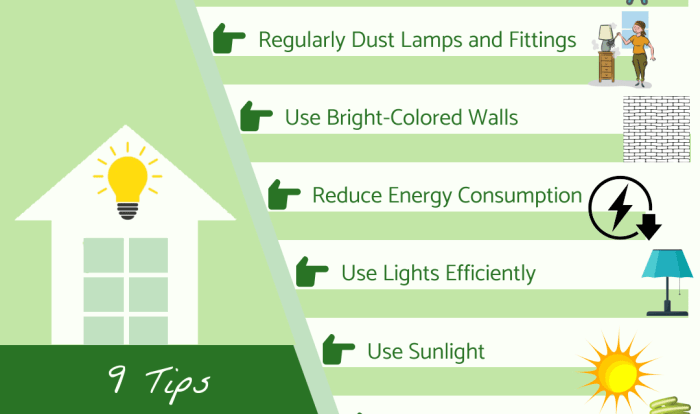
Understanding Computer Power Consumption
Understanding the energy consumption of your computer is crucial for both environmental responsibility and cost savings. Various factors influence how much power your system draws, ranging from the components themselves to their usage patterns. By understanding these factors, you can make informed decisions about your hardware choices and usage habits to optimize energy efficiency.
Factors Affecting Computer Power Consumption
Several key factors contribute to a computer’s overall energy consumption. These include the type and performance of individual components, their utilization rates, and the overall system design. For example, a high-performance CPU will naturally consume more power than a low-power processor, particularly under heavy workloads. Similarly, a system left running idle will consume less energy than one actively rendering complex graphics. Background processes and software also contribute significantly to the overall energy usage. The efficiency of the power supply unit (PSU) also plays a role; a less efficient PSU will waste more energy as heat.
Energy Consumption Differences Between Components
Different computer components have vastly different power consumption profiles. The CPU, GPU, RAM, and storage devices all contribute to the overall energy draw, but to varying degrees. Generally, the CPU and GPU are the most significant power consumers, especially during demanding tasks like gaming or video editing. RAM consumption is relatively low and generally consistent, while storage devices (HDDs and SSDs) consume the least power, with SSDs being significantly more energy-efficient than traditional hard disk drives.
Typical Energy Usage for Different Computer Types
The energy consumption of a computer varies significantly depending on its type and intended use. Desktops, with their larger components and often more powerful processors and GPUs, typically consume more power than laptops. Servers, designed for continuous operation and high processing loads, can have exceptionally high power consumption, often requiring specialized cooling solutions. A typical desktop gaming PC might consume between 200-500 watts under heavy load, while a basic laptop might use between 10-50 watts during idle and 30-80 watts under heavy use. High-end servers can easily consume kilowatts of power.
Power Consumption Comparison Table
| Component | Typical Wattage | Usage Scenarios |
|---|---|---|
| CPU (High-end Desktop) | 65-200W | Gaming, Video Editing, 3D Rendering |
| CPU (Low-power Laptop) | 5-15W | Web Browsing, Document Editing |
| GPU (High-end Gaming) | 150-400W | Gaming, 3D Modeling, Video Rendering |
| GPU (Integrated Graphics) | 15-30W | Basic Computing, Web Browsing |
| RAM (8GB DDR4) | 5-10W | General System Operation |
| SSD (2.5″) | 2-5W | Data Storage and Retrieval |
| HDD (3.5″) | 6-15W | Data Storage and Retrieval |
Heat Management Techniques
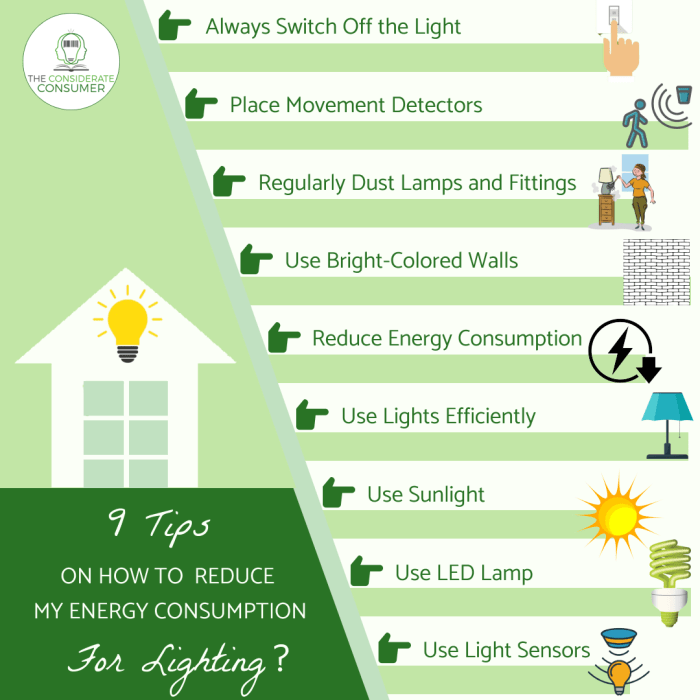
Effective heat management is crucial for maintaining optimal computer performance and extending its lifespan. Excessive heat can lead to system instability, component failure, and ultimately, higher energy consumption as the system works harder to compensate. Understanding the various cooling methods available allows for informed choices based on individual needs and budgets.
Passive Cooling Methods
Passive cooling relies on the natural transfer of heat from components to the surrounding environment. This approach is generally quieter and requires less maintenance than active cooling, but its effectiveness is limited, particularly under high-load conditions. Key passive cooling components include heat sinks and strategically placed fans. Heat sinks are metallic structures designed to increase the surface area of a heat-generating component, such as a CPU or GPU, allowing for more efficient heat dissipation into the surrounding air. Fans, even passively-driven by the heat itself (for example, some designs incorporate a thermal fuse), aid in moving this heated air away from the components. The effectiveness of passive cooling depends heavily on the ambient temperature and the thermal design power (TDP) of the components.
Active Cooling Methods
Active cooling methods involve the use of powered components to actively remove heat from the system. The most common example is the use of fans to circulate air within the computer case. However, for more demanding systems or environments, liquid cooling systems offer a superior solution. Liquid cooling systems circulate a coolant, typically water or a specialized fluid, through a network of tubes and radiators to absorb heat from components. This liquid then transfers its heat to a radiator, where it is dissipated into the air by fans. This approach is significantly more effective than passive cooling, especially for high-performance components generating substantial heat. Liquid cooling systems can be either closed-loop (all-in-one units) or custom loop systems, offering varying degrees of complexity and control.
Comparison of Cooling Solutions
The choice between passive, active air cooling, and liquid cooling depends on several factors. Passive cooling is the simplest and cheapest option, suitable for low-power systems or those operating in cool environments. Active air cooling using fans provides better cooling performance at a moderate cost, suitable for most desktop computers. Liquid cooling offers the best performance but is more expensive and complex to implement, making it ideal for high-end gaming PCs or workstations running demanding applications. A simple comparison: A low-power office computer might suffice with passive cooling, a mid-range gaming PC would benefit from active air cooling with multiple fans, while a high-end workstation running intensive simulations might necessitate a custom liquid cooling loop for stable operation.
Typical Computer Case Airflow Diagram
Imagine a computer case with multiple fans. The front of the case has two intake fans pulling cool air from the outside. This cool air is then directed towards the CPU and GPU, where heat sinks are installed. The heat sinks, aided by additional fans directly attached to the components themselves, transfer heat to the air. This now warm air is then expelled from the rear of the case by one or more exhaust fans. A side panel fan can also be incorporated to further aid in cooling and to reduce the thermal gradient between the interior and exterior. This creates a consistent airflow pattern, pulling cool air in and pushing hot air out, ensuring efficient heat dissipation and preventing the build-up of hot air within the case. This setup is crucial for preventing overheating and maintaining stable temperatures.
Reducing Energy Bills Through Efficient Practices
Lowering your computer’s energy consumption translates directly into lower electricity bills. This section Artikels practical strategies, software adjustments, and best practices to achieve significant savings, demonstrating how even small changes can accumulate into substantial reductions in your energy expenditure. We will also explore how calculating potential savings can help you justify investments in energy-efficient hardware.
Implementing energy-saving measures for your computer goes beyond simply turning it off when not in use. A multifaceted approach, encompassing both hardware and software optimizations, is crucial for maximizing efficiency and minimizing energy waste. This involves understanding your computer’s power usage patterns and adapting your habits and settings accordingly.
Practical Strategies for Reducing Computer Energy Consumption
Several simple yet effective strategies can significantly reduce your computer’s energy footprint. These techniques are easily implemented and require minimal technical expertise.
- Turn off your computer completely when not in use: While sleep mode consumes less energy than being fully on, a complete shutdown eliminates all power consumption. This is especially important overnight and during extended periods of inactivity.
- Unplug peripherals when not needed: Many peripherals, such as printers, external hard drives, and monitors, consume power even when turned off. Unplugging them entirely eliminates this “phantom load”.
- Use power strips with on/off switches: Power strips allow you to easily switch off multiple devices at once, simplifying the process of completely powering down your computer system and peripherals.
- Adjust monitor brightness: Reducing screen brightness can significantly decrease energy consumption. Most operating systems allow for easy brightness adjustment.
- Enable energy-saving features in your operating system: Modern operating systems offer built-in power management features that automatically adjust power settings based on usage patterns. Activating these features can lead to considerable savings.
Software Settings for Optimizing Power Usage
Software settings play a vital role in managing your computer’s power consumption. Optimizing these settings can lead to substantial energy savings without compromising performance.
- Adjust screen timeout settings: Reducing the time before the screen automatically dims or turns off can save energy. Most operating systems allow you to customize these settings.
- Disable unnecessary startup programs: Many programs automatically launch when your computer starts, consuming resources and energy. Disabling unnecessary startup programs can improve both performance and energy efficiency.
- Utilize power-saving modes: Most operating systems offer various power-saving modes (e.g., balanced, power saver) that adjust processor speed, screen brightness, and other settings to optimize power usage.
- Update drivers and software: Outdated drivers and software can negatively impact energy efficiency. Regular updates often include performance and power management improvements.
- Close unused applications: Running multiple applications simultaneously increases energy consumption. Closing applications that are not actively being used can free up resources and save energy.
Best Practices for Managing Computer Power Consumption in an Office Environment
In an office setting, implementing energy-saving measures requires a coordinated approach, involving both individual users and IT management. These practices can significantly reduce overall energy consumption and costs.
- Implement a company-wide power management policy: A clear policy outlining best practices for computer usage and energy conservation can encourage responsible behavior among employees.
- Utilize centralized power management software: These tools allow IT administrators to remotely manage power settings across multiple computers, optimizing energy usage across the entire network.
- Regularly schedule computer maintenance: Regular maintenance, including cleaning internal components and replacing aging hardware, can improve efficiency and reduce energy consumption.
- Promote energy-efficient hardware procurement: When purchasing new computers or upgrading existing systems, prioritize energy-efficient models with energy star ratings.
- Educate employees on energy-saving practices: Regular training and awareness campaigns can significantly impact employee behavior and promote energy conservation.
Calculating Potential Energy Savings
Calculating potential energy savings allows for a quantitative assessment of the impact of different energy-saving strategies. This can help justify investments in energy-efficient hardware or software.
For example, let’s consider replacing an older desktop computer (consuming 150 watts) with a newer energy-efficient model (consuming 50 watts). Assuming an average daily usage of 8 hours and an electricity cost of $0.15 per kilowatt-hour (kWh), the annual savings can be calculated as follows:
Energy savings per day = (150W – 50W) * 8 hours / 1000 = 0.8 kWh
Annual energy savings = 0.8 kWh/day * 365 days = 292 kWh
Annual cost savings = 292 kWh * $0.15/kWh = $43.80
This simple calculation demonstrates that switching to an energy-efficient computer can lead to significant cost savings over time. Similar calculations can be performed for other energy-saving measures, providing a clear understanding of their potential financial benefits.
Hardware and Software Optimization
Optimizing both your computer’s hardware and software is crucial for minimizing energy consumption and reducing heat generation. By carefully selecting components and employing efficient software practices, you can significantly improve your system’s overall energy efficiency. This section will explore specific hardware choices and software strategies that contribute to lower energy bills and a cooler, more efficient computing experience.
Efficient hardware and software choices can dramatically reduce energy consumption and heat generation in computers. This section delves into specific examples of energy-efficient components and software practices that contribute to lower energy bills and a more efficient computing environment.
Energy-Efficient Computer Hardware
Choosing energy-efficient components is a fundamental step in reducing power consumption. Modern CPUs, GPUs, and power supplies are designed with power efficiency in mind, often featuring features like lower TDP (Thermal Design Power) and improved power management capabilities. For example, AMD’s Ryzen processors and Intel’s Core processors often boast impressive power efficiency ratings within their respective product lines. Similarly, NVIDIA’s GeForce RTX series and AMD’s Radeon RX series offer GPUs with varying power consumption levels, allowing users to select a card that balances performance with energy efficiency. 80+ certified power supplies ensure efficient power delivery, minimizing energy waste during conversion. An 80+ Gold or Platinum rated power supply will generally be more efficient than a standard 80+ Bronze rated one.
Operating System Power Management
Different operating systems employ various strategies for managing power consumption. Windows, macOS, and Linux all offer power management settings that allow users to customize their system’s energy efficiency. These settings often include options to adjust screen brightness, sleep modes, and the behavior of peripherals. For example, Windows allows users to select power plans (Balanced, High Performance, Power Saver) that adjust processor speed, screen brightness, and other settings to optimize for performance or battery life. macOS similarly provides options to adjust power settings based on user preferences and activity levels. Linux distributions often offer highly configurable power management tools that allow for fine-grained control over power consumption.
Energy Efficiency of Software Applications
The energy efficiency of software applications varies significantly. Resource-intensive applications, such as video editing software or 3D modeling programs, consume substantially more power than less demanding applications like text editors or web browsers. For example, running multiple high-resolution video streams concurrently will consume considerably more power than simply browsing the web. Similarly, applications that utilize heavy graphics processing will draw more power from the GPU compared to applications that rely primarily on the CPU. The specific power consumption of each application depends on several factors including the complexity of tasks, system resources used, and background processes.
Software Features Impacting Power Consumption
Several software features directly impact power consumption. Managing these features can contribute to substantial energy savings.
- Background Processes: Numerous applications run in the background, consuming resources and power even when not actively used. Regularly reviewing and closing unnecessary background processes can reduce overall energy consumption.
- Screen Brightness and Resolution: Reducing screen brightness and using lower resolutions can significantly lower power consumption, especially on laptops and mobile devices.
- Automatic Updates: Scheduling automatic updates during off-peak hours can minimize the impact on energy usage and performance.
- Sleep and Hibernate Modes: Utilizing sleep and hibernate modes effectively reduces power consumption when the computer is not in use.
- Hardware Acceleration: Enabling hardware acceleration for certain applications can improve performance while sometimes reducing overall power consumption by offloading tasks to more energy-efficient hardware components.
Impact of Usage Patterns on Energy Consumption
Your computer’s energy consumption isn’t solely determined by its hardware specifications; your usage habits play a significant role. Understanding how your daily interactions affect power draw allows for targeted optimization and potential cost savings. This section will explore the relationship between user behavior and energy efficiency.
Your daily computer use significantly influences energy consumption. Simple adjustments to your workflow can lead to substantial reductions in power usage and contribute to a longer lifespan for your components. Factors such as screen brightness, idle time, and the number of running applications all contribute to the overall energy demand.
Screen Brightness and Idle Time
High screen brightness consumes considerably more power than lower settings. A simple reduction in brightness can noticeably decrease energy consumption. Similarly, prolonged idle periods, where the computer is on but not actively used, contribute to wasted energy. Implementing power saving modes, which dim the screen or put the system to sleep after a period of inactivity, is a straightforward method to address this. For example, reducing screen brightness by 50% can result in a measurable decrease in power usage, particularly noticeable over extended periods. Setting your computer to sleep after 15 minutes of inactivity, rather than leaving it running idle, can yield similar energy savings.
Multitasking and Application Usage
Running multiple applications simultaneously, especially demanding ones like video editing or gaming software, increases the CPU and GPU workload, leading to higher power consumption and increased heat generation. Each program competes for system resources, resulting in higher energy use compared to running single applications. For instance, running a web browser, a word processor, and a video streaming service concurrently will draw more power than using only the word processor. Prioritizing necessary applications and closing unnecessary ones can significantly reduce this impact.
Strategies for Optimizing Computer Usage
Several strategies can minimize energy waste. These include regularly updating your operating system and software, as updates often include performance and power management improvements. Disabling unnecessary startup programs prevents applications from consuming resources in the background. Using energy-efficient software, such as web browsers known for their lower power consumption, can also help. Finally, regularly cleaning your computer’s cooling system helps maintain optimal performance and reduces the need for the system to work harder to stay cool, which in turn reduces energy usage. Regular defragmentation of hard drives, especially for older systems, can also contribute to improved performance and reduced energy consumption.
Impact of Usage Patterns on Component Lifespan
Intense and prolonged use, particularly under high loads, generates significant heat, which can degrade components over time. This is especially true for the CPU, GPU, and hard drives. Excessive heat accelerates the aging process of these components, potentially shortening their lifespan. Conversely, consistent, moderate use and adherence to energy-saving practices can help prolong the life of your computer’s components. For example, avoiding extreme temperatures and preventing dust accumulation will help maintain optimal component health. Regular maintenance and cleaning of cooling systems further contribute to the longevity of the system.
Advanced Heat Management Strategies
Effective heat management is crucial for maintaining optimal computer performance and longevity. Poor thermal management leads to performance throttling, component damage, and ultimately, system failure. Understanding the principles of thermal design and employing advanced strategies are key to mitigating these risks and ensuring efficient, reliable operation.
Thermal design in computers focuses on efficiently transferring heat generated by components, such as the CPU and GPU, to the surrounding environment. This involves careful consideration of material selection, component placement, airflow pathways, and the use of effective thermal interfaces. The goal is to maintain component temperatures within safe operating ranges, preventing thermal runaway and ensuring consistent performance.
Thermal Paste and its Impact on Heat Dissipation
Thermal paste acts as a crucial intermediary between heat-generating components (like the CPU) and their heat sinks. It fills microscopic gaps and irregularities on the surfaces of these components, creating a continuous path for heat transfer. Without thermal paste, air pockets would form, significantly hindering heat dissipation and leading to higher operating temperatures. The thermal conductivity of the paste is a key factor; higher conductivity translates to more efficient heat transfer. Different thermal pastes offer varying levels of performance, with some specialized pastes providing superior heat transfer capabilities compared to standard options. Applying the paste correctly, ensuring a thin and even spread, is vital for maximizing its effectiveness.
Comparison of Thermal Interfaces
Beyond thermal paste, other thermal interfaces exist, each with its own strengths and weaknesses. Thermal pads, for example, are often used in situations where precise application of paste is difficult, or where a more conformable interface is required. They offer good thermal conductivity but typically exhibit lower performance than high-quality thermal paste. Liquid metal, on the other hand, boasts significantly higher thermal conductivity than both thermal paste and pads. However, it requires careful handling due to its potential for corrosion and electrical conductivity. The choice of thermal interface depends heavily on the specific application, considering factors such as the heat load, component tolerances, and ease of application. For instance, high-performance CPUs might benefit from liquid metal, while less demanding applications may suffice with thermal paste or pads.
Heat Dissipation in High-Performance Computing Systems
High-performance computing (HPC) systems, such as those used in data centers and scientific research, generate significantly more heat than standard desktop computers. Effective heat dissipation in these systems is paramount, often requiring advanced cooling solutions. These solutions might include liquid cooling systems (either closed-loop or custom loop), which circulate coolant to absorb heat from components. Other strategies include employing high-surface-area heat sinks, strategically placed fans for optimal airflow, and even immersion cooling, where the entire system is submerged in a dielectric fluid. The design considerations extend beyond individual components, encompassing the entire chassis design, airflow management, and the overall thermal budget of the system. For example, data centers may utilize specialized cooling infrastructure, such as raised floors with cold-air aisles and hot-air returns, to manage the heat generated by hundreds or thousands of servers.
