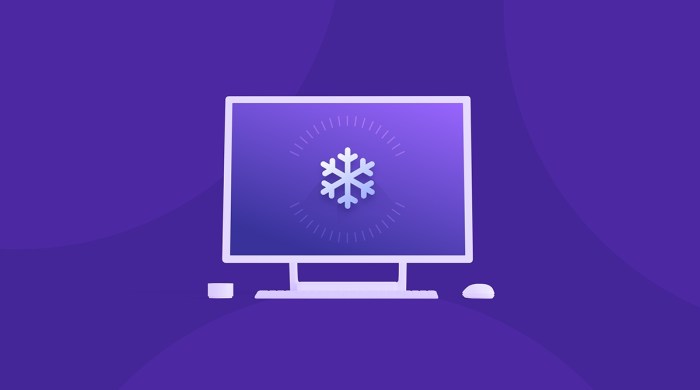
Identifying the Source of Intermittent Freezing/Crashing
Intermittent computer freezing and crashing can be incredibly frustrating, but pinpointing the cause is the key to resolving the issue. This process involves systematically investigating both hardware and software components to determine the root of the instability. By carefully examining symptoms and employing a structured troubleshooting approach, you can significantly improve your chances of a swift and effective solution.
Common Hardware Components Causing System Instability
Several hardware components can contribute to intermittent freezing and crashing. Failing hard drives, for example, often manifest as slowdowns, freezes, and ultimately, system crashes. Overheating components, such as the CPU or GPU, can also lead to instability, resulting in random freezes or blue screen errors. Faulty RAM (Random Access Memory) is another common culprit; corrupted or failing RAM modules can cause data errors leading to system instability and crashes. Finally, problems with the power supply unit (PSU), such as insufficient power delivery or failing components, can trigger unexpected shutdowns or freezes. Addressing these potential hardware issues requires careful examination and testing.
Software Issues Leading to System Instability
Software problems are equally likely to cause intermittent freezing and crashing. Outdated or corrupted drivers are a frequent source of instability. Drivers are the software that allows the operating system to communicate with hardware components; faulty drivers can cause conflicts and system errors. Similarly, conflicting software applications can compete for resources, leading to system slowdowns, freezes, and crashes. Malware and viruses can also severely impact system performance, often manifesting as unexpected freezes, slowdowns, or crashes. Finally, software bugs within the operating system itself can sometimes trigger instability.
Checking System Event Logs for Clues
System event logs provide valuable information about system events, including errors and warnings that may be related to freezing and crashing incidents. The process of accessing and interpreting these logs varies slightly depending on the operating system. In Windows, you can access the Event Viewer (search for it in the Start Menu). Look for error messages or warnings that occur around the time of the freezes or crashes. These logs often provide clues about the specific component or software involved. Similarly, macOS users can find relevant information in the Console application. Careful analysis of these logs can significantly narrow down the potential causes.
Isolating Hardware Problems from Software Problems
A systematic approach is crucial for distinguishing between hardware and software issues. Start by performing a clean boot of your operating system. This involves starting the computer with a minimal set of startup programs and services. If the freezing and crashing stop during a clean boot, the problem likely lies within a software application or service. Conversely, if the issues persist even with a clean boot, the problem is more likely to be hardware-related. Further hardware diagnostics, such as memory tests (using tools like MemTest86) and hard drive health checks (using tools provided by the hard drive manufacturer), may be necessary.
Comparing Symptoms of Hardware Failures vs. Software Glitches
| Symptom | Hardware Cause | Software Cause | Troubleshooting Step |
|---|---|---|---|
| Freezing | Overheating CPU/GPU, failing hard drive, faulty RAM | Conflicting software, malware, software bug | Check temperatures, run memory test, perform clean boot |
| Crashing | Failing power supply, failing hard drive, faulty RAM | Corrupted drivers, software conflict, malware | Check PSU, run hard drive diagnostics, uninstall recently installed software |
| Blue Screen Errors (BSOD) | Faulty RAM, failing hard drive, hardware incompatibility | Corrupted system files, driver issues, malware | Run memory test, check hard drive health, check for driver updates |
| Error Messages | Hardware failure (e.g., “disk read error”), driver issues | Software error (e.g., “application error”), corrupted files | Check event logs, investigate error message details |
Diagnosing Hardware Problems
Identifying faulty hardware is crucial when troubleshooting intermittent computer freezes and crashes. Systematic testing of individual components helps pinpoint the source of the problem, allowing for targeted repairs or replacements. This process involves using built-in and third-party diagnostic tools, along with visual inspection for physical damage.
Testing RAM for Errors
Many operating systems include memory diagnostic tools. Windows users can utilize the Windows Memory Diagnostic tool, accessible through the Control Panel or by searching for it. This tool performs a thorough memory test, checking for errors and reporting the results. Upon restarting, the system will automatically run the diagnostic. The results will indicate whether any RAM modules are faulty. Similarly, macOS offers its own memory testing utility, accessible through Apple Diagnostics. These built-in tools provide a convenient and effective way to assess RAM health without requiring external software. Look for error codes or messages indicating memory issues.
Checking Hard Drive Health
Assessing the health of your hard drive (HDD) or solid-state drive (SSD) is vital. Several diagnostic utilities can provide detailed information about the drive’s condition. CrystalDiskInfo (for Windows) and Disk Utility (for macOS) are free and readily available tools that monitor drive health parameters, such as SMART (Self-Monitoring, Analysis and Reporting Technology) attributes. These attributes reveal information about things like read/write errors, power-on hours, and temperature. Low values in certain attributes, or the presence of pending sector counts, often indicate impending drive failure. These utilities display this data in a user-friendly format, making it easy to identify potential problems. A failing hard drive can manifest as intermittent freezes or crashes.
Inspecting the CPU for Overheating or Physical Damage
Overheating is a common cause of computer instability. Visually inspect the CPU cooler to ensure it’s properly seated and making good contact with the CPU. Look for signs of dust accumulation, which can impede heat dissipation. If the heatsink feels unusually hot to the touch, or if the fan is not spinning, it suggests an issue with cooling. Furthermore, carefully examine the CPU itself for any physical damage, such as bent pins or visible cracks. Even minor physical damage can disrupt functionality and cause intermittent problems. A thermal paste application may be needed to ensure good heat transfer.
Checking the Power Supply’s Voltage Output
An unstable or insufficient power supply can lead to unpredictable system behavior, including crashes and freezes. While specialized equipment is needed for precise voltage measurements, you can visually inspect the power supply for any obvious signs of damage, such as burnt components or loose wires. Listen for unusual noises like buzzing or whining, which may indicate a problem. If you suspect a power supply issue, it’s best to have it tested by a professional using a multimeter to check the voltage output on each rail. This ensures the power supply is delivering the correct voltage levels required by the system components.
Testing Motherboard Components for Functionality
Testing motherboard components directly is more complex and often requires specialized tools and expertise. However, you can perform some basic checks. Ensure all components are properly seated in their respective slots. Look for any signs of physical damage, such as burnt traces or swollen capacitors on the motherboard itself. If you hear unusual beeps during startup, consult your motherboard’s manual to decipher the error codes, as they often indicate specific hardware problems. Listen carefully for unusual noises from the motherboard itself; clicks, pops, or other sounds can indicate a problem. If problems persist after checking all other components, motherboard failure should be considered.
Diagnosing Software Problems
Intermittent computer freezes and crashes can often stem from software issues, ranging from simple conflicts between applications to more serious problems like malware infections. A systematic approach to diagnosing these problems is crucial for effective troubleshooting. This section details several methods to identify and resolve software-related causes of system instability.
Identifying Conflicting Software Applications
Conflicting software applications can interfere with each other’s operation, leading to system instability and crashes. This often occurs when two or more programs attempt to access the same system resources simultaneously or when incompatible programs are installed. Identifying these conflicts involves careful observation and systematic investigation. For example, a newly installed graphics editing program might conflict with an older video driver, resulting in random freezes. Troubleshooting often involves uninstalling recently installed applications or updating conflicting programs to their latest versions.
Checking for Outdated or Corrupted Drivers
Device drivers are software programs that allow your operating system to communicate with hardware components. Outdated or corrupted drivers are a frequent cause of system instability. A corrupted driver might lead to random system freezes, while an outdated driver might lack compatibility with newer hardware or software. Checking for outdated drivers involves visiting the manufacturer’s website for each hardware component (graphics card, network adapter, etc.) and downloading the latest driver version. For corrupted drivers, a system restore to a point before the problem appeared, or reinstalling the driver, is usually sufficient.
Performing a Clean Boot to Isolate Software Conflicts
A clean boot starts Windows with a minimal set of drivers and startup programs. This helps isolate whether a third-party application or startup item is causing the freezing or crashing. By performing a clean boot, you eliminate most software interference, allowing you to identify the problematic program. If the system runs stably during a clean boot, the problem lies with a startup application or service. Gradually re-enabling startup items and services allows you to pinpoint the culprit. Microsoft’s support website provides detailed instructions on performing a clean boot in different Windows versions.
Checking for Malware or Viruses Using Anti-malware Software
Malware and viruses can significantly impact system performance and stability, often leading to intermittent freezing or crashing. A comprehensive scan using reputable anti-malware software is essential. These scans detect and remove malicious software that might be consuming system resources or interfering with core operating system functions. It’s recommended to run a full system scan regularly, and especially after experiencing unusual system behavior. Examples of reputable anti-malware software include Malwarebytes, Norton, and McAfee. Remember to update your anti-malware software regularly to ensure it has the latest virus definitions.
Checking System Resource Usage During Freezing Incidents
Monitoring system resource usage (CPU, RAM, Disk) during freezing incidents can provide valuable insights into the cause. Tools like Task Manager (built into Windows) allow you to observe real-time CPU, RAM, and disk usage. High CPU usage during a freeze might indicate a CPU-intensive program causing the problem. Similarly, high RAM usage suggests insufficient memory, while high disk usage might point to a disk I/O bottleneck. Observing which processes are consuming significant resources during a freeze can help identify the source of the problem. Consider using resource monitoring tools that allow logging of resource usage over time for more detailed analysis.
Fixing Hardware Issues
Addressing persistent computer freezes or crashes often necessitates hardware intervention. This section details procedures for replacing or troubleshooting common problematic components, emphasizing safety precautions throughout. Remember to always power down your computer completely and ground yourself before working inside the case to prevent electrostatic discharge (ESD) damage.
RAM Module Replacement
Replacing RAM modules is a relatively straightforward process. First, locate the RAM slots on your motherboard; they are usually long, narrow slots near the CPU. Consult your motherboard manual for the specific location and type of RAM supported. Gently release the clips holding the RAM modules in place, and carefully remove the old modules. Insert the new modules, ensuring they are properly seated and the clips snap back into place. Finally, reassemble your computer and check for proper functionality. Improper installation can lead to system instability or boot failures.
Hard Drive or SSD Replacement
Replacing a hard drive or SSD involves more steps than replacing RAM. Begin by powering down your computer and disconnecting it from the power source. Open the computer case and locate the hard drive or SSD bay. Carefully disconnect the data cable (SATA data cable) and power cable (SATA power cable) from the old drive. Unscrew the drive from its bay and slide it out. Install the new drive, connecting the data and power cables securely. Screw the drive back into the bay. Reassemble the computer. You will likely need to reinstall your operating system on the new drive.
CPU Cooler Cleaning or Replacement
A dirty or malfunctioning CPU cooler can cause overheating and instability. To clean the cooler, carefully remove it from the CPU, using appropriate tools (screwdrivers, etc.). Clean the heatsink fins with compressed air and replace the thermal paste on the CPU. If replacing the cooler, follow the manufacturer’s instructions carefully. Ensure proper mounting and adequate thermal paste application. Insufficient thermal paste can lead to overheating and damage. Conversely, too much can hinder heat dissipation.
Power Supply Unit (PSU) Replacement
Replacing a PSU requires more technical expertise and caution. Power supply units contain high voltages that can be dangerous. Before beginning, ensure the computer is completely unplugged from the power source. Remove the PSU from the case, unscrewing it from its mounting points and disconnecting all power cables from the motherboard and other components. Install the new PSU, ensuring all cables are properly connected. The new PSU should have sufficient wattage to power all components. Incorrect connections or insufficient wattage can lead to system failure or damage.
Troubleshooting a Failing Motherboard Component
Troubleshooting a failing motherboard component can be challenging. Visual inspection for signs of damage (burn marks, bulging capacitors) can sometimes pinpoint the problem. If a specific component is suspected (e.g., a network card), try replacing it with a known good one. More advanced troubleshooting might involve using a multimeter to check voltage levels and continuity on the motherboard. However, motherboard repair is often best left to experienced technicians due to the complexity of the circuitry and the risk of further damage.
Fixing Software Issues
Intermittent computer freezes and crashes can often stem from software problems. Addressing these issues involves a multi-pronged approach, from uninstalling and reinstalling problematic applications to optimizing system performance. Successfully resolving these software-related problems can significantly improve your computer’s stability and responsiveness.
Uninstalling and Reinstalling Problematic Software
Uninstalling and reinstalling a suspected problematic program can resolve conflicts and corrupted files. Begin by locating the program in the Control Panel (or Settings > Apps in Windows 10 and later). Select the program, choose “Uninstall,” and follow the on-screen prompts. After a successful uninstall, restart your computer. Then, reinstall the software from the original installation media or the software publisher’s website. Ensure you download from trusted sources to avoid introducing further malware.
Updating or Reinstalling Device Drivers
Outdated or corrupted device drivers are a common cause of system instability. To update drivers, you can use the Device Manager (accessible through the Control Panel). Locate the problematic device, right-click on it, select “Update driver,” and follow the instructions. Windows will automatically search for updates. Alternatively, you can download the latest driver from the manufacturer’s website and install it manually. If updating fails to resolve the issue, consider uninstalling the driver and then reinstalling it from the manufacturer’s website. This ensures a clean installation of the latest driver version.
Repairing or Rebuilding the Windows Operating System
For more significant software issues, repairing or rebuilding the Windows operating system can be necessary. Windows offers built-in repair tools, such as System Restore, which can revert your system to a previous stable point. For more extensive repairs, you can use the Startup Repair option from the Windows Recovery Environment (accessible by repeatedly pressing F8 or Shift+F8 during boot). As a last resort, a clean installation of Windows can resolve deep-seated software problems, but remember to back up your important data beforehand. This process will completely erase your hard drive, so data backup is crucial.
Removing Malware and Viruses
Malware and viruses can significantly impact system performance and cause crashes. Employ a reputable antivirus program with real-time protection. Regularly scan your system for malware and viruses, and ensure your antivirus definitions are up-to-date. If an infection is detected, follow the antivirus program’s instructions to remove the malware. Consider using a second opinion scanner from a different vendor to ensure complete removal. Regularly updating your operating system and software is also crucial in preventing malware infections.
Optimizing System Performance
Optimizing system performance can reduce the likelihood of freezes and crashes. Several techniques can improve system responsiveness.
- Manage Startup Programs: Many programs automatically launch at startup, consuming system resources. Use the Task Manager (Ctrl+Shift+Esc) to disable unnecessary startup programs. This reduces the load on your system during boot and improves overall performance.
- Manage Services: Similar to startup programs, many Windows services run in the background, consuming resources. Use the Services application (accessible through the Control Panel) to disable or stop unnecessary services. Be cautious when disabling services, as some are essential for system operation.
- Disk Cleanup: Regularly clean up temporary files and unnecessary data using the built-in Disk Cleanup utility. This frees up disk space and improves performance.
- Defragment Hard Drive (HDDs): For traditional hard disk drives (HDDs), defragmentation can improve read/write speeds and system performance. Solid-state drives (SSDs) generally don’t require defragmentation.
- Increase Virtual Memory: Insufficient virtual memory can lead to system instability. Adjust the virtual memory settings in the System Properties to ensure sufficient space is allocated.
Preventative Measures
Proactive maintenance is crucial for ensuring your computer’s longevity and preventing frustrating intermittent freezes and crashes. By implementing a preventative maintenance schedule and adopting best practices, you can significantly reduce the likelihood of encountering these issues. This involves a combination of regular software updates, hardware care, and security measures.
Regular maintenance minimizes the risk of encountering unexpected problems, saving you time and potential data loss in the long run. A well-maintained system is also more efficient and responsive, leading to a smoother and more enjoyable computing experience.
Preventative Maintenance Schedule
A regular schedule ensures consistent upkeep. A sample schedule might include weekly checks for software updates, monthly deep cleaning of files and temporary data, and quarterly hardware checks (cleaning fans, checking connections). Adjust this schedule based on your computer’s usage intensity. For example, a computer used for intensive gaming or video editing might require more frequent maintenance than one primarily used for browsing the internet.
Software and Driver Updates
Keeping your operating system, applications, and drivers up-to-date is paramount. Updates often include critical security patches and performance improvements that address known bugs and vulnerabilities, directly impacting system stability. Failing to update leaves your system vulnerable to malware and can lead to instability and crashes. Enable automatic updates whenever possible, but remember to occasionally manually check for updates to ensure everything is current.
Preventing Overheating
Overheating is a significant cause of computer malfunctions. Effective cooling prevents damage to components. Best practices include: ensuring adequate ventilation around the computer, regularly cleaning dust from fans and vents using compressed air, monitoring CPU and GPU temperatures using monitoring software, and considering upgrading to a more powerful cooling system if temperatures consistently exceed recommended limits. For laptops, using a cooling pad can significantly improve airflow.
Reliable Antivirus and Anti-malware Protection
Malware can cause system instability and crashes. A robust antivirus and anti-malware suite is essential. Choose a reputable program and keep it updated. Regularly scan your system for threats and ensure real-time protection is enabled. This proactive approach will detect and remove malware before it can significantly impact your system’s performance or cause crashes.
Creating System Restore Points and Backup Images
System restore points and backup images are critical safeguards against data loss and system failures. A system restore point allows you to revert your system to a previous state if problems arise. Creating a full system image backup provides a complete copy of your hard drive, enabling a full system recovery in case of a catastrophic failure. Regularly creating and testing these backups is vital to ensure they function correctly when needed. Windows offers built-in tools for creating both restore points and system images; consider using external hard drives or cloud storage for backup storage.
Illustrative Examples
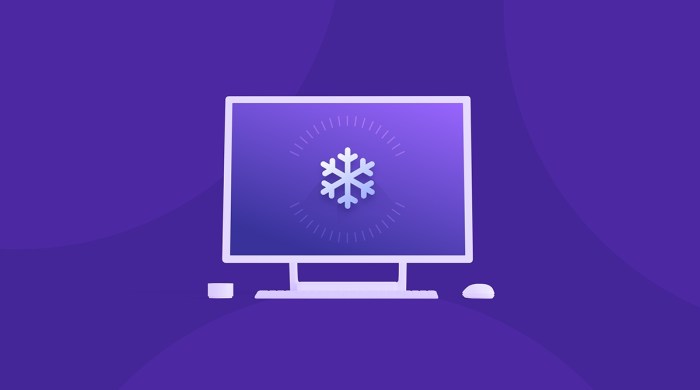
Let’s examine specific scenarios to better understand how different issues can manifest as intermittent freezing or crashing. These examples illustrate the diverse causes and troubleshooting approaches.
Failing Hard Drive Causing Intermittent Freezing
A failing hard drive is a common culprit behind intermittent system freezes. The drive’s read/write heads may be failing, causing data access errors. These errors are often not immediately catastrophic, but instead lead to periods of unresponsiveness as the system struggles to access necessary files. The system may freeze for a few seconds, then resume, only to freeze again later. This behavior becomes increasingly frequent as the hard drive deteriorates.
System logs might show errors related to disk I/O (input/output) operations. For example, the Windows Event Viewer might display numerous entries with Event ID 7, indicating a hard drive error. Similarly, SMART (Self-Monitoring, Analysis and Reporting Technology) data from the hard drive itself might reveal high error rates or impending failure. An example SMART error might be a rapidly increasing count of “Reallocated Sector Count,” indicating the drive is remapping bad sectors. Error messages to the user might be cryptic, ranging from a general “Application error” to a more specific “Disk read error.” In some cases, the system might display a “Blue Screen of Death” (BSOD) with error codes related to disk errors.
Conflicting Software Leading to System Instability
Conflicting software, particularly drivers or applications that attempt to access the same resources simultaneously, can create system instability and intermittent freezing. Imagine a situation where two antivirus programs are installed – one from the manufacturer of the computer and a third-party program. Both programs may try to scan files at the same time, leading to resource contention and system freezes. The symptoms might range from minor slowdowns and application crashes to complete system freezes requiring a hard reboot.
The resolution involves identifying the conflicting software. In this case, disabling one of the antivirus programs, or uninstalling one completely, would resolve the conflict. System logs may not directly pinpoint the conflict, but careful observation of the timing of freezes, noting which applications were running immediately before the freeze, can provide clues. Troubleshooting steps would involve checking the system’s resource usage (CPU, memory, disk I/O) during periods of instability using tools like Task Manager (Windows) or Activity Monitor (macOS).
Overheating Causing System Crashes
Overheating is a significant cause of system crashes. A computer’s components, especially the CPU and GPU, generate heat during operation. If the cooling system (fans, heatsinks) is inadequate or fails, the temperature can rise to dangerous levels. This can lead to system instability, random freezes, and ultimately, complete system shutdowns to prevent hardware damage.
Visual cues might include unusually loud fan noise, or the fans running at maximum speed constantly. The system case might feel excessively hot to the touch. Performance issues often accompany overheating. Applications may run slowly, and the system may become sluggish. The CPU or GPU might throttle its performance to reduce heat generation, resulting in lower frame rates in games or slow application responsiveness. System logs might not directly indicate overheating, but monitoring software can provide temperature readings. Event logs might show crashes of specific applications or the operating system itself, although the root cause (overheating) might not be explicitly stated.
Comparison of Troubleshooting Approaches for Random Freezing
Let’s consider a computer that freezes randomly. Several troubleshooting approaches can be taken. First, we might check for hardware problems by running diagnostics on the hard drive and memory using tools provided by the manufacturer or third-party utilities like Memtest86+. If these tests reveal errors, the failing hardware component needs to be replaced.
Secondly, we could investigate software conflicts. This involves checking for outdated or conflicting drivers, running a malware scan, and examining the system logs for error messages. We could also try a clean boot, starting the system with minimal applications and services to see if the freezing persists. If the freezing stops during a clean boot, it suggests a software conflict.
Thirdly, we could analyze system resource usage. If the CPU, memory, or disk I/O is consistently high, it suggests a performance bottleneck that could be causing the freezing. This might involve upgrading system RAM or identifying resource-intensive applications.
Finally, we could consider overheating. Checking the system’s temperatures using monitoring software would be crucial. If the temperatures are excessively high, cleaning the fans, reapplying thermal paste to the CPU and GPU, or improving airflow around the computer might be necessary. The results of each approach would inform the next step. For example, if hardware diagnostics show a failing hard drive, replacing the drive would be the primary solution. If software conflicts are identified, the conflicting applications or drivers would be addressed. If overheating is the issue, cooling solutions would be implemented.
